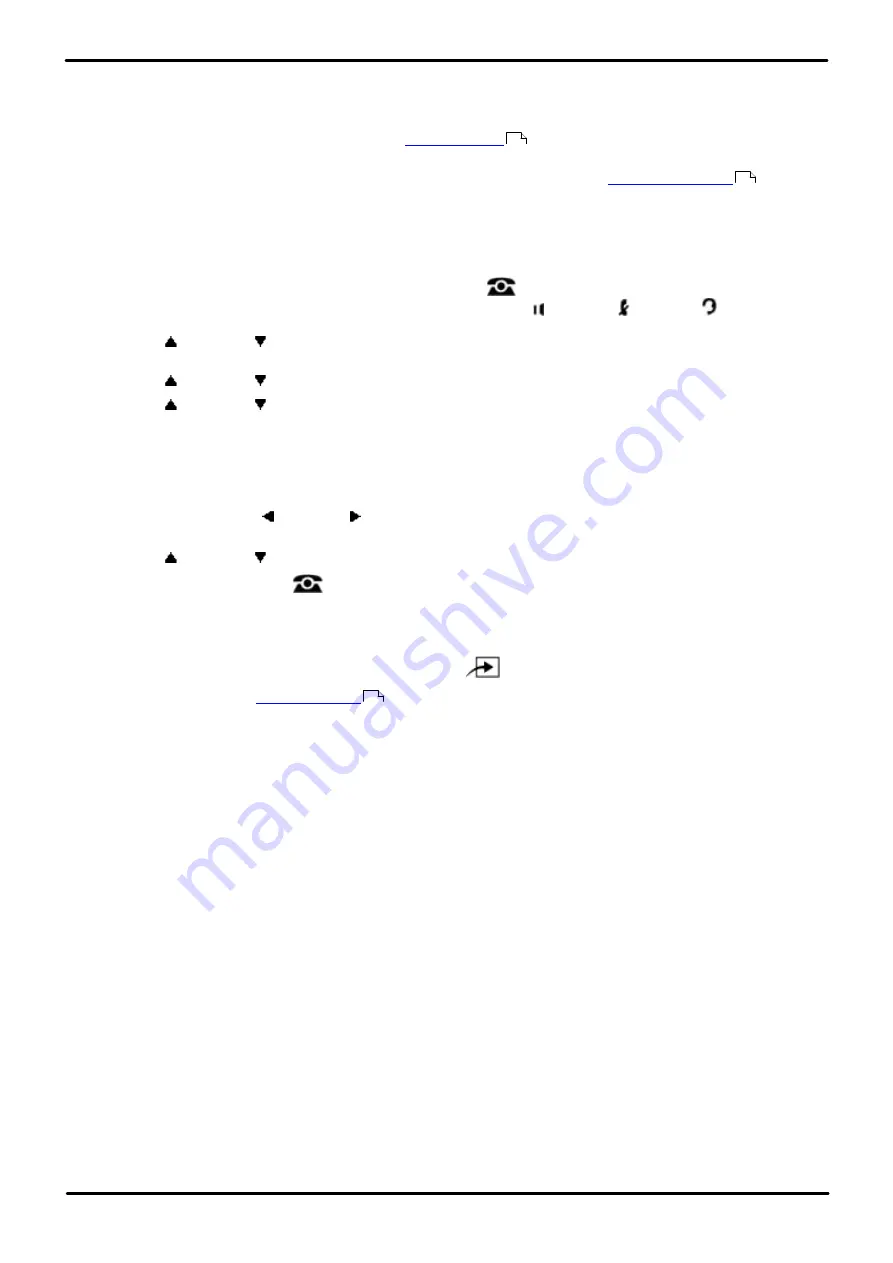
Phone Based Administration
Page 215
- Issue 6a (Thursday, February 22, 2018)
IP Office Basic Edition
Comments on this document? [email protected]
Ring Settings: Transfer Return Extension
14.11 VMS Hunt Schedule
Use this feature to determine whether the outside lines go to the voicemail auto attendant all the time, only during day
operation, only during night operation or never. You can program VMS Hunt Schedule on a per-line basis.
When a line is set to go to the VMS auto attendant, the
settings determines how long the call rings
before going to the auto attendant.
·
If you set the VMS Hunt Schedule for day only or night only, you must program a
for the
first extension in the system.
1408/1416/9504/9508 Phone
1. At either of the first two extensions on the system, press
Admin
.
·
To do the above during a call, you may need to press the
PHONE
button to display the
Admin
soft key
option. If you access phone administration during a call, only the
SPEAKER
,
MUTE
and
HEADSET
buttons still affect the connected call.
2. Use the
up or down
arrow buttons to scroll the display to
System Administration
. When highlighted, press
Select
.
3. Use the
up or down
arrow buttons to scroll the display to
Groups
. When highlighted, press
Select
.
4. Use the
up or down
arrow buttons to scroll the display to
VMS Hunt Schedule
. When highlighted, press
Select
.
5. At the
Line:
prompt enter the line number, for example 01 for line 1.
6. Enter the required value
1
to
4
. The default is
4
, ie. no voicemail coverage.
·
1
= Always
,
2
= Day only,
3
= Night only,
4
= Never
(Default)
.
·
Alternatively use the left or right arrow icons to toggle through the settings or
Default
to return to the
default setting.
8. Use the
up or down
arrow buttons to select another line.
·
Exit programming by pressing
PHONE
. Alternatively use the
Back
button to move to another menu.
M7324/M7324N/M7310/M7310N/T7316/T7316E Phone
1. At either of the first two extensions on the system, press
Feature **config
(ie.
Feature **266344
).
·
set, it is requested. Enter the password.
2. The phone displays
System Admin
.
3. Dial
#507
. The phone displays
VMS Hunt Schedule
.
4. Enter the line number.
5. The current setting is shown in the telephone display.
6. Enter the required value:
·
1
= Always
,
2
= Day only,
3
= Night only,
4
= Never
(Default)
.
·
Alternatively use the
Next Data
or
Previous Data
buttons to change the setting or press
Remove
to return
to the default setting.
7. Press the
Next Item
or
Previous Item
button for the next or previous line.
·
To exit phone based administration at any time, press the
Release
button. To select a different process use the
Next Procedure
or
Previous Procedure
buttons or dial another feature code.
178
189
114






























