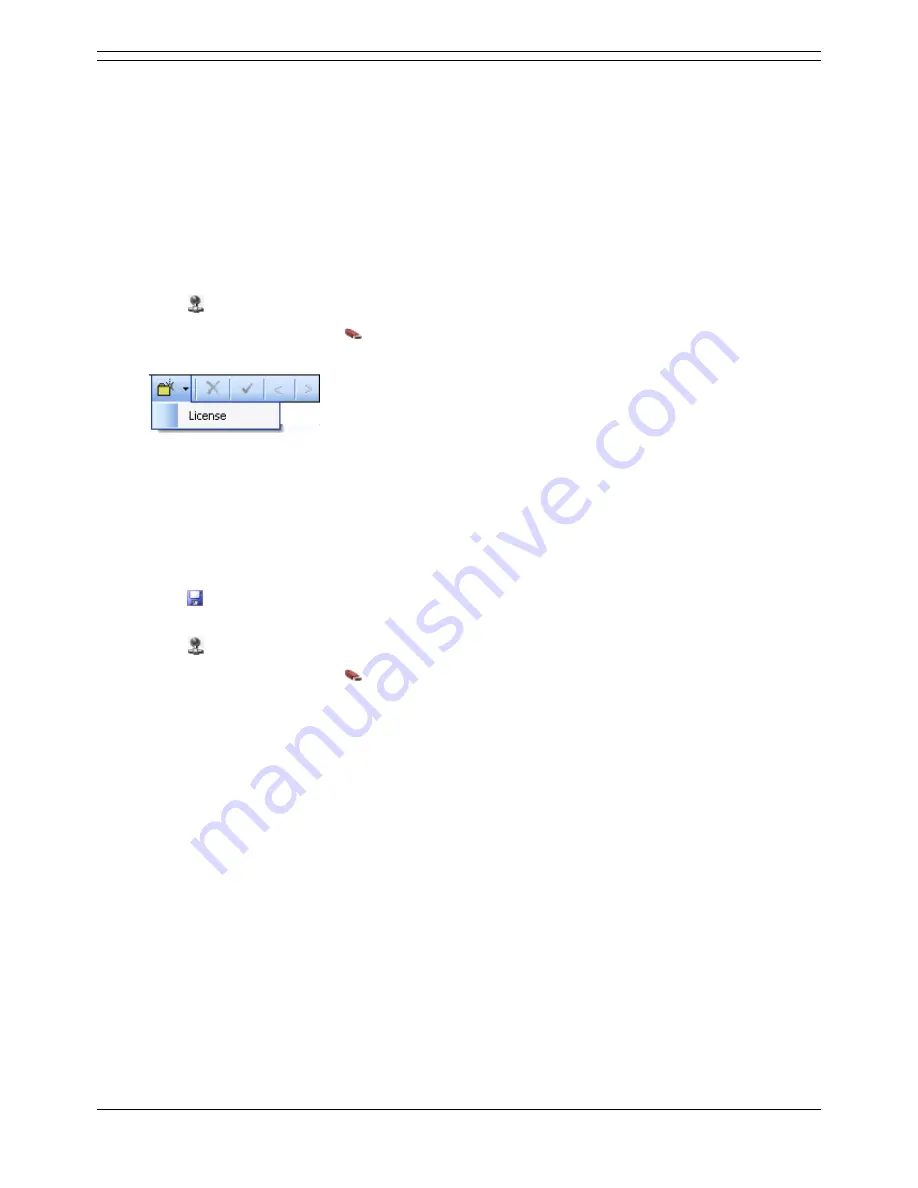
Appendix
Applications Installation & Administration Manual
Page 79
IP Office 3.2
15-601133 Issue 1 (7 June 2006)
Entering License Keys
This section assumes that the IP Office feature Key dongle has already been installed and setup (plus
the Feature Key server software if required). If this is not the case refer to the IP Office Feature Key
Server manual.
To enter license keys in IP Office Manager:
1. Make sure that you have the list of licenses ready and that they match the serial number of the
dongle being used by the IP Office.
Preferably the licenses should be in an electronic document from which they can be cut
and pasted into the configuration. This reduces the chances of errors in the license entry.
2. Open IP Office Manager.
3. Click
and open the IP Office system configuration.
4. In the Navigation pane click
License. Any existing licenses are listed.
5. Click Create a New Record in the Group Pane. Select License.
6. Enter the license key in the license key field.
If the licenses are in an electronic format copy the license and paste in the license Key
field.
7. Press Tab. The license Type field is automatically completed.
8. Click OK. The Status of the newly entered license is Unknown.
Repeat steps 5 - 8 for any additional licenses.
9. Click
and send the configuration back to the IP Office. If the only changes made were to add
license keys, this can be done using merge.
10. Click
and open the IP Office system configuration again.
11. In the Navigation pane click
License.
12. Verify that the Status of the license has changed to Valid.
If a license is listed as Invalid, ensure that it was entered correctly. If necessary refer to
the IP Office Feature Key Server manual.






















