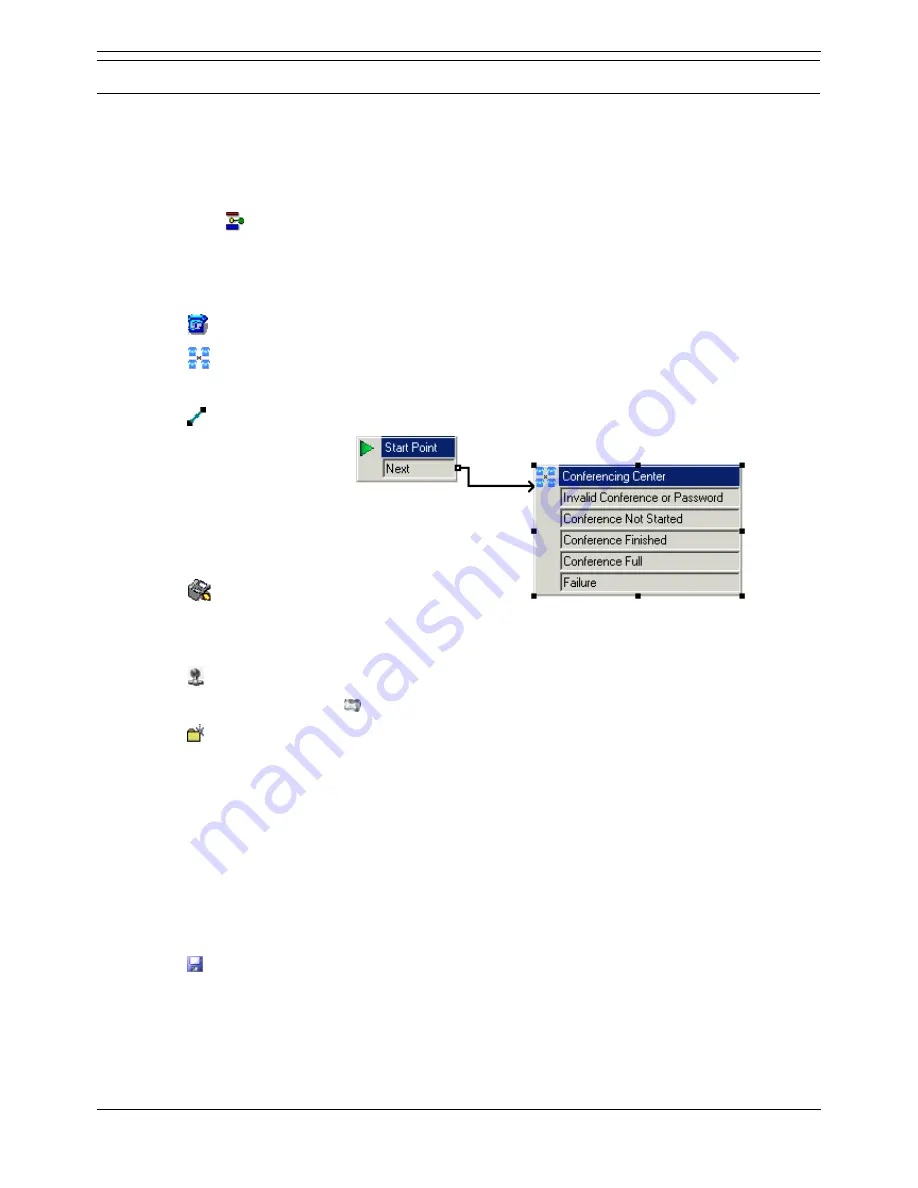
Applications Installation & Administration
Page 20
Applications Installation & Administration Manual
15-601133 Issue 1 (7 June 2006)
IP Office 3.2
Voicemail Pro Configuration
Create a Conference Access Short Code
An internal Conference Center participant can use a short code to join a conference. When a short code
is used you do not need to dial a bridge number.
To create a conference access short code:
1. Click Start > Programs > IP Office > Voicemail Pro.
2. Right-click
Modules and click Add.
3. In Name enter Conference and click OK.
A Start Point for the new module is inserted in the Details pane.
4. Click Start Point to select it.
5. Click
Telephony Actions.
6. Click
Conferencing Center.
7. Click in the Details pane of the application to place the action.
8. Click
Connection and link the Start Point action Next to Conferencing Center.
9. Click
Save & Make Live.
10. When asked 'Any changes will be made permanent. Do you want to continue?' click Yes.
11. Open IP Office Manager.
12. Click
and open the IP Office system configuration associated with Conferencing Center.
13. In the Navigation pane click
Shortcode.
14. Click
Create a New Record in the Group Pane.
15. Complete the following fields.
Code: *90
The code can be any available number though it must start with *.
Feature: Voicemail Collect
Select from the drop down list.
Telephone Number: "Conference"
The name of the Conferencing Center module. The name must be exact because
Conferencing Center is case sensitive. It must also be in quotes.
16. Click OK.
17. Click
and send the configuration back to the IP Office.
18. Test the short code.
In the example you would dial *90. The phrase, "Please enter your conference ID and press #
(pound/hash) to finish" should be played.






























