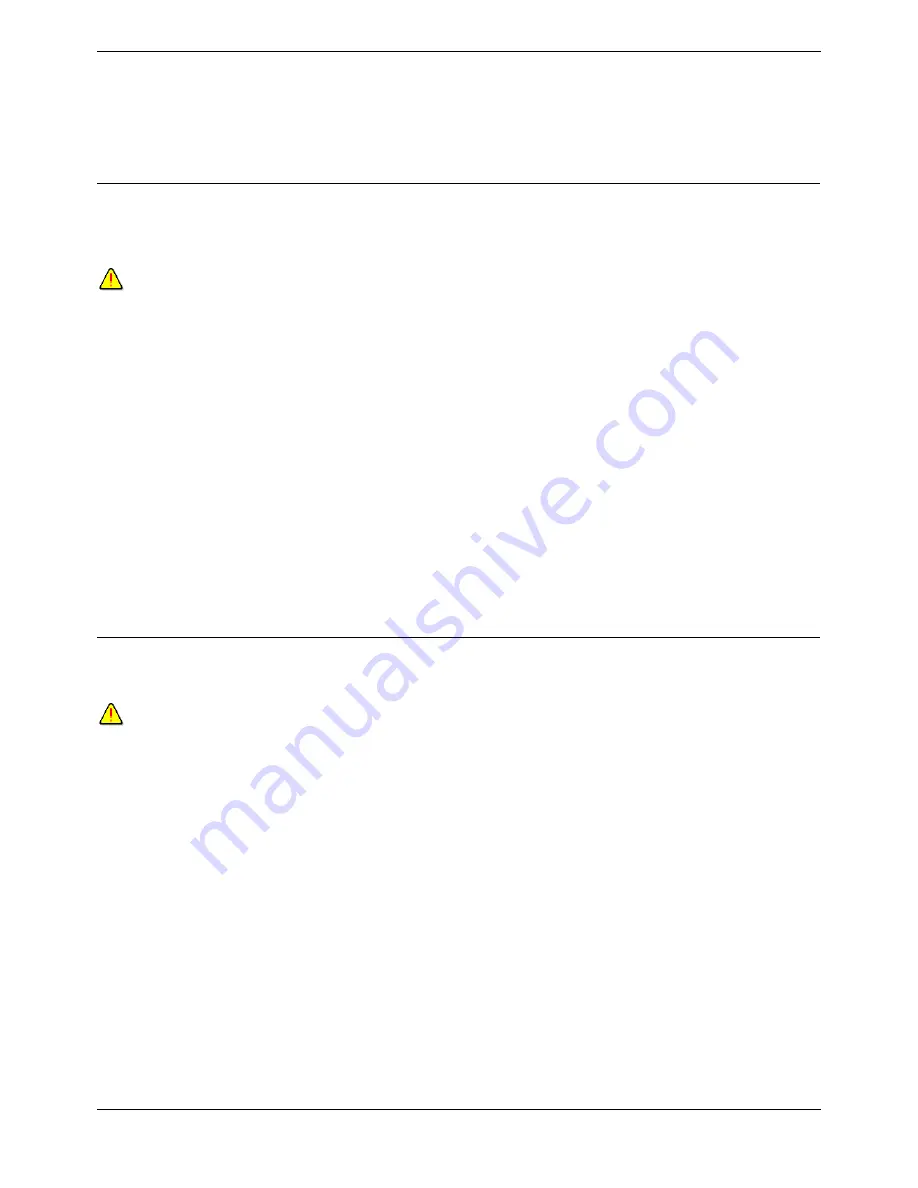
Applications Installation & Administration
Page 62
Applications Installation & Administration Manual
15-601133 Issue 1 (7 June 2006)
IP Office 3.2
9. Click OK to save your changes.
Note
The ACT!, Goldmine or Maximizer database needs to be open on your desktop. The record of the
caller pops in receipt of the call.
Screen Pop on DDI
In default screen pop is based on ICLID (CLI/CLID) matching. This can be switched to DDI/DID matching
if required. To do this you need to edit the Windows registry. Screen pop on DDI/DID does not currently
work with Outlook. It works with ACT!, Goldmine and Maximizer.
Warning
Editing the Windows Registry should only be done by experience Windows maintainers. Ensure that a
backup of the registry has been taken. If you are not sure how to do this you should not attempt to edit
the registry.
To screen pop on DDI:
1. Select Start > Run.
2. Enter regedit and click OK.
3. Within the left-hand panel, open the path
HKEY_CURRENT_USER/Software/Avaya/IP400/PhoneManager.
4. Right-click in the right panel and select New DWord.
5. Change the name to PopOnDDI.
6. Double-click PopOnDDI.
7. Change Value data: to 1 and click OK.
8. Close the Registry Editor.
Selecting Fully Delimited Data
By default the pop external application data is delimited with spaces. The action below enables delimiting
with " characters.
Warning
Editing the Windows Registry should only be done by experience Windows maintainers. Ensure that a
backup of the registry has been taken. If you are not sure how to do this you should not attempt to edit
the registry.
To select fully delimited data:
1. Click Start > Run.
2. Enter regedit and click OK.
3. In the left panel, open the path
HKEY_CURRENT_USER/Software/Avaya/IP400/PhoneManager.
4. In the right panel locate the registry key PopExtProgFullParam.
The default value is 0, which sets Phone Manager Pro to output the call data using spaces as
field delimiters.
5. Double-click PopExtProgFullParam.
6. Change Value data: to 1 and click OK.
The user's Phone Manager Pro will now output the call data with " characters surrounding each
field.
7. Close the Registry Editor.






























