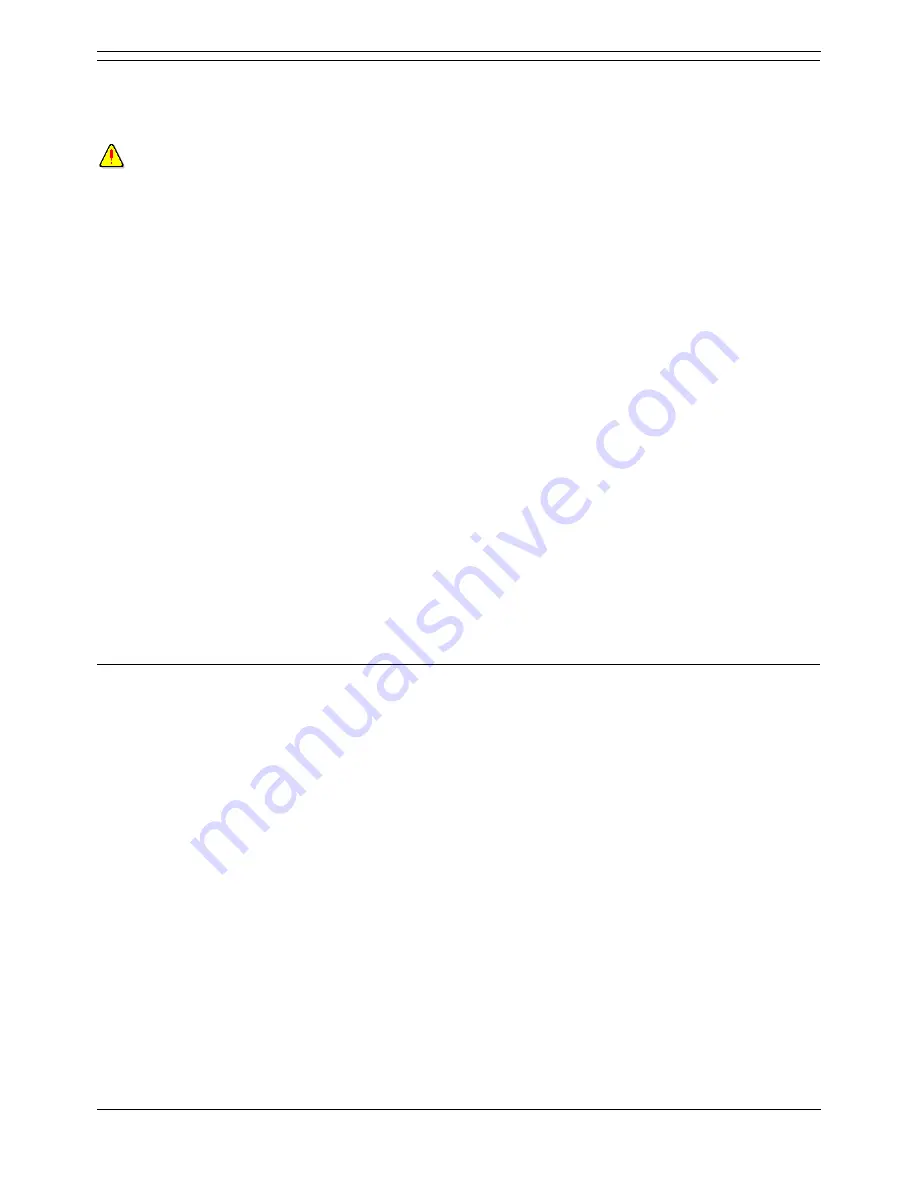
Phone Manager
Applications Installation & Administration Manual
Page 45
IP Office 3.2
15-601133 Issue 1 (7 June 2006)
Removing Old Phone Manager Software
If there is a version of Phone Manager below 3.2 already installed, the application must be removed
before installation. If the Phone Manager version is 3.2 or higher you can upgrade the software. For
more information, see Upgrade Procedure.
WARNING
This process will remove all installed components of the IP Office User Suite. If any of the following IP
Office applications are installed, ensure that they are reinstalled from the new IP Office User suite.
TAPI.
DevLink.
MS-CRM.
SoftConsole.
To remove existing Phone Manager software:
1. Select Start > Settings > Control Panel.
2. Select Add/Remove Programs.
3. From the list of Currently installed programs select IP Office User Suite.
4. Click Change/Remove. The InstallShield Wizard for the software suite is started.
5. When the option screen opens select Remove.
6. When the option screen opens select Remove. You are asked Do you want to completely
remove the selected application and all of its features?
7. Click Yes.
8. Once the suite has been removed, click Finish and close Add/Remove Programs.
The Phone Manager software can now be installed. For more information, see Installing Phone Manager
Software.
Upgrade Procedure
If the application software is 3.2 or higher you can upgrade the software. You do not have to removing
the existing version of the software.
To upgrade your applications:
1. Insert the IP Office User Suite CD. The CD will auto-start the InstallShield Wizard. The 'Welcome
to the InstallShield Wizard for IP Office User Suite' window opens.
2. Click Next. The 'Upgrade Features' window opens. A list of features that can be upgraded is
listed, for example:
Upgrade existing Phone Manager version xx to version xx.
3. Select the options you want to upgrade, and de-select the options you do not want to upgrade.
4. Click Next to upgrade. The Setup Status window opens. The selected features are upgraded. It
may take a several minutes.
5. The Update Complete window opens. Click Finish to exit the InstallShield Wizard.






























