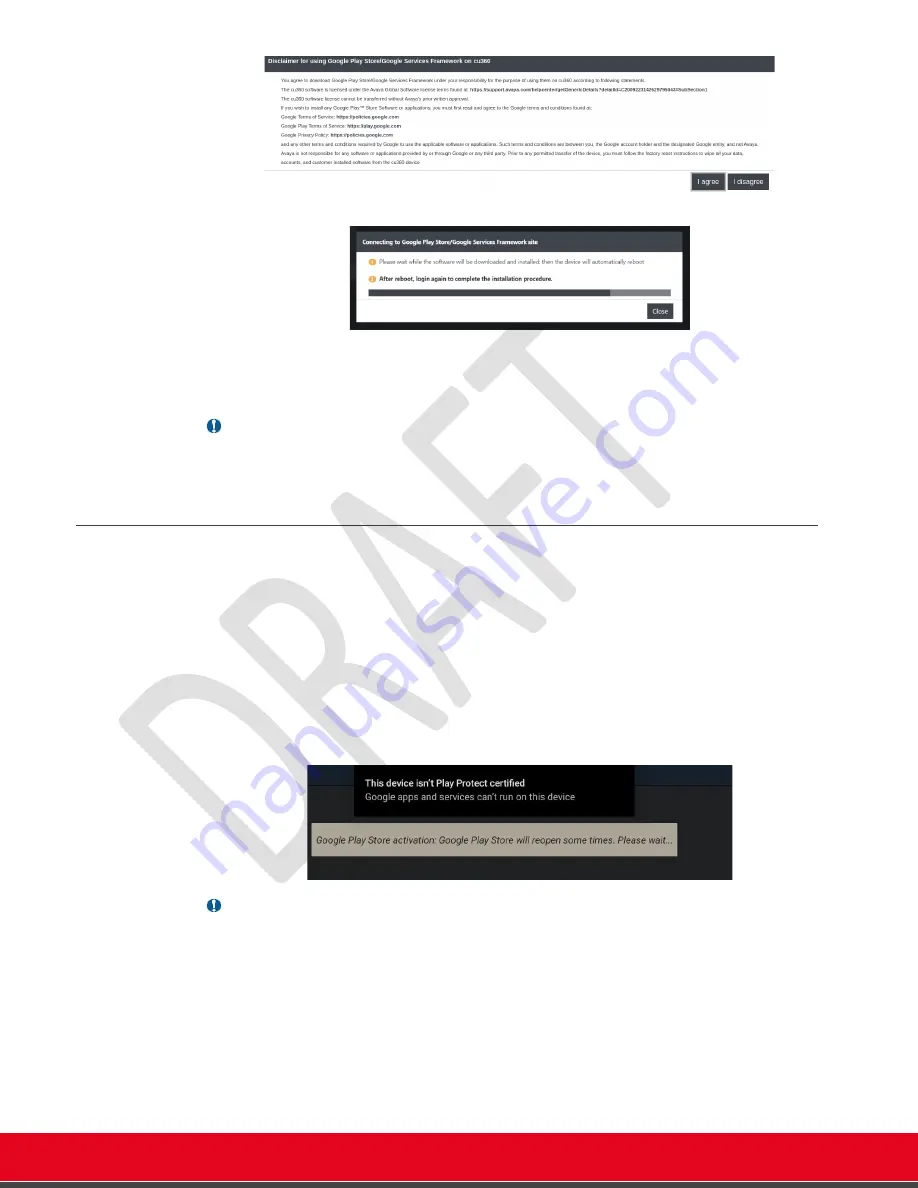
© 2021 Avaya Inc. All rights reserved
Release Notes for Avaya Collaboration Unit CU360
Installing Third-Party Apps 98
3. The device will automatically download the Google packages and install them.
4. At the end of the installation,
the device will automatically reboot twice
5.
You now need to complete the procedure by logging in to the Google Play Store
app on the device with a valid account
, as specified in
Important
•
If your device file system is encrypted, you cannot install the Play Store on the device by
Web and the menu is disabled.
Launch Google Play Store™
•
To recap the steps so far are:
o
Launch AppsProvider (via GUI) or select
AppsProvider/Google Play Store™ via
Web
o
Accept the agreement
o
Download and install the GSF Package
o
The device will automatic reboot twice
o
After the second reboot, the device
will automatically re-launch the Play Store
to activate it
.
Note:
•
During this step, you can see the Play Store application opening and closing
automatically up to 5 times to validate the activation.
•
Please assure that the device is connected to the network in this step.
•
Once the Google Play activation is completed, you need to sign in to Google via the Play
Store.






























