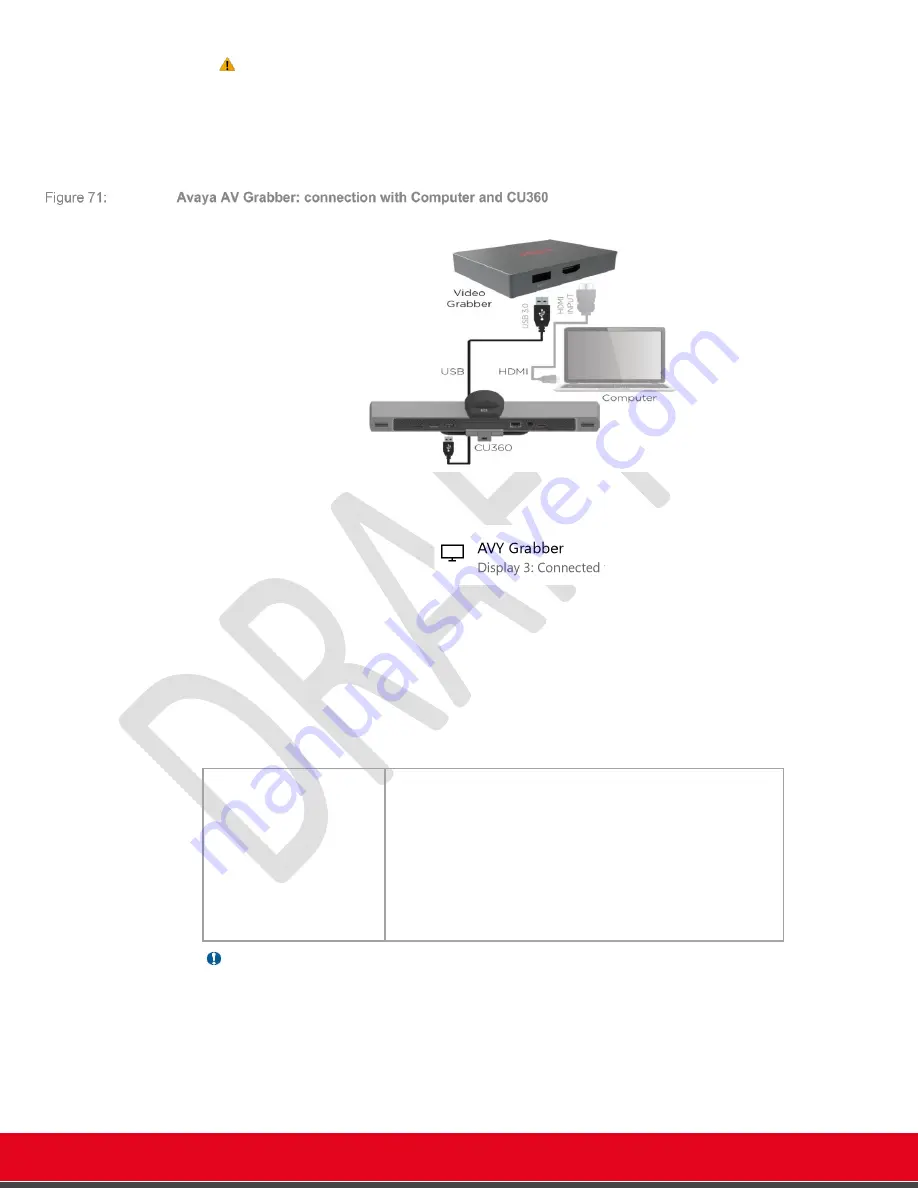
© 2021 Avaya Inc. All rights reserved
Release Notes for Avaya Collaboration Unit CU360
The CU360 Video-collaboration Application 65
Important!
•
If you need to use an USB hub to connect the AV grabber to the CU360, assure
that it 3.0 and properly powered on.
•
If the USB hub is not 3.0 or is not properly powered, when the grabber is in use
the device could
reset unexpectedly
due to excessive power consumption from
the grabber.
The computer will detect the presence of the grabber as additional monitor. You can duplicate the
desktop of your computer or you can extend it over the additional monitor.
Once the AV Grabber is properly connected to the CU360, the CU360 Video-collaboration
Application will detect the video input coming from the computer through the AVY Grabber as an
additional USB video input, and you can select it as a presentation source (in local presentation
mode or when in a call).
The supported resolutions when the PC/Mac is connected through the HDMI output to the grabber
are the following:
Table 3:
Supported Computer Resolutions
Important
•
The suggested resolution for the grabber as additional monitor of the computer is 1080p.
Not all the resolutions proposed by the computer are supported. Please check that the
selected resolution is detected by the CU360 application.
•
When a resolution is not detected from the grabber (or the computer is in stand-by), a PC
image will be displayed as in the picture in the CU app.
Resolution supported by
AVY Grabber
1920 x 1080 @60fps: HD 1080
1680x1050@60fps: WXGA+
1360x768 @60fps
1280 x 1024 @60fps: SXGA
1280 x 768 @60fps: WXGA
1280 x 720 @60fps: HD 720
1024 x 768 @60fps: XGA
800 x 600 @60fps: SVGA






























