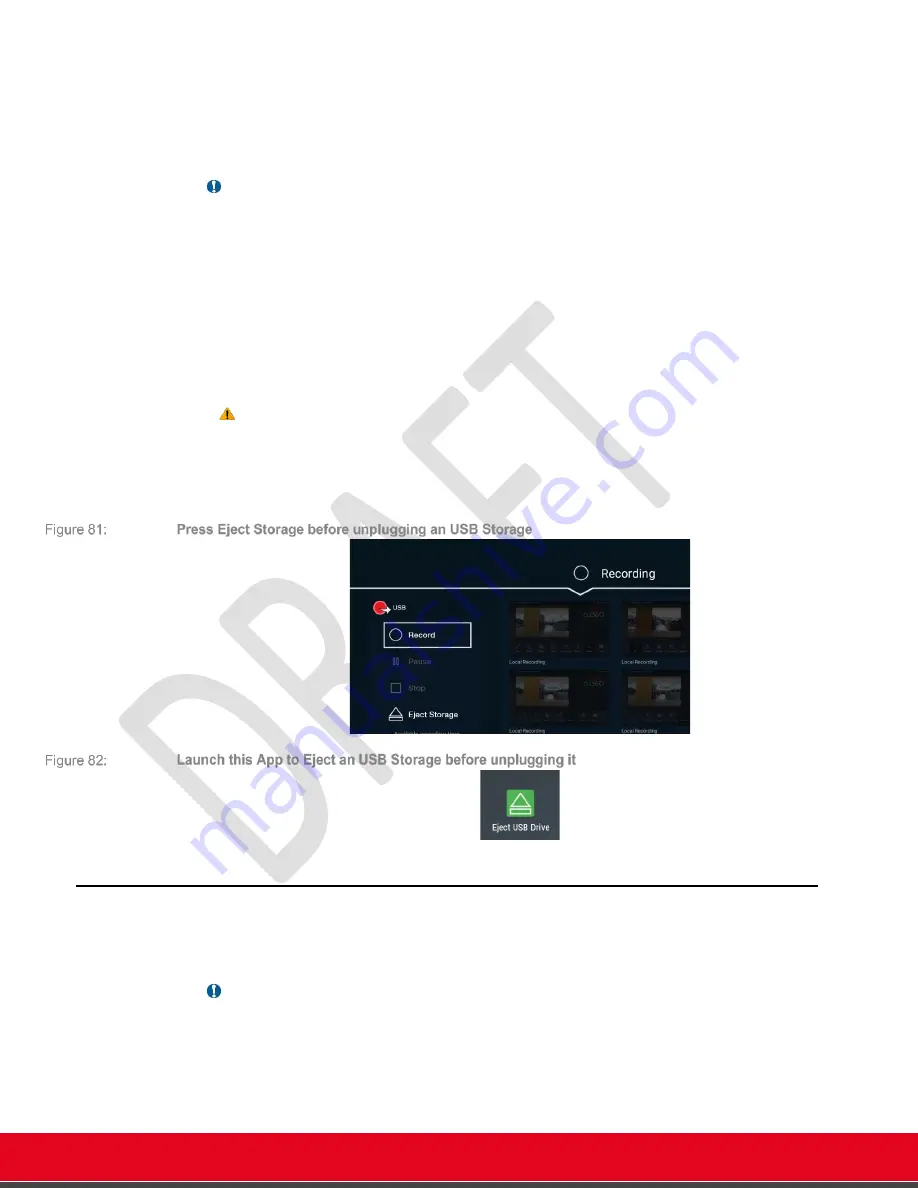
© 2021 Avaya Inc. All rights reserved
Release Notes for Avaya Collaboration Unit CU360
The CU360 Video-collaboration Application 72
recording will produce and audio-video mp4 file recorded at
720p25 or lower
. You can also add a
digital signature to your recording.
Please note that whatever is displayed on the unit screen will be recorded as well,
including the
graphics or the OS menu
(WYSIWYG: what you see is what you get).
Recording is available by default; a license is not needed.
Important
•
When recording to local USB, split screen presentation is available.
•
When recording to local USB, transmitted video live is limited to 15 fps; if also a
presentation is transmitted, both live video and presentation are limited to 7fps or
lower.
•
When playing a video from local USB as presentation, live video is transmitted at
15fps.
•
In this release, you cannot add a label or a visual timestamp to your recording.
•
The audio from the mics is recorded only when the CU360 app is running and is
not muted. The audio from the meeting is recorded only if the CU360 app is
hosting the meeting. The same happens while streaming.
•
Audio from third-party apps, including Wi-Fi Display, is not recorded, or streamed.
Attention
•
Do not unplug an USB key or storage while a recording or a playback is in
progress.
•
Before unplugging an USB key or storage, press the Eject Storage Button on the
recording Page or launch the Eject USB Key App.
Advanced Settings Menu
To enable
Advanced Settings
in the CU360 App Main menu (Graphical User Interface, GUI), set
[GUI]
>
C
ONFIGURE
>
G
ENERAL
>
S
HOW
A
DVANCED
S
ETTINGS
:
Y
ES
Important
•
Changes to settings done via the Graphical Interface are automatically saved and applied
when exiting the menu page.
•
The Graphical Menu items available in the path
[GUI]
>
C
ONFIGURE
>
A
DVANCED
can be found
also inside the Avaya CU360 Web Interface Menu, tab 'Administrator Settings'. This tab is
always enabled in the Web Interface.






























