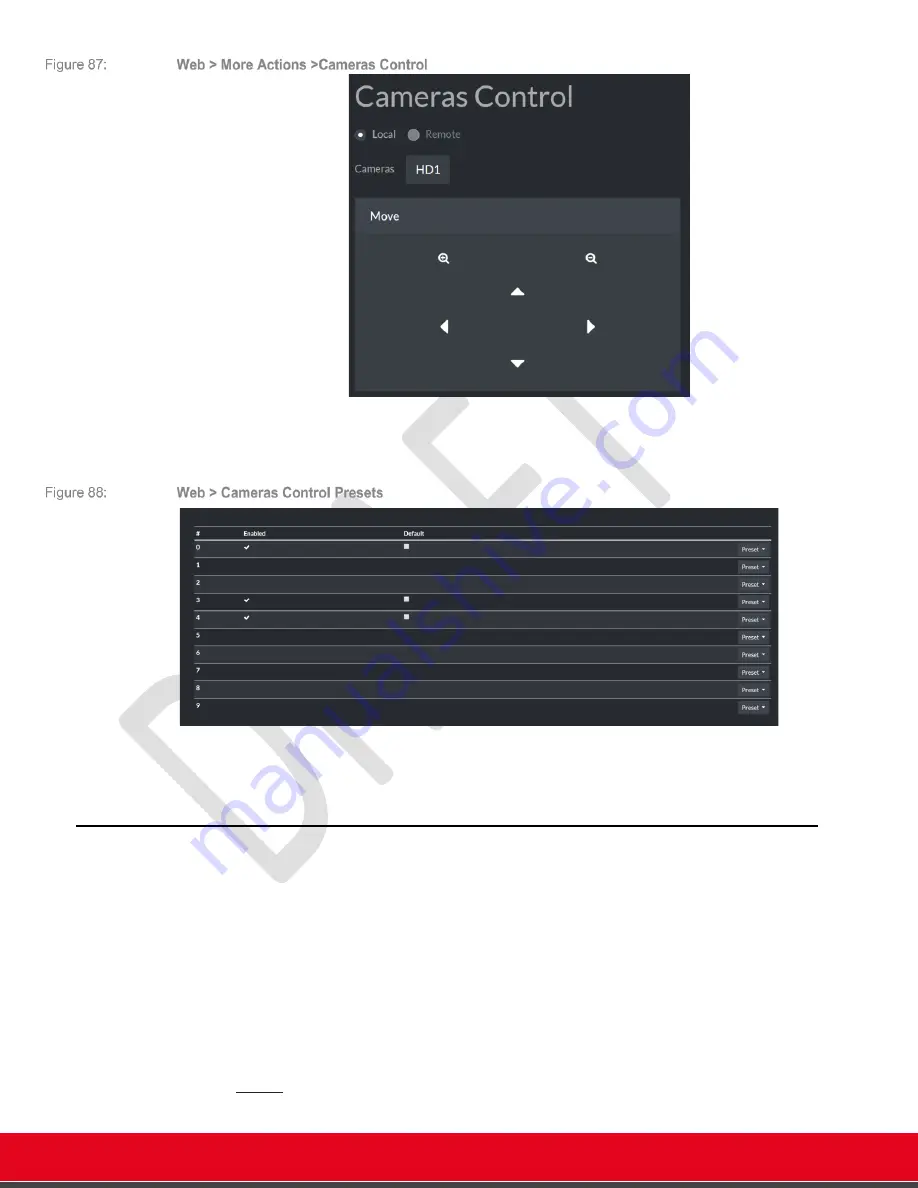
© 2021 Avaya Inc. All rights reserved
Release Notes for Avaya Collaboration Unit CU360
The CU360 Video-collaboration Application 75
You can see the enabled preset in the page, edit or delete presets or store new presets.
You can also choose a default preset. The default preset will be recalled automatically every time
the system restarts.
From the web interface only, you can store and recall up to 122 presets.
Restricted Access Mode (Pinned Mode)
An advanced setting in the Security Configuration section allows locking the CU360 in "restricted
mode". When the system is in restricted mode, Android features are locked, and the device acts in
“kiosk/pinned mode”, as a pure videoconferencing device. The Advanced Settings are password
covered, accessible only to System Admin.
Note that when restricted mode is active, no other application can be installed or launched ("Apps"
menu is hidden) and Android settings are no longer accessible. In this case the app cannot start
minimized.
To enable Restricted Access, from the GUI interface or the Web interface, browse to
[G
UI
]
C
ONFIGURE
>
A
DVANCED
>
[A
DMINISTRATOR
PIN]
>
S
YSTEM
>S
ECURITY
>
R
ESTRICTED
A
CCESS
>
[W
EB
]
[A
DMIN
L
OGIN
]
A
DMINISTRATOR
S
ETTINGS
>S
YSTEM
>S
ECURITY
>R
ESTRICTED
A
CCESS
>
•
Enable = Yes






























