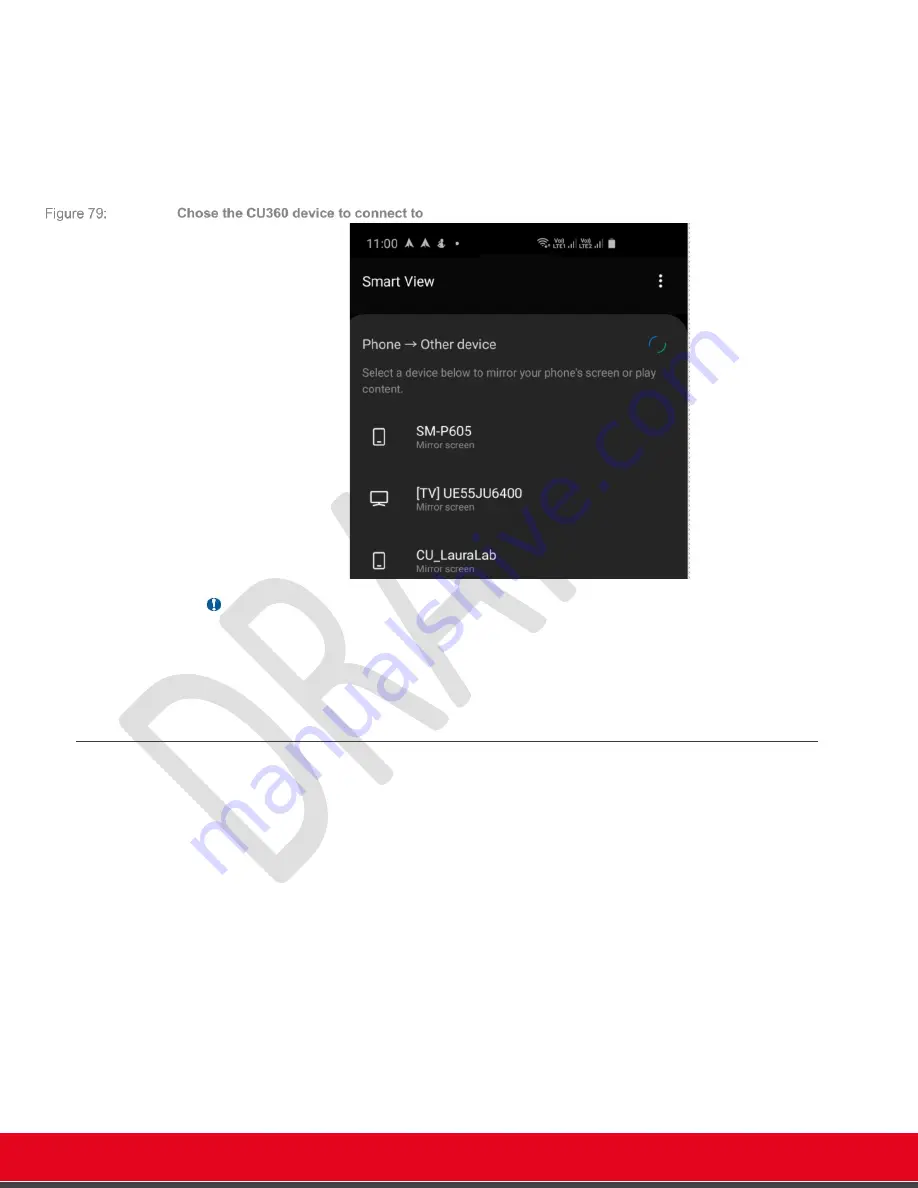
© 2021 Avaya Inc. All rights reserved
Release Notes for Avaya Collaboration Unit CU360
The CU360 Video-collaboration Application 70
-
Select the CU to connect to, as Mirror Screen or Display
o
The phone/tablet will send audio and video to CU
o
Sent content will be centered in the Wi-Fi Display app, keeping aspect ratio of the
source device.
o
Splitting the CU360 screen or rotating the source (active screen) will recalculate
content placement.
Important
•
You can control some source Android device with a mouse connected to your CU.
•
A keyboard connected with the CU can be used with some Android source devices.
•
DRM Protected video content cannot be sent from mobile to CU360.
Local Presentation Mode
When connecting a computer to the CU360 app to the AV Grabber, or when activating a screen
link connection, if not in a call the app will automatically show the computer content in local
presentation mode.
•
You can disable the automatic local presentation mode in
[W
EB
]
[A
DMIN
L
OGIN
]
A
DMINISTRATOR
S
ETTINGS
>
P
RESENTATION
>L
OCAL
P
RESENTATION
M
ODE
[G
UI
]
C
ONFIGURE
>
A
DVANCED
>
L
OCAL
P
RESENTATION
M
ODE
ScreenLink connections and AV grabber can be used simultaneously, with the following rules:
•
If a screen link presentation is active when the AV Grabber is plugged in the CU 360 (or a
computer input is plugged in the grabber), the screen link connection will be automatically
terminated.
•
If a screen link connection is started when the CU app is in local presentation mode via AV
grabber, the screen link will fail.
•
If a screen link connection is initiated when the AV grabber is connected but not displayed
as presentation, the screen link source will be used in local presentation mode. To






























