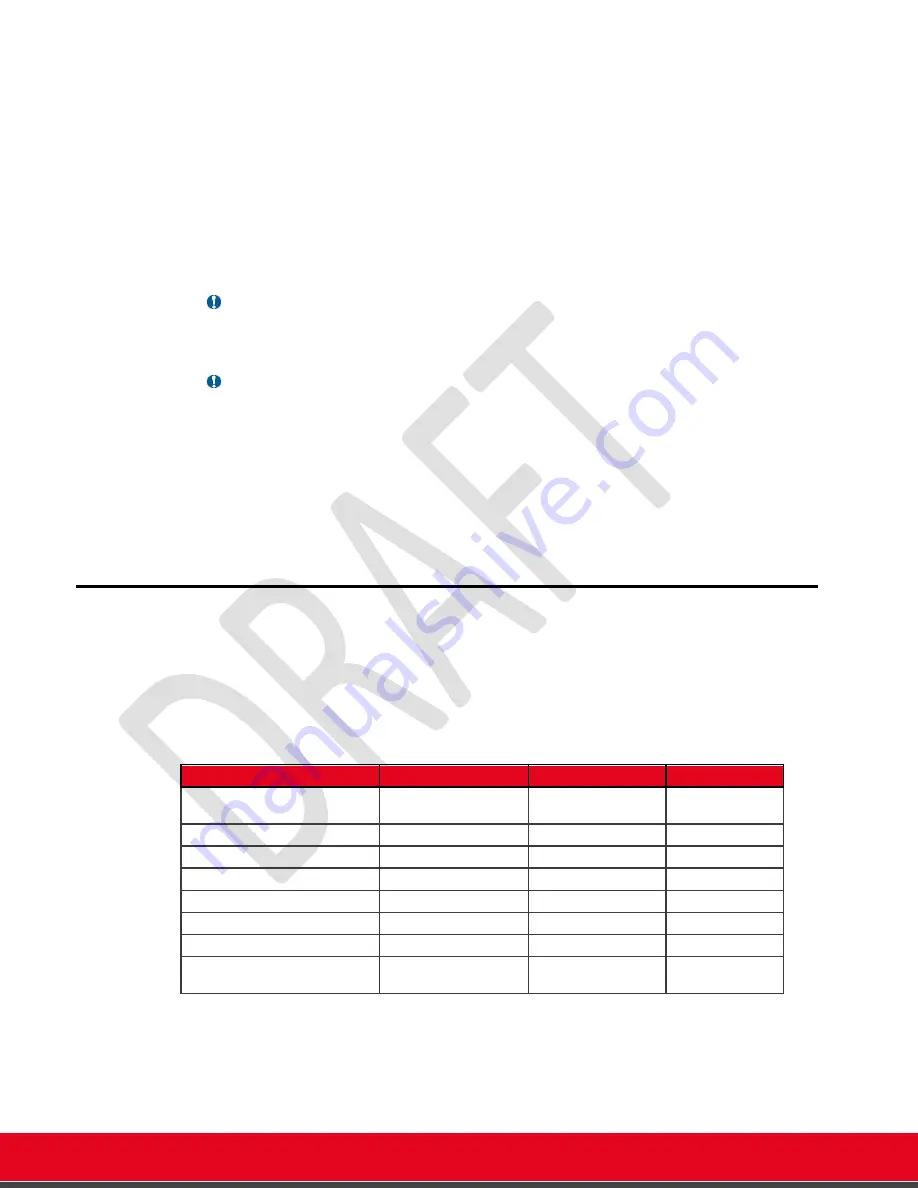
© 2021 Avaya Inc. All rights reserved
Release Notes for Avaya Collaboration Unit CU360
Avaya CU360 Setup and Control 22
To zoom in/out the camera in the CU360 Video-collaboration Application, select Control Camera
on and click on the +/- icons. From the system web interface, a similar menu is available.
When the camera is zoomed in, you can also perform digital pan-tilt from the CU360 App> Control
Camera menu, by using the
arrows
on the remote-control or on the control interface; to perform
ePTZ from any other app using the camera, see
A few preferred camera positions (digital presets) can be stored and recalled in the CU360 App.
The app is also able to remember the last position of the camera and to propose it when the app is
restarted. This option is active by default at
[G
UI
]
C
ONFIGURE
>
A
DVANCED
>
S
YSTEM
>
I/O
C
ONNECTIONS
>C
AMERAS
>G
ENERAL
>
[W
EB
]
[A
DMIN
L
OGIN
]
A
DMINISTRATOR
S
ETTINGS
>
S
YSTEM
>
I/O
C
ONNECTIONS
>C
AMERAS
>G
ENERAL
>
•
Bring Back to Place: Yes
Important
•
When the tracking camera feature is active, the digital PTZ of the embedded camera
is not enabled.
Important
•
For any application using the embedded camera
o
Use the Zoom in/out keys on the remote-control to zoom the local camera
o
Hold the “Control far/near camera” key on the remote-control while the mouse
pointer is active to move (digital pan/tilt) the local camera (if zoomed in).
o
Press “Enable/Disable Camera Tracking” to toggle the functionality of tracking
the local speaker. When Camera Auto-Tracking is active, digital PTZ is not
available.
•
See also
Camera
’s and Front LEDS
The CU360 device is equipped with two rows of front LEDs on the side of the camera and with a
circular crown of LEDS around the camera lens.
Those LEDS will change color or add animation effects in the different conditions, when the
CU360 App is in foreground or in a call or while streaming.
Table 1:
LED Colors
Condition
Circle LED Color
Circle LED Effect
Lateral Led strips
Alarms (for instance no IP address
assigned)
Red
Red
Idle
Yellow
Idle, Mute/System Sleep
Blue
Blue
USB bar mode active
Green
In a call/streaming
Green
In a call/streaming,
Mute
Blue
Blinking
Blue
In a call/streaming,
Privacy
Green (Blue if Audio mute)
Red
Firmware upgrade in progress or
incoming/outgoing call establishing
Red
Rotating
Red






























