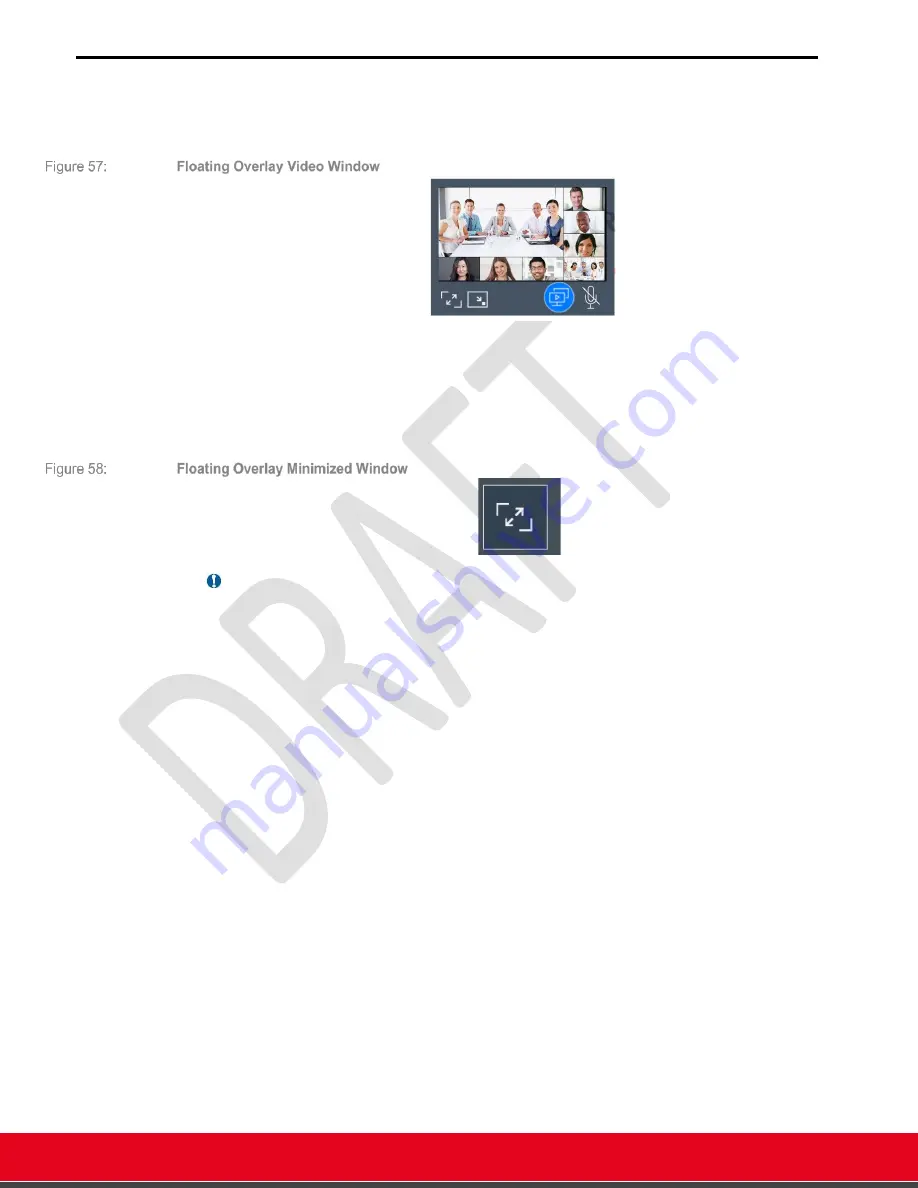
© 2021 Avaya Inc. All rights reserved
Release Notes for Avaya Collaboration Unit CU360
The CU360 Video-collaboration Application 58
Move the App to the background
– Overlay Mode
When the CU360 App is moved to the background while in a call, a floating video window (Overlay
Video Window) is displayed in overlay over other apps or desktop screen.
The floating video window can be dragged to a different place on the screen or further reduced to
a single icon (Overlay Minimized Window).
You can Mute/unmute the audio in the
CU360 App
, while in floating mode, or restore the app to
full screen mode. You can also start/stop sharing of full portion of the device screen when in a
meeting. The last position of the floating window is restored when the app restarts (unless the app
is restored to factory settings).
Important
•
When CU360 App is moved to the background while not in a call, it is automatically
minimized.
•
When minimized, the app releases the audio input to other apps, if not in a call and not
recording
•
There is a configuration to always start the CU360 App in Overlay Minimized Mode.
Below picture shows how to switch between Foreground Mode and Overlay Mode (Video window
and minimized).
To restore the app to Foreground mode, you can press Call on the remote-control.
You can also press Disc on the remote-control to restore the app to Foreground mode, but only if
the app is in a call.






























