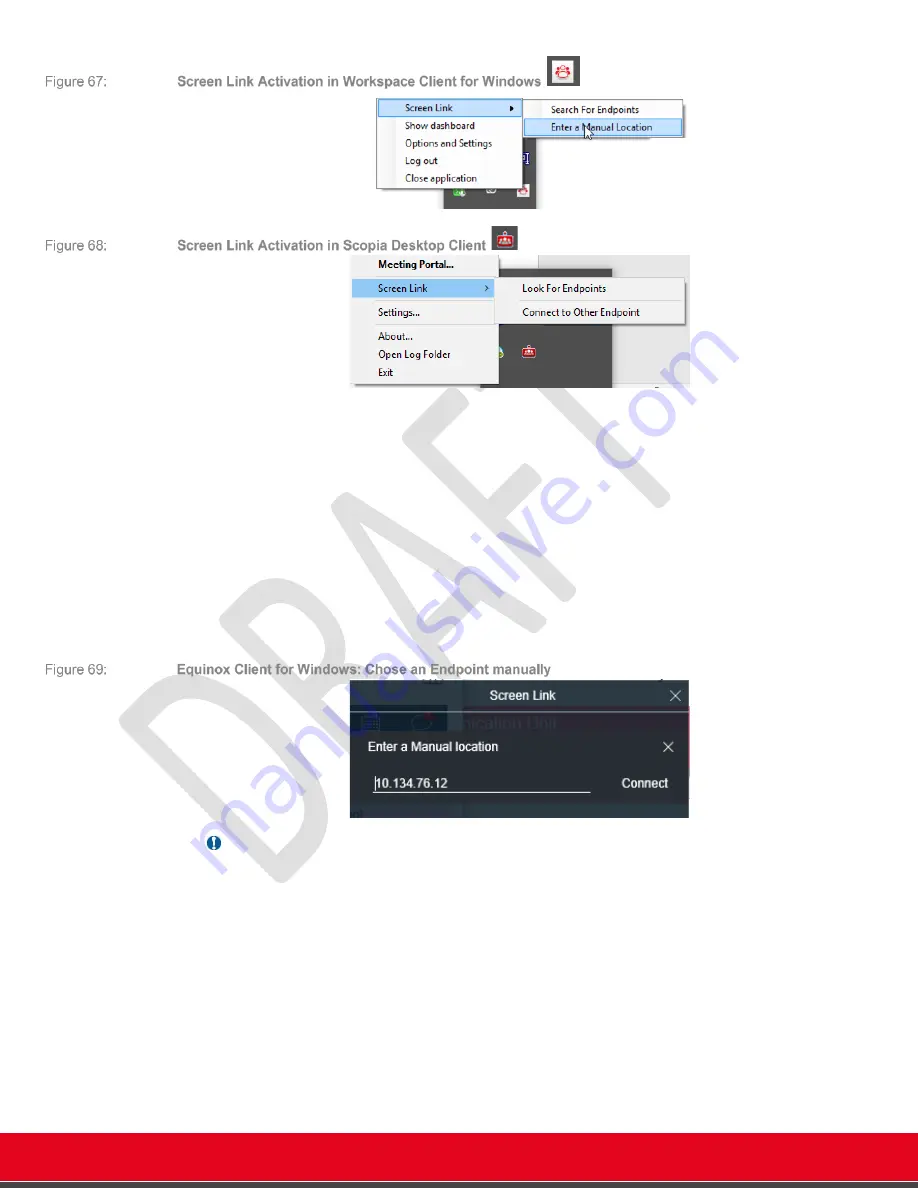
© 2021 Avaya Inc. All rights reserved
Release Notes for Avaya Collaboration Unit CU360
The CU360 Video-collaboration Application 63
•
Search for Endpoints
(Automatic acoustic pairing): this option will generate an
ultrasonic sound (
18 kHz, preceded by an audible short beep) that can be detected by a
nearby endpoint for acoustic pairing. A list of all the detected endpoints will be displayed
by the Screen Link Client, together with their status (represented by icons). Detected
endpoints are
automatically wake up
from standby mode to display on their screen the
title bar with their name and IP address. Please note that the sonic detection is done
through the embedded mics of the Codec Units, when the CU app is running, even if a
different USB or BT mic is connected.
•
Enter a Manual Location /Connect to Other Endpoint
(Manual pairing): you can
manually select an endpoint in the Screen Link Client by its IP address. If the endpoint is
in stand-by mode, you need to wake up the endpoint using its remote-control, to be able
to see its IP address.
o
A PIN is required by default for manual pairing.
Important
•
Connectivity Requirements
: A Screen Link client must be able to connect to the
endpoint IP address for manual pairing, and the endpoint must be able to connect to the
Screen Link client as a streaming server once paired.
•
Please assure that the PC/Mac’s firewall is not blocking the connection from the endpoint
to the computer (RTSP, port 554).
If not in a call, the shared content will be immediately displayed on the
(if Local
Presentation Mode is set to Automatic, otherwise press 'Present' button).
When in a call, the shared content will be immediately displayed on the unit and shared with
remote peers as presentation stream (if Remote Presentation Mode is set to Automatic, see codec
unit Configuration below. Otherwise a manual start (present button or key press) is needed to start
sharing).
Once the client is successfully paired to a selected endpoint, its icon on the tray bar might change
while the CU360 will show below icon (white) on the title bar.






























