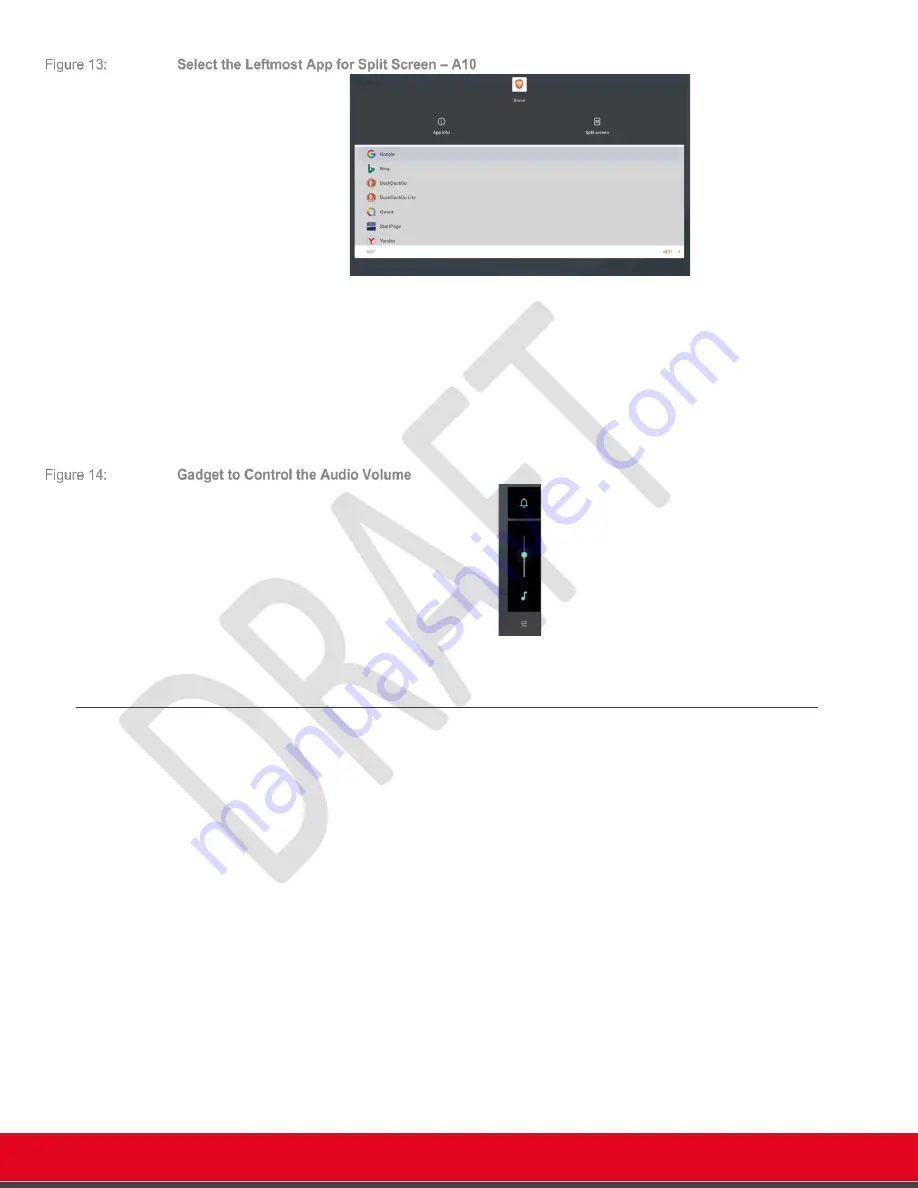
© 2021 Avaya Inc. All rights reserved
Release Notes for Avaya Collaboration Unit CU360
Avaya CU360 Setup and Control 17
Pressing the split rect icon again, you can change the app selected for the rightmost portion of the
screen or rotate among all the open apps. To stop Split screen, you need to enlarge the portion of
the screen reserved for one of the apps by dragging the separation bar.
Volume Controls
(new in Android 10): Show the audio gadget and decrease/increase its audio
level. Android uses separate audio streams for playing music, alarms, notifications, the incoming
call ringer, system sounds, in-call volume, etc.. This allows users to control the volume of each
stream independently. By default, pressing a volume control modifies the volume of the active
audio stream. If your app isn't currently playing anything, hitting the volume keys adjusts the music
volume.
App Drawer and OS Settings
You can access other apps installed on your device, among which the Android Operating System
Settings, by sending the
CU360 App
to the background and accessing the device desktop, or the
App Drawer.
To access the device desktop, press Home on the remote-control or press the circle button on the
navigation Bar
The device desktop shows a central little white arrow to open the App Drawer.
Swipe-up from the little white arrow with the remote-control mouse pointer to open the App
Drawer.






























