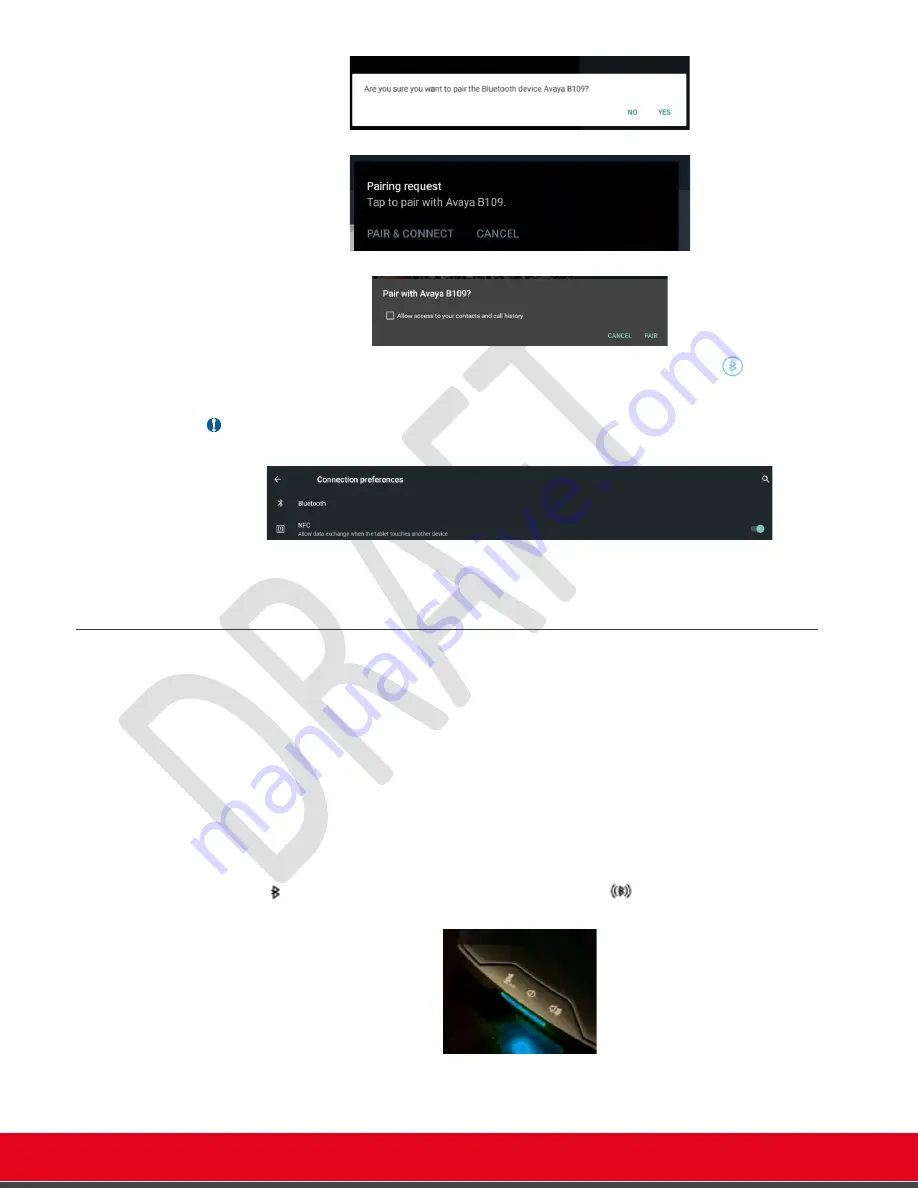
© 2021 Avaya Inc. All rights reserved
Release Notes for Avaya Collaboration Unit CU360
Avaya CU360 Setup and Control 19
•
The Avaya B109 and the CU360 are paired and connected. The BT icon
is displayed
on the Avaya B109 and the LEDs light up blue.
Important
•
NFC must be enabled on your CU360 device, and its screen unlocked.
•
Pairing via NFC will work even if Bluetooth is disabled
Pairing without NFC
On Avaya CU360:
-
Enable Advanced Settings
[G
UI
]
>C
ONFIGURE
>G
ENERAL
>S
HOW
A
DVANCED
S
ETTINGS
:
Y
ES
-
Browse to
[G
UI
]
>C
ONFIGURE
>A
DVANCED
(
DEFAULT
PIN
IS
1234)
>S
YSTEM
>S
ECURITY
>S
ETTINGS
>B
LUETOOTH
-
Turn on the Bluetooth service in the Android settings page.
-
Select “Pair new device”
On Avaya B109:
-
Hold
down for two seconds on the Avaya B109. The
icon is displayed on your
B109 and its LEDs blink with blue light.
-
This makes the B109 visible to CU360, in the Bluetooth page under the list of the available
device
s (“Pair new device”). If you don’t see it, disable Bluetooth on this settings page and
enable it again.






























