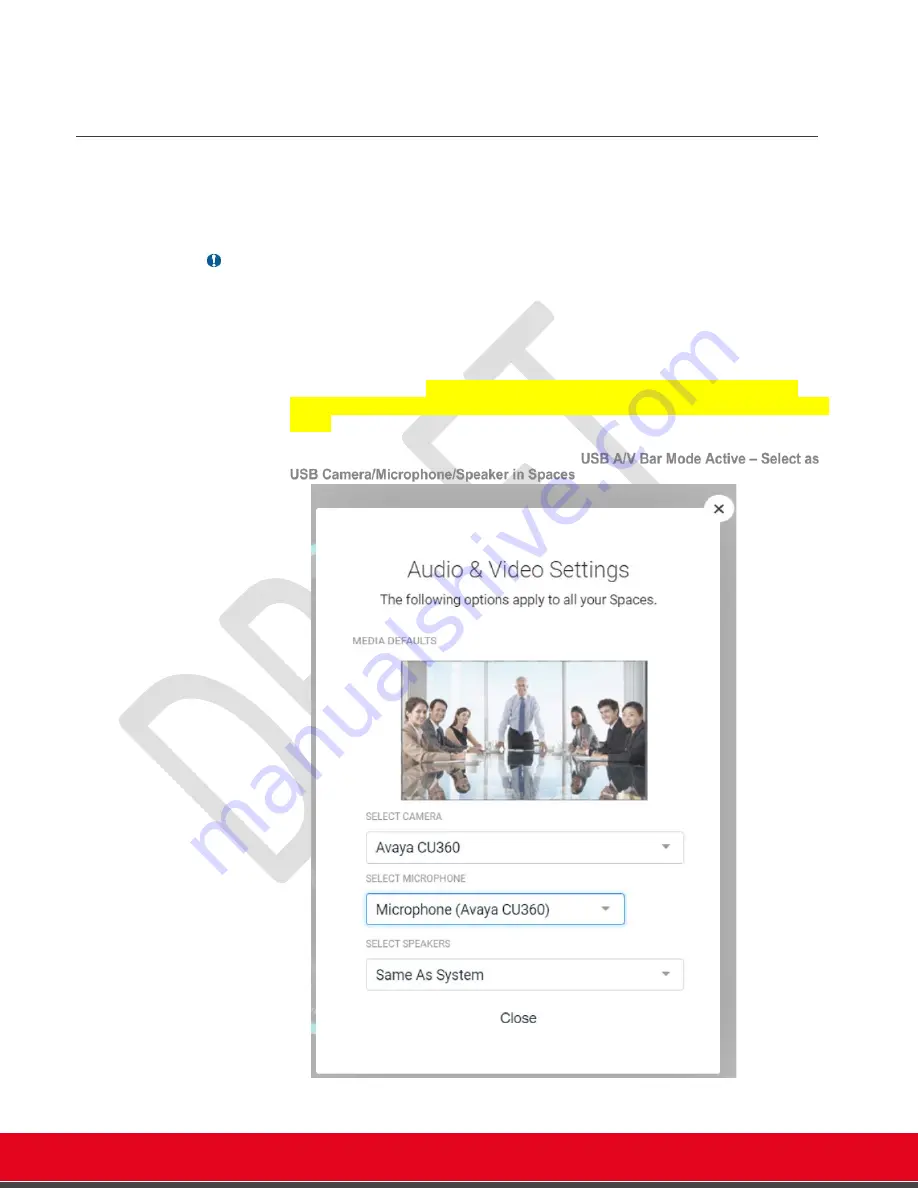
© 2021 Avaya Inc. All rights reserved
Release Notes for Avaya Collaboration Unit CU360
What’s New 37
If you unplug the USB cable (from CU360 or computer), the device will remain in Always Active
mode and prompt the user to connect the computer again.
Use CU360 Audio/Video resources on the Computer
Once the USB Bar mode is active and the computer is connected (green light on the CU360), you
can use the CU360
embedded camera
, microphones, and speakers as USB resources in any
unified communication or media application running on the computer.
Important
•
If there are additional audio in/out resources connected to the CU360 once USB
Bar Mode is activated, they will be used by default in place of the embedded
mics/speakers. In particular, the device will apply this order for available audio
paths: BT audio headsets/speakerphones connected to CU360USB audio
headsets/speakerphones connected to CU360Speakers of HDMI monitors
connected to CU360 and embedded mic arrayCU360 Embedded speakers and
embedded mic arrayAudio flow may not behave as expected in event of hot
connection / disconnection of BT or USB devices while the CU360 is in USB Bar
Mode.If there are additional video cameras (USB or IP) connected to the CU360
once USB Bar Mode is activated, they will NOT be used. The embedded camera
is automatically selected in AV Bar Mode.
While the USB Bar Mode is active, the CU360 remote-control can be used to zoom/in out the
camera, and to PAN/TILT or activate the speaker tracking.






























