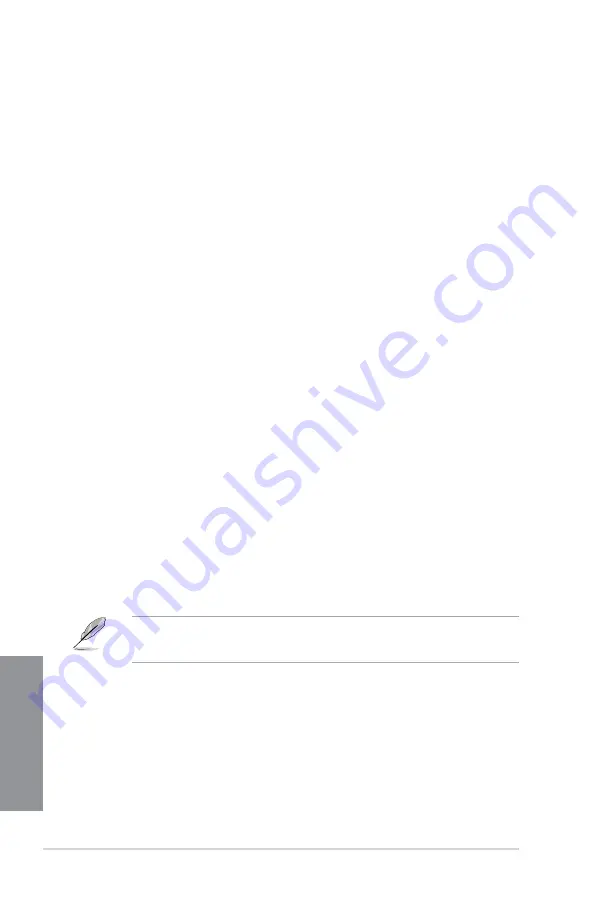
3-20
Chapter 3: BIOS setup
Chapter 3
CPU System Agent Voltage Offset Mode Sign [+]
[+]
To offset the voltage by a positive value.
[–]
To offset the voltage by a negative value.
CPU System Agent Voltage Offset [Auto]
Allows you to configure the amount of voltage fed to the system agent of the processor
including its PCIe controller and power control unit. Increase the voltage when
increasing DRAM frequency. Use the <+> or <-> keys to adjust the value. Use the <+>
or <-> keys to adjust the value. The values range from 0.001V to 0.999V with a 0.001V
interval.
CPU Analog I/O Voltage Offset Mode Sign [+]
[+]
To offset the voltage by a positive value.
[–]
To offset the voltage by a negative value.
CPU Analog I/O Voltage Offset [Auto]
Allows you to configure the amount of voltage fed to the analog portion of the I/O on
the processor. By default, this item takes the standard value of the installed CPU.
Increase voltage when increasing DRAM frequency. You can use the <+> or <-> keys
to adjust the value. The values range from 0.001V to 0.999V with a 0.001V interval.
CPU Digital I/O Voltage Offset Mode Sign [+]
[+]
To offset the voltage by a positive value.
[–]
To offset the voltage by a negative value.
CPU Digital I/O Voltage Offset [Auto]
Allows you to configure the amount of voltage fed to the digital portion of the I/O on the
processor. By default, this item takes the standard value of the installed CPU. Increase
the voltage when increasing DRAM frequency. You can use the <+> or <-> keys to
adjust the value. The values range from 0.001V to 0.999V with a 0.001V interval.
SVID Support [Auto]
When overclocking, set this item to [
Enabled
]. Disabling this item would stop the processor
from communicating with the external voltage regulator. Configuration options: [Auto]
[Disabled] [Enabled]
•
We recommend that you disable this function when overclocking.
•
The following item appears only when you set SVID Support to
[Enabled]
.
SVID Voltage Override [Auto]
Allows you to set the SVID Voltage override. By default, this item takes the standard
value of the installed CPU. You can use the <+> or <-> keys to adjust the value. The
values range from 0.001V to 2.440V with a 0.001V interval.
Summary of Contents for Z87M-PLUS
Page 1: ...Motherboard Z87M PLUS ...
Page 27: ...ASUS Z87M PLUS 1 13 Chapter 1 DDR3 1600 MHz capability ...
Page 42: ...1 28 Chapter 1 Product introduction Chapter 1 ...
Page 47: ...ASUS Z87M PLUS 2 5 Chapter 2 To uninstall the CPU heatsink and fan assembly ...
Page 48: ...2 6 Chapter 2 Basic installation Chapter 2 To remove a DIMM 2 1 4 DIMM installation ...
Page 49: ...ASUS Z87M PLUS 2 7 Chapter 2 2 1 5 ATX Power connection OR ...
Page 50: ...2 8 Chapter 2 Basic installation Chapter 2 2 1 6 SATA device connection OR OR ...
Page 116: ...3 58 Chapter 3 BIOS setup Chapter 3 ...
Page 132: ...4 16 Chapter 4 Software support Chapter 4 ...
Page 156: ...6 16 Chapter 6 Intel technologies Chapter 6 ...
















































