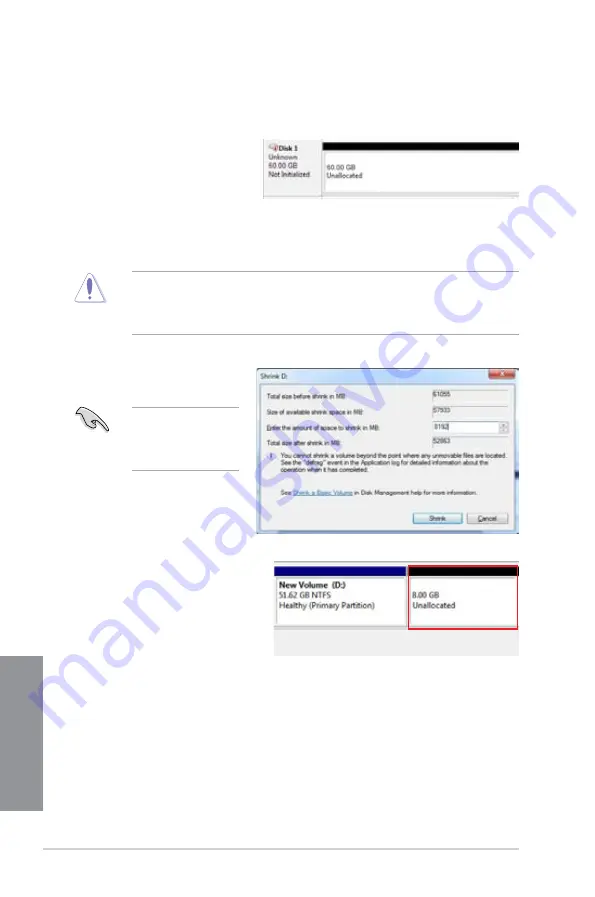
6-6
Chapter 6: Intel
®
technologies
Chapter 6
c. When the New Simple Wizard appears, click
Next
to proceed to a series of
screens to specify volume size, assign drive path and format partition.
d. Click
Finish
.
If your SSD is smaller than 64GB and is set to
Full disk capacity
caching option for Intel
®
Smart Response, you cannot see the volume in the Disk Management window. Ensure to
set your cache memory value of
18.6GB
(minimum cache size) in Intel
®
Smart Response
to allow enough capacity for the Intel
®
Rapid Start partition.
6.
Key in the required partition
size then click
Shrink
.
The partition size must
be equal to the size of
your system memory
(DRAM size).
5.
If your SSD is not initialized:
a. Right-click the disk that you to partition then select
Initialize
.
b. Right-click the unallocated
volume then select
New
Simple Volume
.
7.
From your desktop, click
Start
>
Control Panel
>
System and Security
>
System
and check the
DRAM size information.
The unallocated volume is
assigned to the selected
disk.
Summary of Contents for Z87M-PLUS
Page 1: ...Motherboard Z87M PLUS ...
Page 27: ...ASUS Z87M PLUS 1 13 Chapter 1 DDR3 1600 MHz capability ...
Page 42: ...1 28 Chapter 1 Product introduction Chapter 1 ...
Page 47: ...ASUS Z87M PLUS 2 5 Chapter 2 To uninstall the CPU heatsink and fan assembly ...
Page 48: ...2 6 Chapter 2 Basic installation Chapter 2 To remove a DIMM 2 1 4 DIMM installation ...
Page 49: ...ASUS Z87M PLUS 2 7 Chapter 2 2 1 5 ATX Power connection OR ...
Page 50: ...2 8 Chapter 2 Basic installation Chapter 2 2 1 6 SATA device connection OR OR ...
Page 116: ...3 58 Chapter 3 BIOS setup Chapter 3 ...
Page 132: ...4 16 Chapter 4 Software support Chapter 4 ...
Page 156: ...6 16 Chapter 6 Intel technologies Chapter 6 ...






























