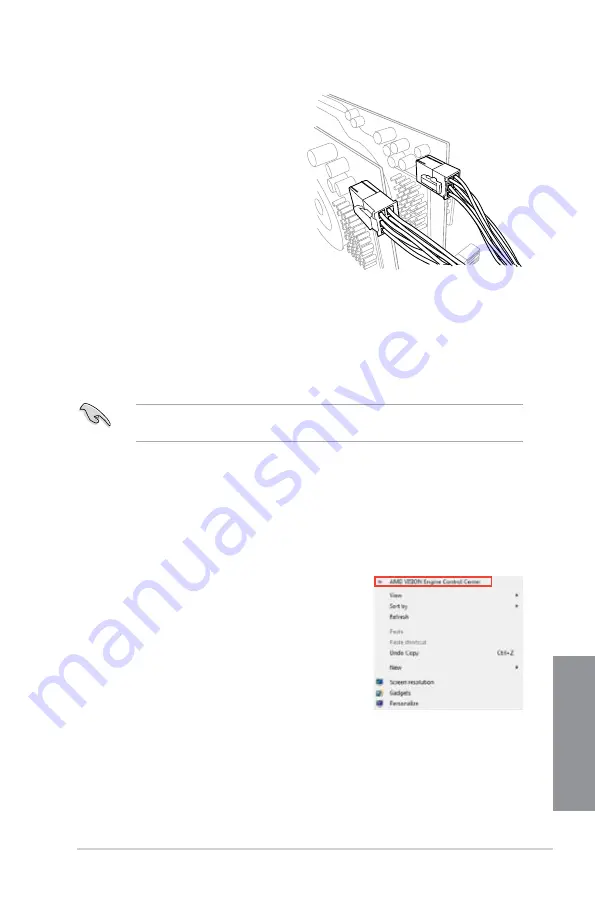
ASUS Z87M-PLUS
7-3
Chapter 6
5. Connect two independent auxiliary
power sources from the power supply
to the two graphics cards separately.
6.
Connect a VGA or a DVI cable to the
graphics card.
7.4
Installing the device drivers
Refer to the documentation that came with your graphics card package to install the device
drivers.
Ensure that your PCI Express graphics card driver supports the AMD
®
CrossFireX™
technology. Download the latest driver from the AMD
®
website (www.amd.com).
7.5
Enabling the AMD
®
CrossFireX™ technology
After installing your graphics cards and the device drivers, enable the CrossFireX™ feature
through the AMD
®
VISION Engine Control Center in Windows environment.
Launching the AMD VISION Engine Control Center
To launch the AMD
®
VISION Engine Control Center:
Right-click on the Windows
®
desktop and select
AMD
VISION Engine Control Center
.
Summary of Contents for Z87M-PLUS
Page 1: ...Motherboard Z87M PLUS ...
Page 27: ...ASUS Z87M PLUS 1 13 Chapter 1 DDR3 1600 MHz capability ...
Page 42: ...1 28 Chapter 1 Product introduction Chapter 1 ...
Page 47: ...ASUS Z87M PLUS 2 5 Chapter 2 To uninstall the CPU heatsink and fan assembly ...
Page 48: ...2 6 Chapter 2 Basic installation Chapter 2 To remove a DIMM 2 1 4 DIMM installation ...
Page 49: ...ASUS Z87M PLUS 2 7 Chapter 2 2 1 5 ATX Power connection OR ...
Page 50: ...2 8 Chapter 2 Basic installation Chapter 2 2 1 6 SATA device connection OR OR ...
Page 116: ...3 58 Chapter 3 BIOS setup Chapter 3 ...
Page 132: ...4 16 Chapter 4 Software support Chapter 4 ...
Page 156: ...6 16 Chapter 6 Intel technologies Chapter 6 ...






































