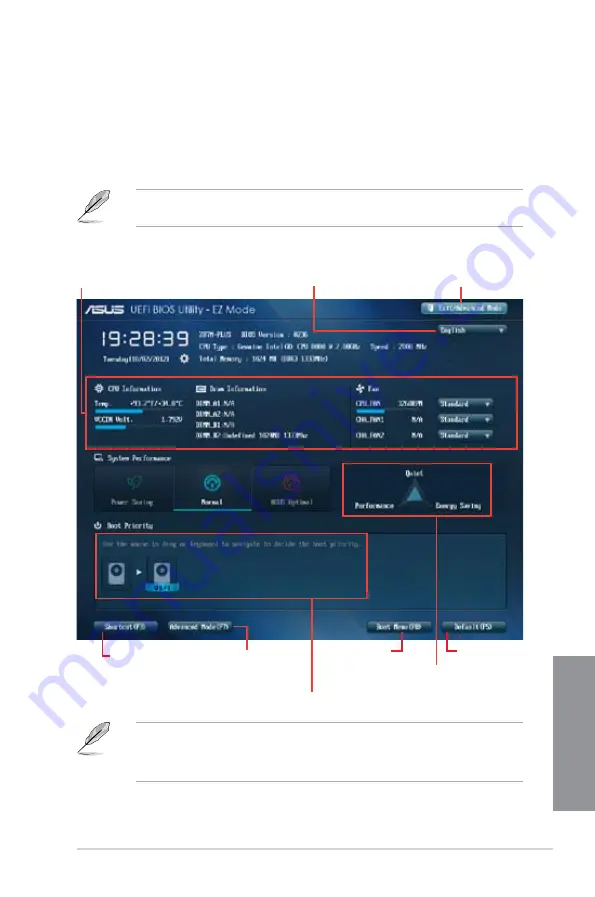
ASUS Z87M-PLUS
3-3
Chapter 3
3.2.1
EZ Mode
By default, the EZ Mode screen appears when you enter the BIOS setup program. The EZ
Mode provides you an overview of the basic system information, and allows you to select
the display language, system performance mode and boot device priority. To access the
Advanced Mode, click
Exit/Advanced Mode
, then select
Advanced Mode
or press <F7> hot
key for the advanced BIOS settings.
The default screen for entering the BIOS setup program can be changed. Refer to the
Setup Mode
item in section
3.7 Boot menu
for details.
•
The boot device options vary depending on the devices you installed to the system.
•
The
Boot Menu (F8)
button is available only when the boot device is installed to the
system.
Displays the selected
shortcut items
Exits the BIOS setup program
without saving the changes, saves
the changes and resets the system,
or enters the Advanced Mode
Selects the display language
of the BIOS setup program
Displays the CPU temperature, CPU
voltage output, DRAM information, and
CPU/chassis fan speed
Displays the system properties of the
selected mode on the right hand side
Displays the Advanced
mode menus
Selects the boot
device priority
Loads optimized
default settings
Selects the boot device priority
Summary of Contents for Z87M-PLUS
Page 1: ...Motherboard Z87M PLUS ...
Page 27: ...ASUS Z87M PLUS 1 13 Chapter 1 DDR3 1600 MHz capability ...
Page 42: ...1 28 Chapter 1 Product introduction Chapter 1 ...
Page 47: ...ASUS Z87M PLUS 2 5 Chapter 2 To uninstall the CPU heatsink and fan assembly ...
Page 48: ...2 6 Chapter 2 Basic installation Chapter 2 To remove a DIMM 2 1 4 DIMM installation ...
Page 49: ...ASUS Z87M PLUS 2 7 Chapter 2 2 1 5 ATX Power connection OR ...
Page 50: ...2 8 Chapter 2 Basic installation Chapter 2 2 1 6 SATA device connection OR OR ...
Page 116: ...3 58 Chapter 3 BIOS setup Chapter 3 ...
Page 132: ...4 16 Chapter 4 Software support Chapter 4 ...
Page 156: ...6 16 Chapter 6 Intel technologies Chapter 6 ...
















































