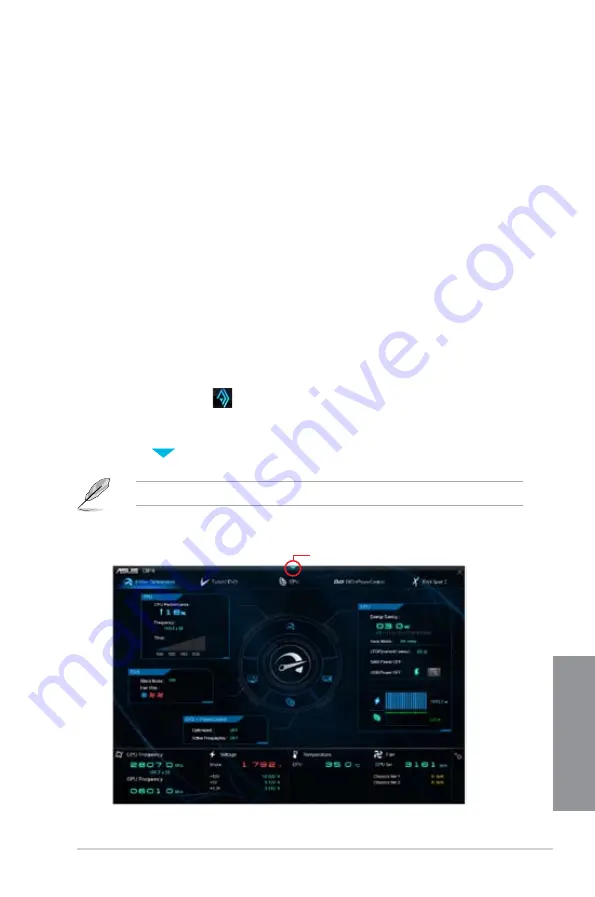
ASUS Z87M-PLUS
4-3
Chapter 4
4.3
Software information
Most of the applications in the support DVD have wizards that will conveniently guide you
through the installation. View the online help or readme file that came with the software
application for more information.
4.3.1
AI Suite 3
AI Suite 3 is an all-in-one interface that integrates several ASUS utilities and allows you to
launch and operate these utilities simultaneously.
Installing AI Suite 3
To install AI Suite 3 on your computer:
1.
Place the support DVD to the optical drive. The
Specials
tab appears if your computer
has enabled the Autorun feature.
2.
Click
Utilities
tab >
ASUS AI Suite 3
.
3.
Follow the onscreen instructions to complete the installation.
4.
After the AI Suite 3 is installed, restart your computer.
Using AI Suite 3
You can launch the AI Suite 3 for the following Windows
®
operating systems:
•
For Windows
®
7, click
on the notification area.
•
For Windows
®
8, click the AI Suite 3 app from the Start Screen.
When launched, the main screen of the AI Suite 3 appears. To go to the AI Suite 3 main
menu bar, click
on the top edge of the screen.
The main screen of the AI Suite 3 is for reference only and vary with models.
Main screen
Click to launch AI Suite 3 menu bar
Summary of Contents for Z87M-PLUS
Page 1: ...Motherboard Z87M PLUS ...
Page 27: ...ASUS Z87M PLUS 1 13 Chapter 1 DDR3 1600 MHz capability ...
Page 42: ...1 28 Chapter 1 Product introduction Chapter 1 ...
Page 47: ...ASUS Z87M PLUS 2 5 Chapter 2 To uninstall the CPU heatsink and fan assembly ...
Page 48: ...2 6 Chapter 2 Basic installation Chapter 2 To remove a DIMM 2 1 4 DIMM installation ...
Page 49: ...ASUS Z87M PLUS 2 7 Chapter 2 2 1 5 ATX Power connection OR ...
Page 50: ...2 8 Chapter 2 Basic installation Chapter 2 2 1 6 SATA device connection OR OR ...
Page 116: ...3 58 Chapter 3 BIOS setup Chapter 3 ...
Page 132: ...4 16 Chapter 4 Software support Chapter 4 ...
Page 156: ...6 16 Chapter 6 Intel technologies Chapter 6 ...
















































