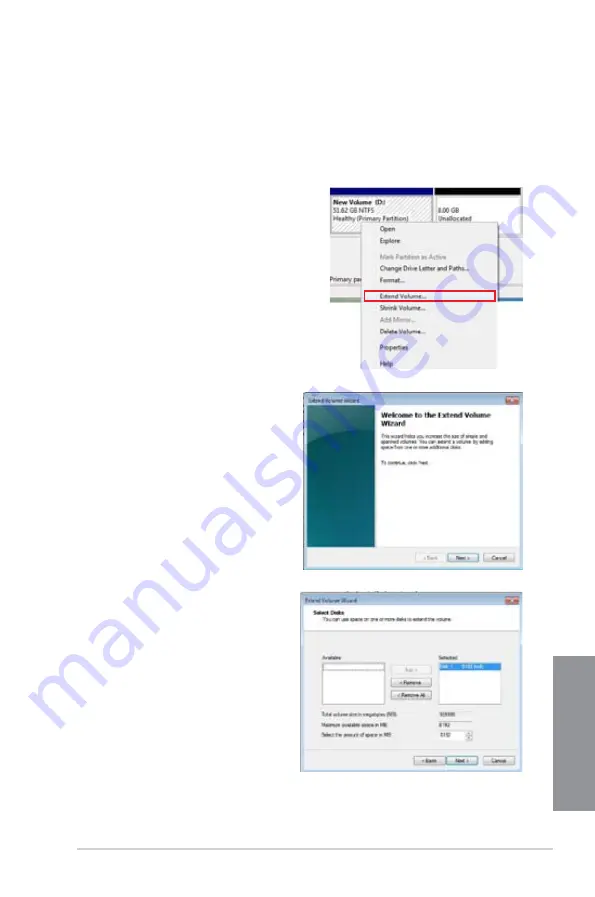
ASUS Z87M-PLUS
6-11
Chapter 6
7.
Launch the Computer Management window for the following Windows
®
operating
systems:
a. For Windows
®
7, click
Start
then right-click
Computer > Manage
.
b. For Window
®
8, right-click on the Start screen to launch to launch All Apps
bar,
click
All Apps
icon then right-click
Computer > Manage
.
8.
On the left side pane of the Computer
Management window, click
Disk
Management
.
9.
Right-click the shrinked new volume then
click
Extend Volume
.
10. When the Extend Volume Wizard
appears, click
Next
.
11. Click
Next
after selecting the default
disk.
12. After the Extend volume setup is
completed, click
Finish
to recover the
Intel
®
Rapid Start Technology partition.
13. Restart the system after deleting the
Intel
®
Rapid Start Technology partition.
Summary of Contents for Z87M-PLUS
Page 1: ...Motherboard Z87M PLUS ...
Page 27: ...ASUS Z87M PLUS 1 13 Chapter 1 DDR3 1600 MHz capability ...
Page 42: ...1 28 Chapter 1 Product introduction Chapter 1 ...
Page 47: ...ASUS Z87M PLUS 2 5 Chapter 2 To uninstall the CPU heatsink and fan assembly ...
Page 48: ...2 6 Chapter 2 Basic installation Chapter 2 To remove a DIMM 2 1 4 DIMM installation ...
Page 49: ...ASUS Z87M PLUS 2 7 Chapter 2 2 1 5 ATX Power connection OR ...
Page 50: ...2 8 Chapter 2 Basic installation Chapter 2 2 1 6 SATA device connection OR OR ...
Page 116: ...3 58 Chapter 3 BIOS setup Chapter 3 ...
Page 132: ...4 16 Chapter 4 Software support Chapter 4 ...
Page 156: ...6 16 Chapter 6 Intel technologies Chapter 6 ...














































