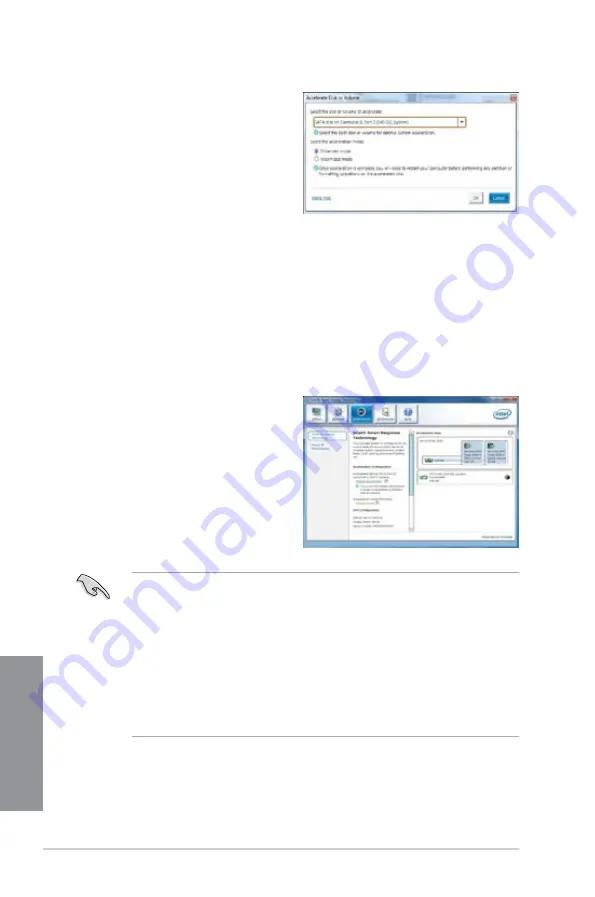
6-4
Chapter 6: Intel
®
technologies
Chapter 6
3.
To change acceleration mode, click
Change Mode
then click
Yes
. To
disable Intel
®
Smart Response
Technology, click
Disable acceleration
.
•
When using Intel
®
Smart Response Technology, you need at least one SSD (with at
least 20GB of storage space) and an HDD.
•
If you want to restore the OS, remove the disk/volume acceleration to disable
the Intel
®
Smart Response Technology. Refer to section
Intel
®
Rapid Storage
Technology Option ROM utility
of your user manual for more details.
•
Ensure to restart your system after you enable or disable the Intel
®
Smart Response
Technology for the changes to take effect.
•
The maximum caching size that you can set on the SSD is 64GB. If your SSD is more
than 64GB, the available space left can still be recognized by the system for normal
storage.
4.
In the
Accelerate Disk or Volume
window, you can do any of the
following:
a. Select from the drop-down list the
disk you want to use to accelerate
your storage system.
b. Tick any of these acceleration
modes:
Enhanced mode:
WRITE
THROUGH, write to SSD and
HDD at the same time.
Maximized mode:
WRITE BACK,
write to SSD and write back to
HDD in a later time.
c. Click
OK
to exit.
Summary of Contents for Z87M-PLUS
Page 1: ...Motherboard Z87M PLUS ...
Page 27: ...ASUS Z87M PLUS 1 13 Chapter 1 DDR3 1600 MHz capability ...
Page 42: ...1 28 Chapter 1 Product introduction Chapter 1 ...
Page 47: ...ASUS Z87M PLUS 2 5 Chapter 2 To uninstall the CPU heatsink and fan assembly ...
Page 48: ...2 6 Chapter 2 Basic installation Chapter 2 To remove a DIMM 2 1 4 DIMM installation ...
Page 49: ...ASUS Z87M PLUS 2 7 Chapter 2 2 1 5 ATX Power connection OR ...
Page 50: ...2 8 Chapter 2 Basic installation Chapter 2 2 1 6 SATA device connection OR OR ...
Page 116: ...3 58 Chapter 3 BIOS setup Chapter 3 ...
Page 132: ...4 16 Chapter 4 Software support Chapter 4 ...
Page 156: ...6 16 Chapter 6 Intel technologies Chapter 6 ...
















































