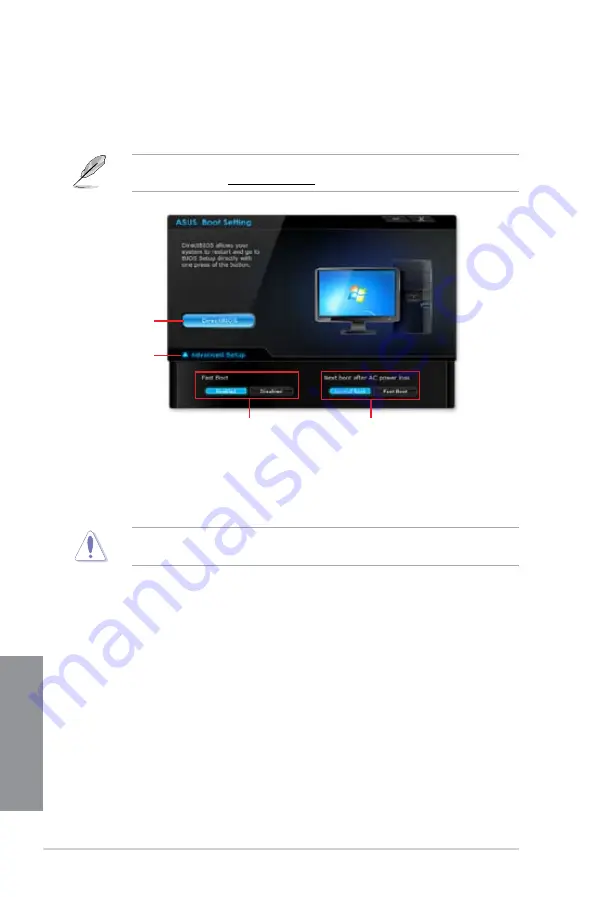
4-14
Chapter 4: Software support
Chapter 4
4.3.9
ASUS Boot Setting
ASUS Boot Setting utility allows you to quickly enter the BIOS setup with a click of the
DirectBIOS button. It also allows you to select the system bootup process using Normal Boot
or Fast Boot.
To fully support ASUS Boot Setting on your motherboard, download the latest BIOS from
ASUS Support site at http://www.asus.com and update the BIOS to your system.
Using DirectBIOS button
This button allows you to restart your system and enters directly to BIOS Setup without
having to press the <DEL> key during POST.
Using the DirectBIOS function may result to data loss. We recommend to save your data
before clicking this button.
To use DirectBIOS:
1.
From the ASUS Boot Setting screen, click
DirectBIOS
.
2.
On the confirmation message, click
OK
to restart your system and go to the BIOS
setup directly.
Click to enter
BIOS Setup
directly.
Click to show
Advanced Setup
settings
Click to enable or
disable Fast boot
Click to select a
bootup setting
Summary of Contents for Z87M-PLUS
Page 1: ...Motherboard Z87M PLUS ...
Page 27: ...ASUS Z87M PLUS 1 13 Chapter 1 DDR3 1600 MHz capability ...
Page 42: ...1 28 Chapter 1 Product introduction Chapter 1 ...
Page 47: ...ASUS Z87M PLUS 2 5 Chapter 2 To uninstall the CPU heatsink and fan assembly ...
Page 48: ...2 6 Chapter 2 Basic installation Chapter 2 To remove a DIMM 2 1 4 DIMM installation ...
Page 49: ...ASUS Z87M PLUS 2 7 Chapter 2 2 1 5 ATX Power connection OR ...
Page 50: ...2 8 Chapter 2 Basic installation Chapter 2 2 1 6 SATA device connection OR OR ...
Page 116: ...3 58 Chapter 3 BIOS setup Chapter 3 ...
Page 132: ...4 16 Chapter 4 Software support Chapter 4 ...
Page 156: ...6 16 Chapter 6 Intel technologies Chapter 6 ...






























