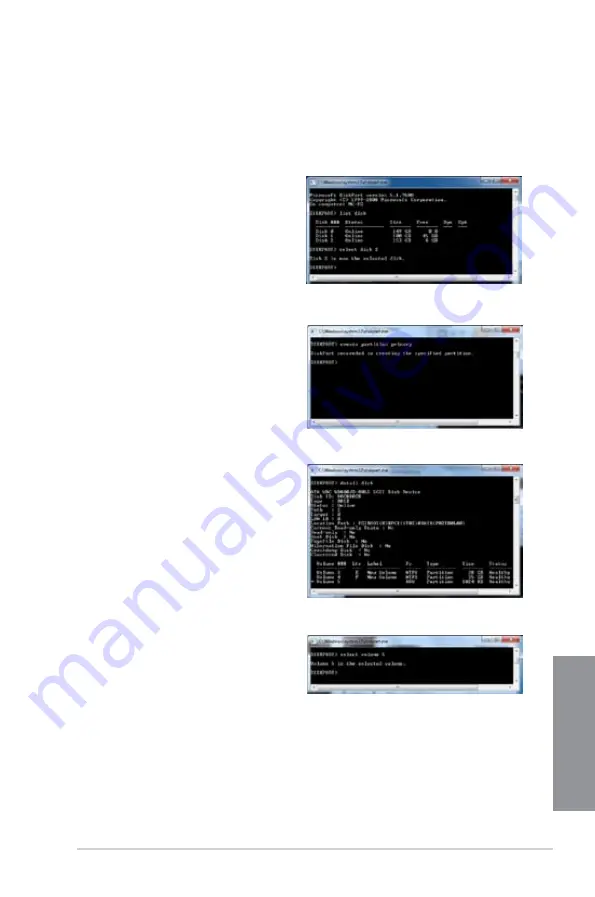
ASUS Z87M-PLUS
6-7
Chapter 6
13. Select the RAW volume to store the
Intel
®
Rapid Start partition. Key in
select
volume
and the disk number then press
<Enter>.
8.
Launch the disk partitioning tool for the following Windows
®
operating systems:
a. For Windows
®
7, click
Start
>
Programs
>
Accessories
>
Command Prompt
.
b. For Windows
®
8, right click to launch All Apps
bar, click
All Apps
icon then click
Command Prompt
.
9.
At the command prompt C:\>, key in
diskpart
then press <Enter>.
10. From the DiskPart prompt, key in
list
disk
then press <Enter>. To select a
disk with unallocated volume, key in
select disk
and the disk number then
press <Enter>.
11. Key in
create partition primary
then
press <Enter>.
12. After creating a primary partition, key
in
detail disk
then press <Enter> to
view the details of the partitioned disk.
Summary of Contents for Z87M-PLUS
Page 1: ...Motherboard Z87M PLUS ...
Page 27: ...ASUS Z87M PLUS 1 13 Chapter 1 DDR3 1600 MHz capability ...
Page 42: ...1 28 Chapter 1 Product introduction Chapter 1 ...
Page 47: ...ASUS Z87M PLUS 2 5 Chapter 2 To uninstall the CPU heatsink and fan assembly ...
Page 48: ...2 6 Chapter 2 Basic installation Chapter 2 To remove a DIMM 2 1 4 DIMM installation ...
Page 49: ...ASUS Z87M PLUS 2 7 Chapter 2 2 1 5 ATX Power connection OR ...
Page 50: ...2 8 Chapter 2 Basic installation Chapter 2 2 1 6 SATA device connection OR OR ...
Page 116: ...3 58 Chapter 3 BIOS setup Chapter 3 ...
Page 132: ...4 16 Chapter 4 Software support Chapter 4 ...
Page 156: ...6 16 Chapter 6 Intel technologies Chapter 6 ...






























