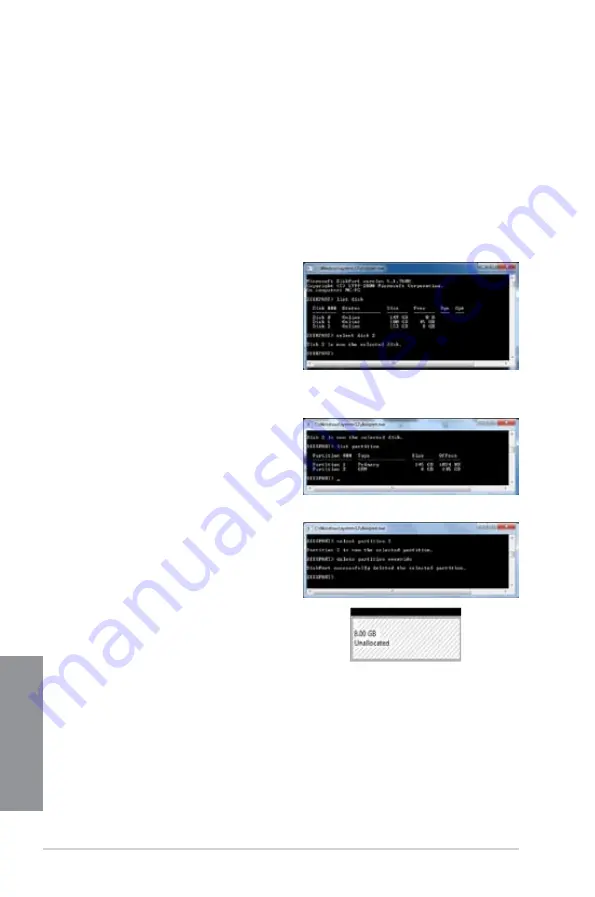
6-10
Chapter 6: Intel
®
technologies
Chapter 6
Recovering the partition
This procedure allows you to recover the partition that you made for the Intel
®
Rapid
®
Start
Technology.
To recover the partition:
1.
Launch the disk partitioning tool for the following Windows
®
operating systems:
a. For Windows
®
7, click
Start
>
Programs
>
Accessories
>
Command Prompt
.
b. For Windows
®
8, right click on the Start Screen to launch All Apps
bar, click
All
Apps
icon then click
Command Prompt
.
2.
At the command prompt C:\>, key in
diskpart
then press <Enter>.
3.
From the DiskPart prompt, key in
list
disk
then press <Enter>.
4.
To select the disk (SSD) where the Intel
®
Rapid Start Technology is installed, key
in
select disk
and the disk number then
press <Enter>.
5.
Key in
list partition
then press <Enter>.
To select the partition where the Intel
®
Rapid Start Technology is installed, key
in
select partition
and the partition
number then press <Enter>.
6.
Key in
delete partition override
then
press <Enter>.
Summary of Contents for Z87M-PLUS
Page 1: ...Motherboard Z87M PLUS ...
Page 27: ...ASUS Z87M PLUS 1 13 Chapter 1 DDR3 1600 MHz capability ...
Page 42: ...1 28 Chapter 1 Product introduction Chapter 1 ...
Page 47: ...ASUS Z87M PLUS 2 5 Chapter 2 To uninstall the CPU heatsink and fan assembly ...
Page 48: ...2 6 Chapter 2 Basic installation Chapter 2 To remove a DIMM 2 1 4 DIMM installation ...
Page 49: ...ASUS Z87M PLUS 2 7 Chapter 2 2 1 5 ATX Power connection OR ...
Page 50: ...2 8 Chapter 2 Basic installation Chapter 2 2 1 6 SATA device connection OR OR ...
Page 116: ...3 58 Chapter 3 BIOS setup Chapter 3 ...
Page 132: ...4 16 Chapter 4 Software support Chapter 4 ...
Page 156: ...6 16 Chapter 6 Intel technologies Chapter 6 ...





























