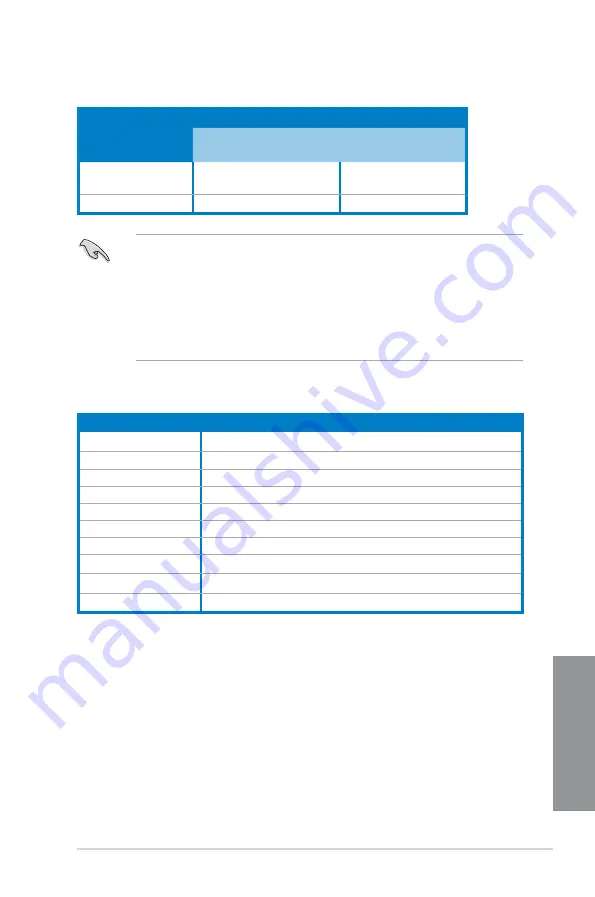
ASUS Z87M-PLUS
1-17
Chapter 1
•
In single VGA card mode, use the PCIe 3.0/2.0 x16_1 slot (yellow) for a PCI Express
x16 graphics card to get better performance.
•
We recommend that you provide sufficient power when running CrossFireX™ mode.
•
Connect a chassis fan to the motherboard connector labeled CHA_FAN1-2 when
using multiple graphics cards for better thermal environment.
•
The PCIe x16_2 slot shares bandwidth with PCIe x1_2 slot. The default setting is x2
mode. Go to the BIOS setup to change the settings.
IRQ assignments for this motherboard
VGA configuration
PCIe Express operating mode
PCIe 3.0/2.0 x16_1
PCIe 2.0 x16_2
Single VGA/PCIe card
x16 (single VGA recommended)
N/A
Dual VGA/PCIe card
x16
x4
A
B
C
D
E
F
G
H
PCIe x16_1
shared
–
–
–
–
–
–
–
PCIe x16_2
–
shared
–
–
–
–
–
–
PCIe x1_1
–
–
–
shared
–
–
–
–
PCIe x1_2
–
shared
–
–
–
–
–
–
Intel SATA Controller
–
–
–
shared
–
–
–
–
Realtek LAN
–
–
shared
–
–
–
–
–
Intel xHCI
–
–
–
–
–
shared
–
–
Intel EHCI 1
–
–
–
–
–
–
–
shared
Intel EHCI 2
–
–
–
–
shared
–
–
–
HD Audio
–
–
–
–
–
–
shared
–
Summary of Contents for Z87M-PLUS
Page 1: ...Motherboard Z87M PLUS ...
Page 27: ...ASUS Z87M PLUS 1 13 Chapter 1 DDR3 1600 MHz capability ...
Page 42: ...1 28 Chapter 1 Product introduction Chapter 1 ...
Page 47: ...ASUS Z87M PLUS 2 5 Chapter 2 To uninstall the CPU heatsink and fan assembly ...
Page 48: ...2 6 Chapter 2 Basic installation Chapter 2 To remove a DIMM 2 1 4 DIMM installation ...
Page 49: ...ASUS Z87M PLUS 2 7 Chapter 2 2 1 5 ATX Power connection OR ...
Page 50: ...2 8 Chapter 2 Basic installation Chapter 2 2 1 6 SATA device connection OR OR ...
Page 116: ...3 58 Chapter 3 BIOS setup Chapter 3 ...
Page 132: ...4 16 Chapter 4 Software support Chapter 4 ...
Page 156: ...6 16 Chapter 6 Intel technologies Chapter 6 ...
















































