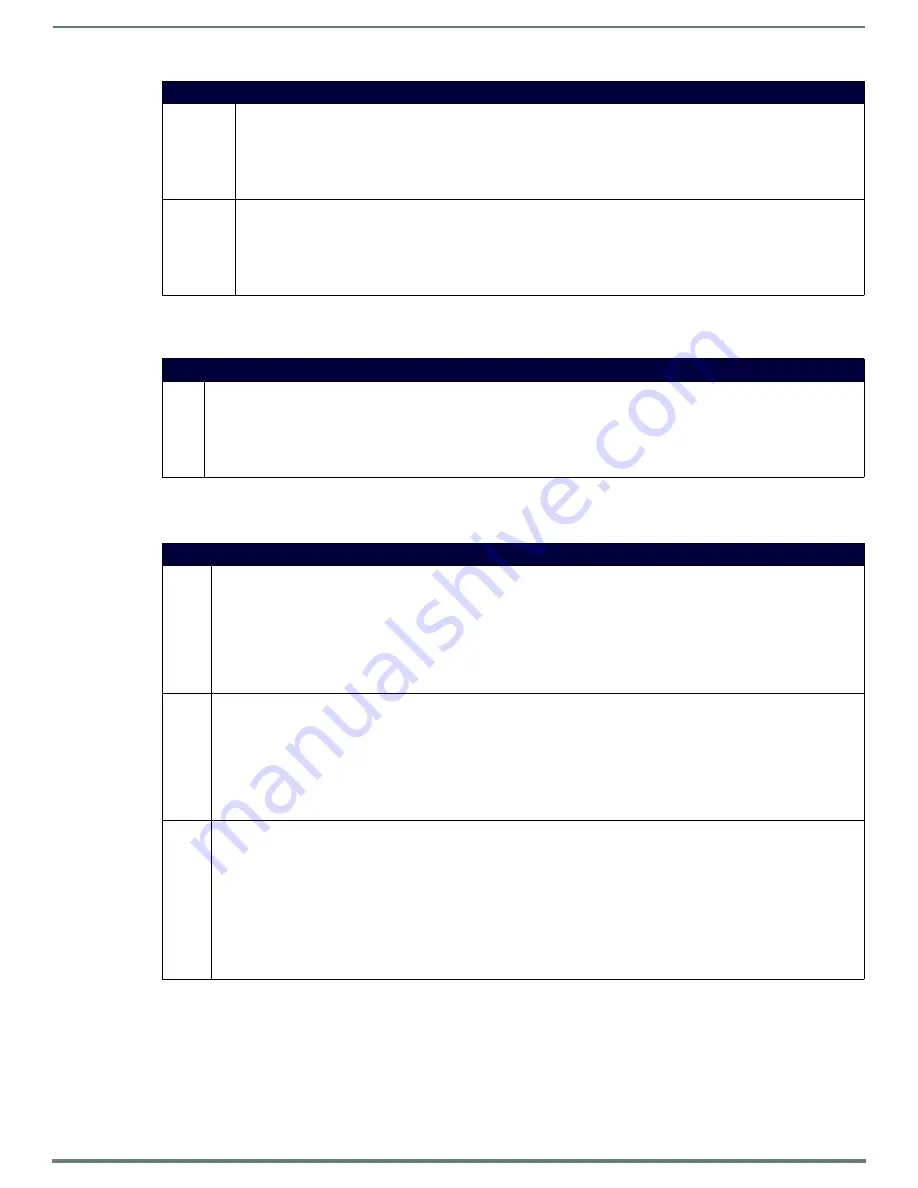
SEND_COMMANDs
52
Mio Modero R-4 Remote - Instruction Manual
Input Commands
A device must first be defined in the NetLinx programming language with values for the Device: Port: System. In all programming
examples, Remote is used in place of these values.
Remote Setup Commands
A device must first be defined in the NetLinx programming language with values for the Device: Port: System (in all programming
examples, Panel is used in place of these values). These commands are case insensitive.
Remote Run Time Commands (Cont.)
@VKB
Popup the virtual keyboard.
Syntax:
SEND_COMMAND <DEV>,"'@VKB'"
Example:
SEND_COMMAND Device,"'@VKB'"
Pops-up the virtual keyboard.
WAKE
Force the remote out of screen saver mode.
Syntax:
SEND_COMMAND <DEV>,"'WAKE'"
Example:
SEND_COMMAND Device,"'WAKE'"
Forces the remote out of the screen saver mode.
Input Commands
^CAL
Put remote in calibration mode.
Syntax:
"'^CAL'"
Example:
SEND_COMMAND Device,"'^CAL'"
Puts the remote in calibration mode.
Remote Setup Commands
^MUT
Set the remote mute state.
Syntax:
SEND_COMMAND <DEV>,"'^MUT-<mute state>'"
Variables:
• mute state = 0 = Mute Off and 1 = Mute On.
Example:
SEND_COMMAND Device,"'^MUT-1'"
Sets the remote's master volume to mute.
@PWD
Set the page flip password. @PWD sets the level 1 password only.
Syntax:
SEND_COMMAND <DEV>,"'@PWD-<page flip password>'"
Variables:
• page flip password = 1 - 50 ASCII characters.
Example:
SEND_COMMAND Device,"'@PWD-Main'"
Sets the page flip password to 'Main'.
^PWD
Set the page flip password.
Password level is required and must be 1 - 4.
Syntax:
SEND_COMMAND <DEV>,"'^PWD-<password level>,<page flip password>'"
Variables:
• password level = 1 - 4.
• page flip password = 1 - 50 ASCII characters.
Example:
SEND_COMMAND Device,"'^PWD-Main'"
Sets the page flip password on Password Level 1 'Main'.





























