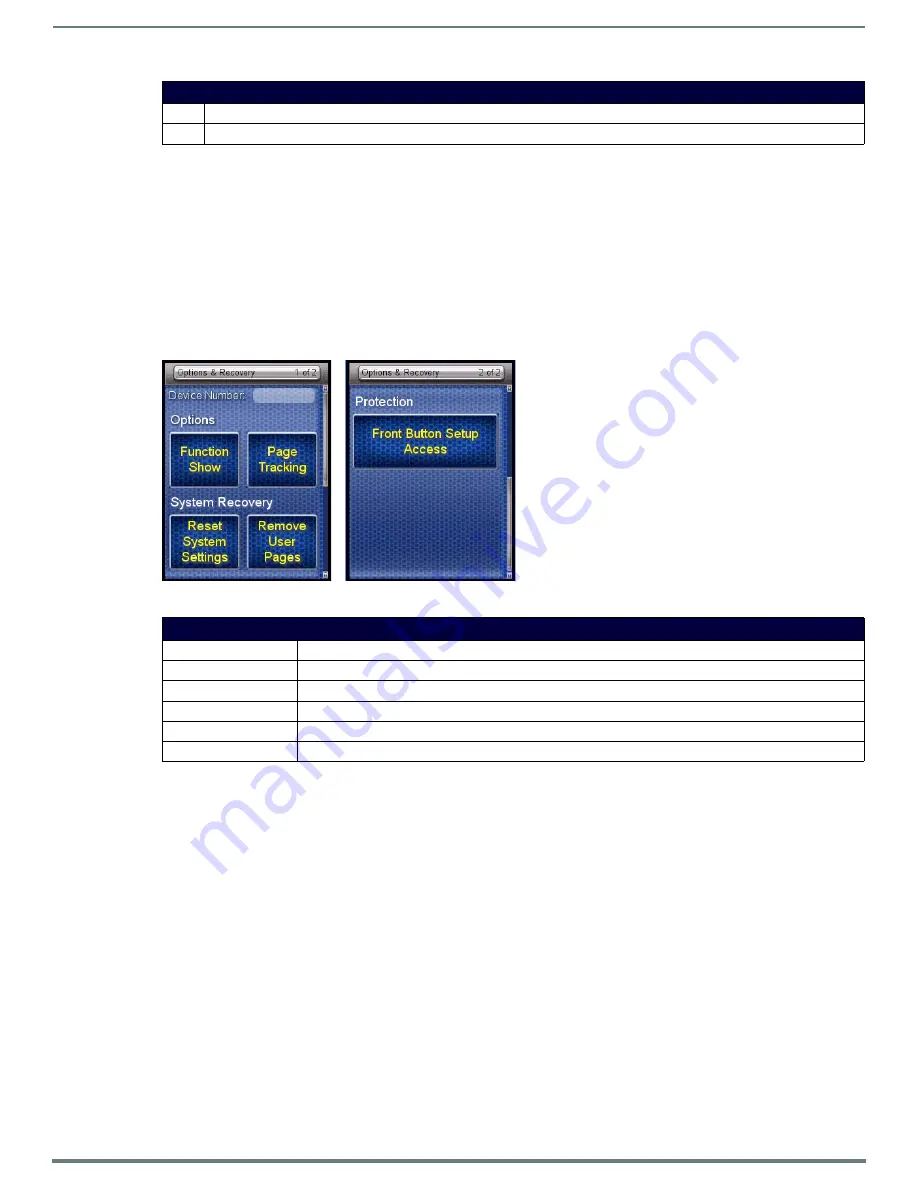
Protected Settings Menu
20
Mio Modero R-4 Remote - Instruction Manual
Entering a Numeric Password
1.
Select
Protected Settings
in the Setup Menu.
2.
Press any button on the Protected Settings Menu to invoke the
Password Confirmation
page.
3.
Enter your password from the keypad.
NOTE:
Should you decide to leave the Password Confirmation page for any reason, press the Exit button (FIG. 1) to return to the
last page displayed.
4.
After entering a password, select
Done
to submit it.
Options & Recovery Page
The
Options & Recovery
page (FIG. 14) enables you to enable page tracking and function identification features, as well as to reset
system settings and remove all currently loaded user pages.
Checking the Device Number
1.
Select
Protected Settings
in the
Setup
Menu.
2.
Select
Options & Recovery
. The device number is displayed at the top of the first page.
Toggling the Function Show option
1.
Select
Options & Recovery
in the
Protected Settings
Menu.
2.
Select
Function Show
.
Not only will the button turn green, but every button or display with a function code will display that
function code.
3.
To turn off the
Function Show
feature, select
Function Show
again. The function codes will disappear and the button will
return to its normal color.
4.
Select the
Back
button until you are out of the Setup Menu.
Toggling the Page Tracking Option
NOTE:
The NetLinx master will track all page flips if the String handler for the device Data event is set in the NetLinx code.
1.
Select
Options & Recovery
in the
Protected Settings
Menu.
2.
Select
Page Tracking
; page tracking will start when the button turns green.
3.
To disable page tracking, select
Page Tracking
again, and the button will return to blue.
4.
Select the
Back
button until you are out of the Setup Menu.
Password Confirmation (Cont.)
Abort
Shuts down the
Password
page without submitting a password
Done
Submits the password
FIG. 14
Options & Recovery Page
Options & Recovery
Device Number
The device’s NetLinx Device Number.
Function Show
When enabled, displays the function codes for each button push.
Page Tracking
When enabled, reports all page flips to the NetLinx master.
Reset System Settings
Returns all systems settings to factory defaults.
Remove User Pages
Removes any custom designed control pages.
Protection
Enables or disables Front Button Setup Access






























