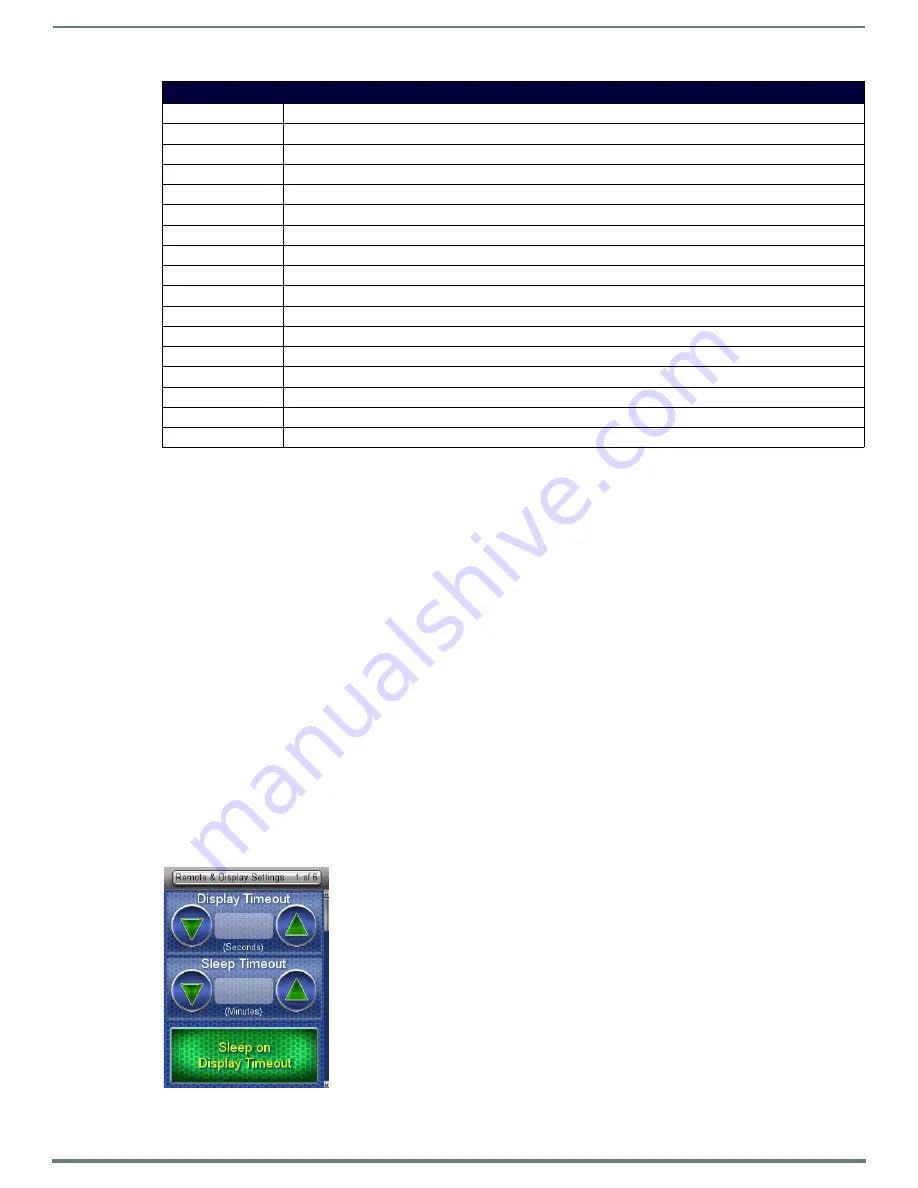
Device Setup Pages
15
Mio Modero R-4 Remote - Instruction Manual
Changing the Remote and Display Settings
The remote has two timeout levels to increase battery life; Display Timeout and Sleep Timeout. By default, these are set to occur
together. For these to occur separately, disable
Sleep on Display Timeout
.
When the Mio R-4 is in
Display Timeout
, the device only turns off the display, while the device otherwise remains fully functional. Its
display then comes on immediately upon registering a button or screen press. Upon Display Timeout, the device will send the sleep
string, defined in the TPD4 panel page properties. to the NetLinx master. Besides turning on from a button or screen press, the
device will also turn on upon receiving a wake command from the Master.
When the unit is in Sleep Timeout, the display is off and the radio is put in low-power mode. In this mode, the device takes slightly
longer to wake up and respond to button presses or message updates from the master. When the device enters Sleep Timeout at
the time specified, it sends a
standby
event, which is registered on the gateway and the master.
When the device is touched, it will bring the radio out of low-power mode and send an
awake
event to the master. If defined in the
TPD4 project properties, a
wakeup
string is also sent to the master when the display comes on as the unit comes out of Display
Timeout mode.
To change the Display Timeout and Sleep Timeout settings:
1.
Select
Remote & Display Settings
from the Setup Page.
2.
Under
Display Timeout
, use the Up/Down arrows to adjust the timeout period in five-second increments, to a maximum of 30
seconds.
3.
Under
Sleep Timeout
, use the Up/Down arrows to adjust the timeout period in regular increments, to a maximum of 240
minutes.
NOTE:
The Sleep Timeout period increments are 0 (sleep timeout disabled, remote will stay active until the battery charge runs
low), 3, 5, 10, 15, 30, 60, 120, 180, and 240 minutes.
4.
To disable the default setting and allow separate display and sleep timeouts, press the
Sleep on Display Timeout
button. When
Sleep on Display Timeout
is engaged, the button is green (FIG. 7), and the
Sleep Timeout
settings will be disabled. Press the
button again to re-enable the
Sleep on Display Timeout
function.
Remote & Display Settings (Cont.)
S/N
The device serial number
Setup Pages Version
The current version of the Setup pages uploaded to the unit.
Power-up Page
The page displayed when the unit powers up.
File System
The total and available amounts of storage space in the unit.
RAM
The total amount of available RAM in the unit.
Setup Port
The port (usually 0) used to upload information to the unit.
High Port
The highest port number specified in the project pages.
High Address
The highest address specified in the project pages.
High Channel
The highest channel specified in the project pages.
High Level
The highest level specified in the project pages
Refresh Rate
The refresh rate, in screen lines, of the Setup page screen display.
Screen Width
The width (in pixels) of the Setup page screen display.
Screen Height
The height (in pixels) of the Setup page screen display.
Blink Rate
The rate (in seconds) at which features on the screen will blink.
Wake-up String
The code string chosen by the NetLinx administrator for the unit wake-up.
Sleep String
The code string chosen by the NetLinx administrator for the unit sleep mode.
Start-up String
The code string chosen by the NetLinx administrator for the unit startup.
FIG. 7
Sleep on Display Timeout - enabled
















































