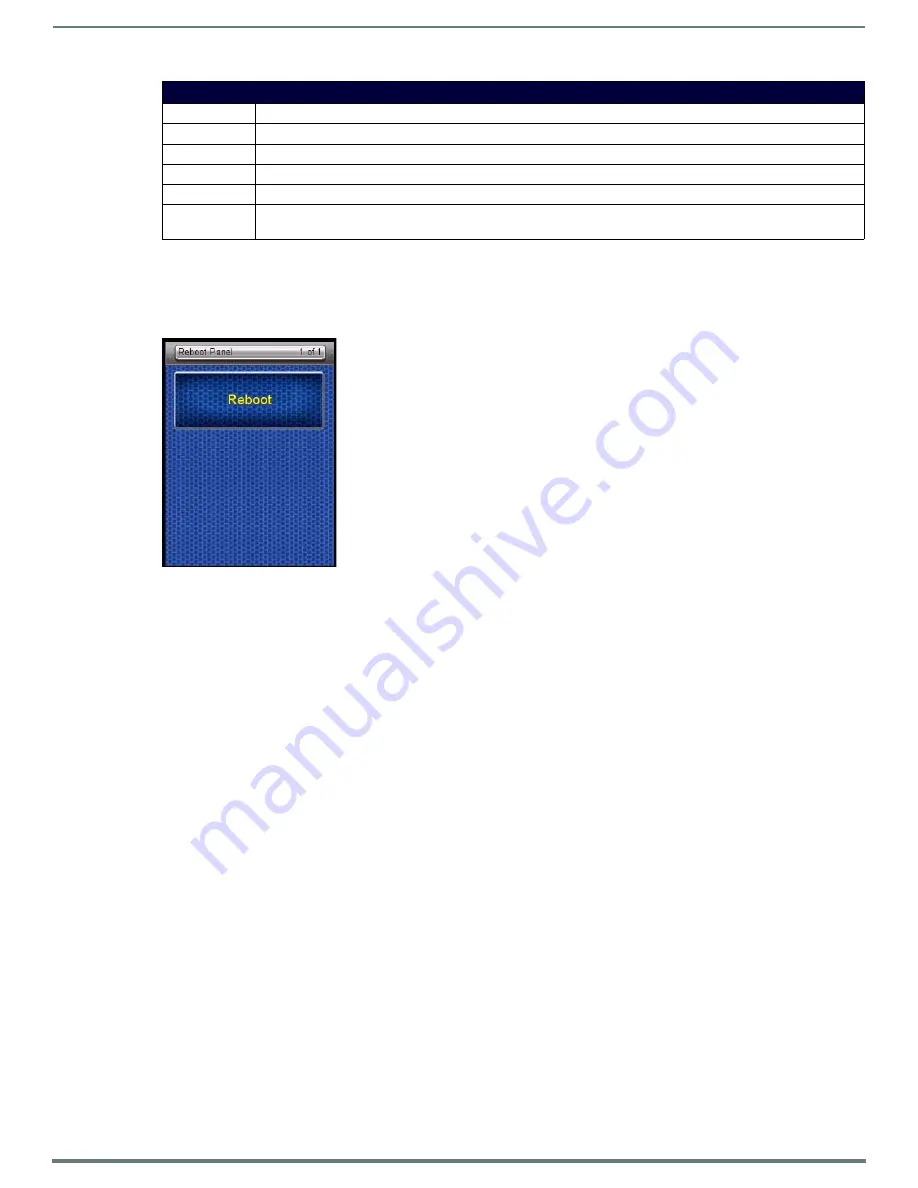
Protected Settings Menu
25
Mio Modero R-4 Remote - Instruction Manual
To return to the previous page when finished, press the
Back
button on the remote.
Reboot Page
Some changes to the device settings require a reboot before the changes are accepted. This may be accessed through the
Reboot
page (FIG. 21).
Rebooting the Device
1.
Select
Protected Settings
from the Setup Page.
2.
Select
Reboot Panel.
3.
Select
Reboot
. The device will reboot and restart.
4.
To calibrate the touchscreen, touch and hold the touchscreen during the reboot and release when the
Calibrate Test
page
(page 22) appears.
Test Pages
The Test Pages are for testing the Mio R-4’s touchscreen. To check the touchscreen:
1.
Select
Protected Settings
from the Setup Page.
2.
Select
Test Pages
.
3.
The subsequent displayed pages are all one color, intended to differentiate touchscreen pixels that may no longer be
functioning. After checking each colored page, touch the screen to move to the next colored page. The pages run through
blue, green, red, white, black, and then blue again.
4.
When finished inspecting the colored pages, select the
Back
button until you are out of the Setup Menu.
RF Link Info (Cont.)
Pan ID:
The PAN ID number of the device.
Channel:
The ZigBee channel currently being used by the device.
TX Link Quality
The connection quality for transmission.
RX Link Quality
The connection quality for reception.
Latency:
The delay detected in the network connection.
Progress:
This scroll bar shows the progress of finding a ZigBee PAN within range of the device. Continuous scrolling means that
the device is connected.
FIG. 21
Reboot Page






























