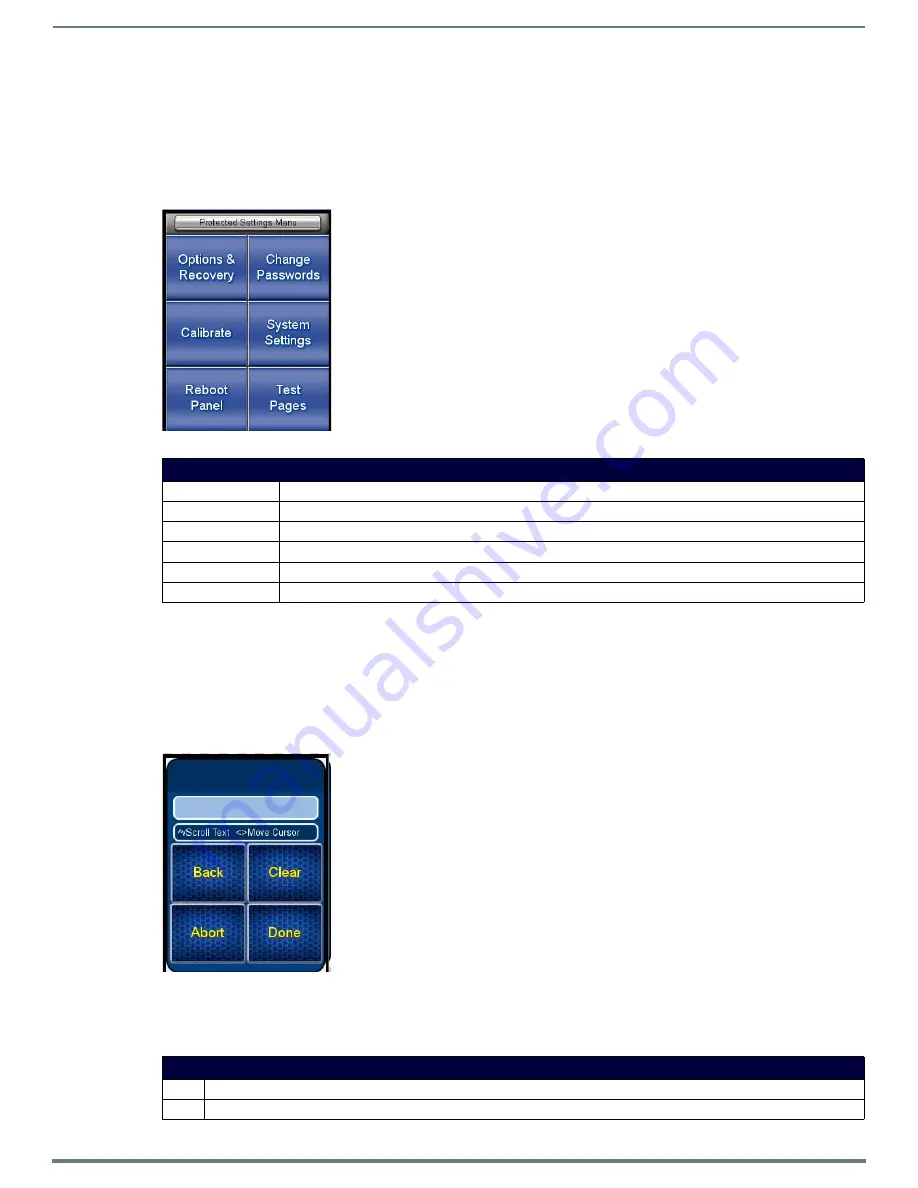
Protected Settings Menu
19
Mio Modero R-4 Remote - Instruction Manual
Protected Settings Menu
Overview
Some of the device settings are security sensitive or change the way the device behaves. These are considered
Protected Settings
.
The Protected Settings Menu (FIG. 12) is accessed via the
Protected Settings
button in the Startup Menu (FIG. 4).
Accessing
Protected Settings
menu items usually requires a password confirmation (FIG. 13).
NOTE:
When accessing the Protected Settings for the first time, the Mio R-4 will request a password. The default password is 1988.
Changing the password after initial access is highly recommended, and choosing to reset the Mio R-4’s system settings to factory
defaults will return the password to its default as well.
Password Entry
The
Password Confirmation
page protects the device’s system settings, network information and calibration from casual changes.
Use the Numeral Keypad pushbuttons (FIG. 1) to enter passwords.
NOTE:
The MIO-R4 allows only numeric passwords.
The default password is
1988
, which has to be entered in the text entry field upon opening the
Password Confirmation
page for the
first time.
FIG. 12
Protected Settings Pages
Protected Settings Menu
Options & Recovery
Opens the Options & Recovery Page (page 20)
Change Passwords
Opens the Edit Passwords page (page 21)
Calibrate
Opens the Calibrate page (page 22)
System Settings
Opens the System Settings page (page 22)
Reboot Panel
Opens the Reboot Panel page (page 25)
Test Pages
Used to test for dead pixels in the touchscreen (page 25)
FIG. 13
Password Confirmation Page
Password Confirmation
Back
Goes to the Password Entry page
Clear
Clears the entry field






























