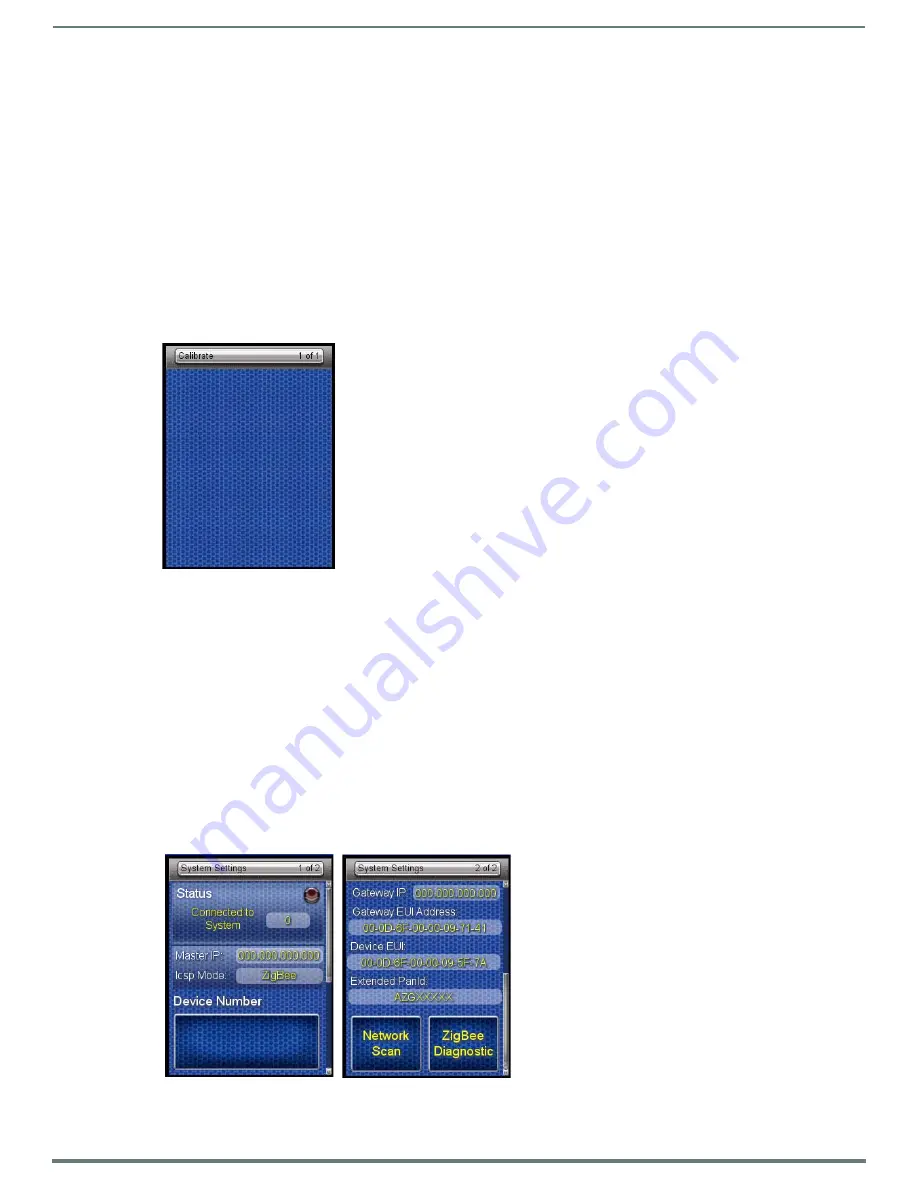
Protected Settings Menu
22
Mio Modero R-4 Remote - Instruction Manual
Changing the Device Password
1.
Select
Protected Settings
in the Setup Menu.
2.
Select
Change Passwords
on the Protected Settings Menu.
3.
Select one of the five passwords to be changed.
NOTE:
Should you decide to leave the Password Confirmation page for any reason, press the Exit button (FIG. 1) to return to the
last page displayed.
4.
Enter, edit and confirm changes to the password.
5.
Select the
Back
button until you are out of the Setup Menu.
NOTE:
Make sure to save a copy of Password 5 after it is changed. Without access to the password, you cannot access the
Protected
Settings
page.
Calibrate
To make sure that button selections behave as expected, calibrating the touch screen area may be necessary. The system will ask
the user to touch crosshairs that appear in different portions of the screen.
Calibrating the Touch Screen Area
1.
Select
Calibrate
from the Protected Settings Menu.
2.
Touch each target that appears on the screen.
3.
If successfully calibrated, the Mio R-4 will return you to the
Protected Settings
Menu.
Alternate methods for accessing the calibration page:
Press and hold the
Input
and
Back
buttons (FIG. 1) for 9 seconds.
Touch and hold the touchscreen during a reboot (see the
Reboot Page
section on page 25 for details) and release when the
Calibrate
page appears.
Hold the
Calibrate
button until the page flips to the
Calibrate
page. When on that page, a set of crosshairs will go wherever
the touch is registered.
System Settings
The
System Settings
pages (FIG. 18) provide you with the connection status, gateway selection, and RF link information. Use the
device’s up and down arrows to move from page to page.
FIG. 17
Calibrate page
FIG. 18
System Settings Pages






























