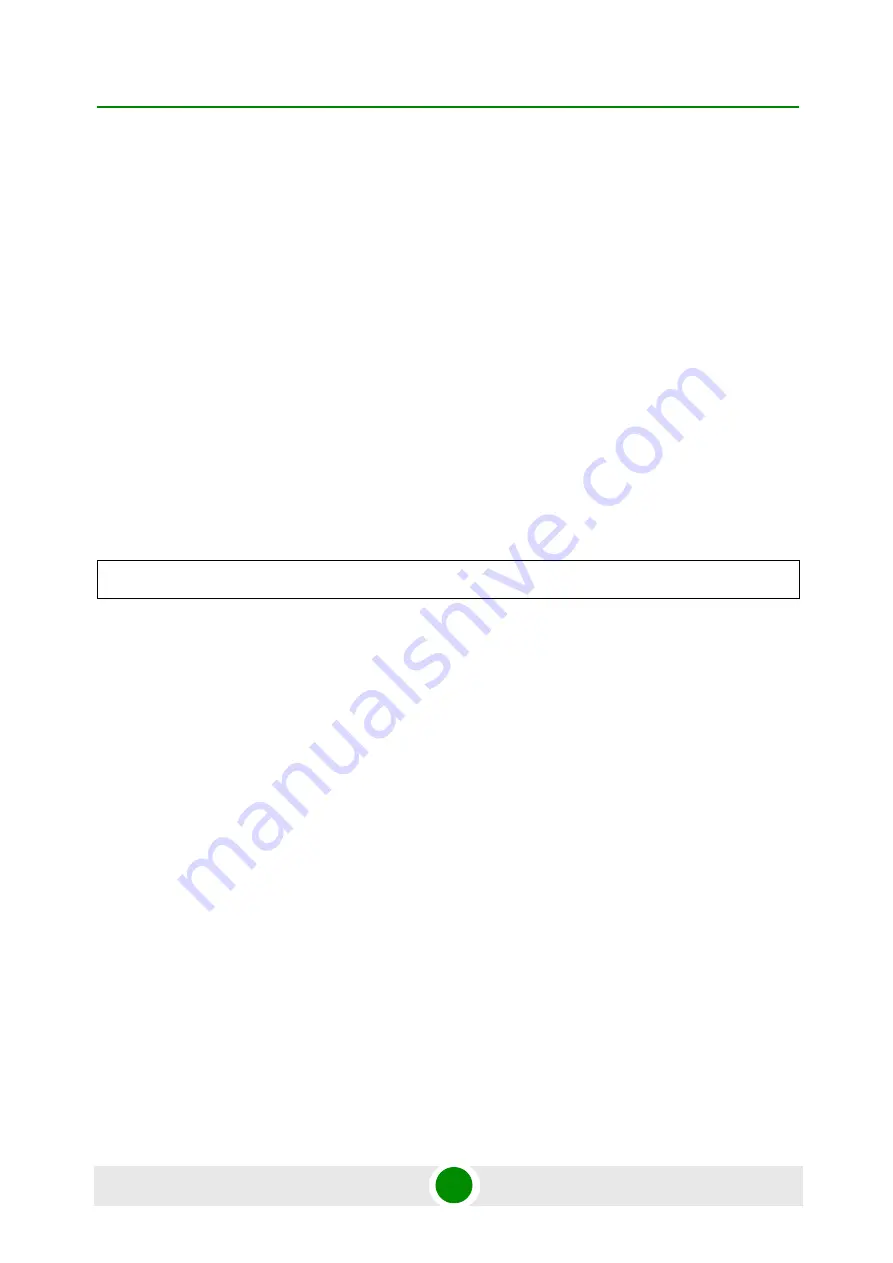
Chapter 5 - Command Line Interface
Wireless Commands
BreezeACCESS SU-A-EZ
113
Product Manual
5.10.9 set ClientSta modulation
This command allows you to set fixed or dynamic (limited) transmission rate. If
the modulation is set to fixed, the data transmission rate will be set by the link
rate. However if the modulation is set to dynamic, the transmission rate may be
less than or equal to, but not greater than the link rate.
Syntax
set ClientSta modulation
<
fixed
|
limited
>
•
fixed
- Data transmission will be set by the linkrate.
•
limited
- Modulation will be dynamic according to requirements, i.e. if the linkrate is
set to 24 Mbps, and the modulation is set to limited, then the data transmission rate
could be 6 Mbps, 9 Mbps, 12 Mbps, 18 Mbps, or 24 Mbps.
Default Setting
Limited
Command Mode
Installer, Admin
Example
5.10.10 set ClientSta rtsthreshold
This command sets the packet size threshold at which a Request to Send (RTS)
signal must be sent to the receiving station prior to the sending station starting
communications.
Syntax
set ClientSta rtsthreshold
<
threshold
>
•
threshold
- Threshold packet size for which to send an RTS. (Range: 20-2347 bytes)
Default Setting
60
Command Mode
Installer, Admin
Command Usage
If the threshold is set to 20, the SU-A-EZ always sends RTS signals. If set to 2347, the
SU-A-EZ never sends RTS signals. If set to any other value, and the packet size equals
or exceeds the RTS threshold, the RTS/CTS (Request to Send / Clear to Send)
mechanism will be enabled.
The SU-A-EZ sends RTS frames to a receiving station to negotiate the sending of a data
frame. After receiving an RTS frame, the station sends a CTS frame to notify the
SU-A-EZ that it can start sending data.
SU-A-EZs contending for the wireless medium may not be aware of each other.
Example
Installer# set ClientSta modulation fixed
Installer#
Summary of Contents for BreezeACCESS SU-A-EZ
Page 1: ...Product Manual Software Version 3 1 December 2009 P N 215448 BreezeACCESS SU A EZ ...
Page 17: ...Table of Contents BreezeACCESS SU A EZ xvii Product Manual ...
Page 18: ...1 Chapter Product Description ...
Page 26: ...2 Chapter Hardware Installation ...
Page 48: ...3 Chapter Initial Configuration ...
Page 56: ...4 Chapter Web managed Configuration ...
Page 88: ...5 Chapter Command Line Interface ...
Page 156: ...A Appendix Troubleshooting ...
Page 159: ...B Appendix Using the Set Factory Defaults Utility ...
Page 162: ...Glossary ...






























