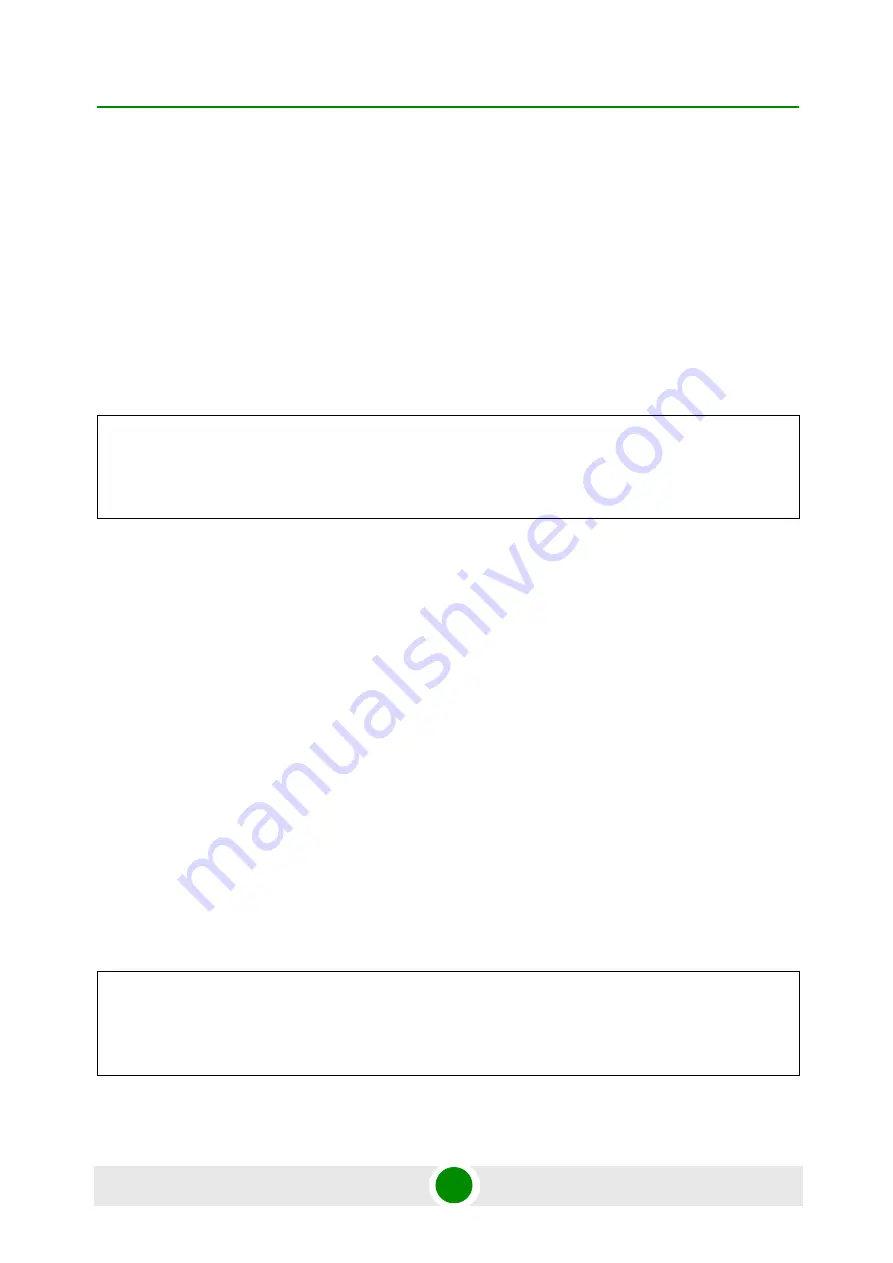
Chapter 5 - Command Line Interface
Regulatory Domain Commands
BreezeACCESS SU-A-EZ
85
Product Manual
• India -
India
• Brazil -
Brazil
Default Setting
Universal
Command Mode
Installer
Example
This example shows how to display all possible regulatory domains by entering
the syntax “regdomain” followed by the RETURN key, followed by selecting the
‘FCC’ domain by entering the syntax “regdomain FCC”.
5.5.2
addfreq
This command allows you to add individual frequencies and/or frequency ranges
within the band allowed by the chosen regulatory domain.
Syntax
addfreq
<
f1 | f2
|
f3-f4
>
•
f1, f2
- Specify the frequencies you wish to add to the regulatory domain, in MHz, i.e.
for the frequency 5.500 GHz type 5500
•
f3-f4
- A frequency range may be entered by separating two frequencies with a “-”, for
example type ‘5500-5560’, to select the range from 5.500GHz to 5.560GHz.
Default Setting
None
Command Mode
Installer, Admin
Example
In this example the command is entered and the following help is displayed by
pressing the ‘enter’ key. The frequency 5.520GHz is then added to the regulatory
domain. Use the getfreq command to display all selected frequencies.
Installer# regdomain
Usage :
regdomain [FCC | ETSI | UK | JAPAN | Universal | WLG | India | Brazil]
Installer# regdomain FCC
Installer# reboot
....
Installer# addfreq
Usage :
addfreq [f1,f2,f3-f4...]
Installer#
Installer# addfreq 5520
Installer#
Summary of Contents for BreezeACCESS SU-A-EZ
Page 1: ...Product Manual Software Version 3 1 December 2009 P N 215448 BreezeACCESS SU A EZ ...
Page 17: ...Table of Contents BreezeACCESS SU A EZ xvii Product Manual ...
Page 18: ...1 Chapter Product Description ...
Page 26: ...2 Chapter Hardware Installation ...
Page 48: ...3 Chapter Initial Configuration ...
Page 56: ...4 Chapter Web managed Configuration ...
Page 88: ...5 Chapter Command Line Interface ...
Page 156: ...A Appendix Troubleshooting ...
Page 159: ...B Appendix Using the Set Factory Defaults Utility ...
Page 162: ...Glossary ...






























