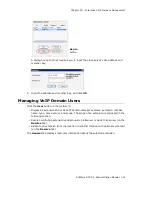Chapter 25: Enterprise VoIP Network Management
AltiWare ACC 5.2 Administration Manual 327
•
Site B creates extension 1001. If extension 1001 is found in site B’s REL, the
extension 1001 will be restored in site B. However, the fields listed above will be
overwritten with the settings of site A’s extension 1001. If extension 1001 is not
found in site B’s REL, a new extension 1001 will be created in site B. The fields listed
above will be set with site A’s extension 1001 settings. The remaining fields of
extension 1001 in site B are set with default values.
For the administrator to relocate a global extension,
1. Select the extension in the
User
list. The Relocation panel shows where the
extension is located.
2. From the
To
drop-down box, select a different system for the extension.
3. To move the extension’s voice mail along with the extension, check the
Relocate
VM
check box. Then select either
Relocate VM Now
or
Relocate VM after x
hour(s)
.
Note:
Because moving the voice mail requires network bandwidth, you may want it
to move when system usage is low. The first time the voice mail is moved to
a specific location, it can take hours for all the voice mails to be moved.
Thereafter, only new voice mails are moved (because the old ones are still
there, backed up), so subsequent moves take a shorter time.
VM files are transferred by HTTP protocol using TCP port 10043. The
administrator can configure the firewall/router to limit the bandwidth on port
10043, so that the voice mail transferring will not impact the voice quality
over IP.
Note:
If you do not move the voice mail, the VM files will be deleted and cannot be
recovered. (When the
user
relocates an extension using #27, the voice mail
is moved also. The user cannot choose whether or not to move the voice
mail.)
4. Click
Relocate
.
Additional Notes on Relocating a Global Extension
•
The phone user can start using the voice mail during VM relocation, but the voice
mail count will keep increasing until the relocation is complete
•
If extension 1001 is relocated from site A to site B, and the administrator creates a
local extension 1001 in site A, the extension 1001 will be removed from the REL.
Later, if the administrator removes the local extension 1001 and relocates global
extension 1001 back to site A, this extension cannot be restored to its original
settings.
•
When an extension is relocated to site B for the first time, the administrator or the
user should configure the Call Restriction, Speed Dial list, and so on, for one time in
site B. These configurations will be stored on site B. Later, if the extension is
relocated to site B again, no additional configuration is needed, as the previous
configuration will be restored.
•
If multiple systems in the VoIP domain have a PRI interface, it’s possible that DID
numbers could be duplicated. For example, say the DID number for extension 1001
is configured as 250. In this case, the DID number 5102520
250
and 4087899
250
will ring extension 1001. To ensure that this doesn’t happen, you can do one of two
things: (1) Make sure the DID numbers are not duplicated; (2) Ask the CO to send
more digits (to decrease the likelihood of identical DID numbers).
Summary of Contents for AltiWare ACC 5.2
Page 1: ...AltiWare ACC 5 2 Administration Manual 10 2008 4413 0001 5 2 ...
Page 14: ...2 AltiWare ACC 5 2 Administration Manual ...
Page 38: ...Chapter 2 AltiWare Requirements 26 AltiWare ACC 5 2 Administration Manual ...
Page 50: ...Chapter 3 Getting Around AltiWare Administrator 38 AltiWare ACC 5 2 Administration Manual ...
Page 86: ...AltiGateway Configuration Tool 74 AltiWare ACC 5 2 Administration Manual ...
Page 92: ...Chapter 6 Voice Mail Configuration 80 AltiWare ACC 5 2 Administration Manual ...
Page 102: ...Chapter 7 Auto Attendant Configuration 90 AltiWare ACC 5 2 Administration Manual ...
Page 118: ...Chapter 9 Call Recording Configuration 106 AltiWare ACC 5 2 Administration Manual ...
Page 122: ...Chapter 10 Application Extension Configuration 110 AltiWare ACC 5 2 Administration Manual ...
Page 146: ...Chapter 11 Board Configuration 134 AltiWare ACC 5 2 Administration Manual ...
Page 174: ...Chapter 12 Trunk Configuration 162 AltiWare ACC 5 2 Administration Manual ...
Page 180: ...Chapter 13 In Call Routing Configuration 168 AltiWare ACC 5 2 Administration Manual ...
Page 192: ...Chapter 14 Out Call Routing Configuration 180 AltiWare ACC 5 2 Administration Manual ...
Page 224: ...Chapter 15 Extension Configuration 212 AltiWare ACC 5 2 Administration Manual ...
Page 232: ...Chapter 16 Setting Up IP Extensions 220 AltiWare ACC 5 2 Administration Manual ...
Page 248: ...Chapter 18 Mobile Extension Configuration 236 AltiWare ACC 5 2 Administration Manual ...
Page 266: ...Chapter 20 Paging Group Configuration 254 AltiWare ACC 5 2 Administration Manual ...
Page 270: ...Chapter 21 Line Park Configuration 258 AltiWare ACC 5 2 Administration Manual ...
Page 292: ...Chapter 22 Workgroup Configuration 280 AltiWare ACC 5 2 Administration Manual ...
Page 346: ...Chapter 26 System Report Management 334 AltiWare ACC 5 2 Administration Manual ...
Page 386: ...374 AltiWare ACC 5 2 Administration Manual ...