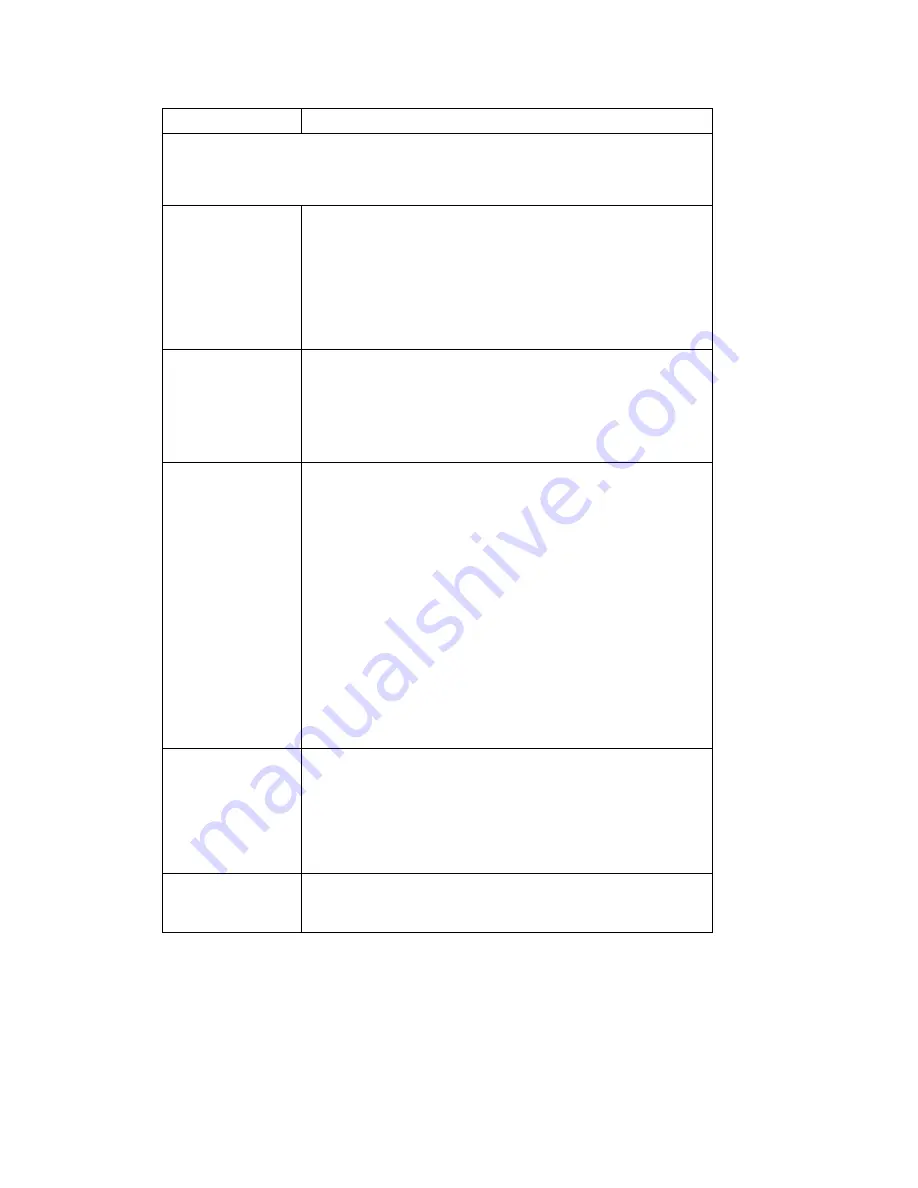
Chapter 12: Trunk Configuration
146
AltiWare ACC 5.2 Administration Manual
Note:
In order for back-to-back T1 and tie trunk T1 configurations to perform properly,
it is recommended that you use the system’s default incoming call sequences:
Caller ID and DID Collection
You can select the maximum time-out delays, in seconds, and the appropriate
sequence of symbols to be collected for Caller ID and DID.
Max. seconds
before the first
digit
Maximum wait time before time-out for the system to identify
this digit after either the first
ring
in ground start or loop start
or the
wink
in wink start. The range is from 1-6 seconds, or
None
, with a default value of 3 seconds
.
Do
not
change this
value unless advised
.
None
means
no
Caller ID or DID information will be collected.
All other options will be grayed out. Use this option to disable
Caller ID and DID collection.
Max. seconds
between digits
Maximum wait time before time-out between two digits.
Default value is
None
. Do
not
change this value unless
advised.
Selecting
None
means the system will only wait for the
sequence of digits that are collected within the length of time
specified in the Max. seconds before the first digit field.
Incoming
sequence
Select up to five incoming symbols to collect from the Caller
ID or DID digits:
•
None
•
#
•
*
•
# or *
•
Caller ID
•
DID/DNIS
Selecting
None
in any field of the sequence will terminate the
sequence and automatically disable subsequent entries in the
sequence.
The default sequence is:
“# or *”
(and then) “
Caller ID
” (and then) “
# or *”
(and then) “
DID/
DNIS”
Or
Sets up an additional, alternative sequence. You can select
another set of up to five incoming symbols to collect.
Not checking any box is equivalent to checking
None
in the
first field.
The default sequence is:
“
DID/DNIS”
Apply to
If appropriate, you can use this button, as described in
“Configuring One or Multiple Trunks” on page 137, to apply
the Caller ID Collection to multiple T1 trunks.
Parameter
Description
Summary of Contents for AltiWare ACC 5.2
Page 1: ...AltiWare ACC 5 2 Administration Manual 10 2008 4413 0001 5 2 ...
Page 14: ...2 AltiWare ACC 5 2 Administration Manual ...
Page 38: ...Chapter 2 AltiWare Requirements 26 AltiWare ACC 5 2 Administration Manual ...
Page 50: ...Chapter 3 Getting Around AltiWare Administrator 38 AltiWare ACC 5 2 Administration Manual ...
Page 86: ...AltiGateway Configuration Tool 74 AltiWare ACC 5 2 Administration Manual ...
Page 92: ...Chapter 6 Voice Mail Configuration 80 AltiWare ACC 5 2 Administration Manual ...
Page 102: ...Chapter 7 Auto Attendant Configuration 90 AltiWare ACC 5 2 Administration Manual ...
Page 118: ...Chapter 9 Call Recording Configuration 106 AltiWare ACC 5 2 Administration Manual ...
Page 122: ...Chapter 10 Application Extension Configuration 110 AltiWare ACC 5 2 Administration Manual ...
Page 146: ...Chapter 11 Board Configuration 134 AltiWare ACC 5 2 Administration Manual ...
Page 174: ...Chapter 12 Trunk Configuration 162 AltiWare ACC 5 2 Administration Manual ...
Page 180: ...Chapter 13 In Call Routing Configuration 168 AltiWare ACC 5 2 Administration Manual ...
Page 192: ...Chapter 14 Out Call Routing Configuration 180 AltiWare ACC 5 2 Administration Manual ...
Page 224: ...Chapter 15 Extension Configuration 212 AltiWare ACC 5 2 Administration Manual ...
Page 232: ...Chapter 16 Setting Up IP Extensions 220 AltiWare ACC 5 2 Administration Manual ...
Page 248: ...Chapter 18 Mobile Extension Configuration 236 AltiWare ACC 5 2 Administration Manual ...
Page 266: ...Chapter 20 Paging Group Configuration 254 AltiWare ACC 5 2 Administration Manual ...
Page 270: ...Chapter 21 Line Park Configuration 258 AltiWare ACC 5 2 Administration Manual ...
Page 292: ...Chapter 22 Workgroup Configuration 280 AltiWare ACC 5 2 Administration Manual ...
Page 346: ...Chapter 26 System Report Management 334 AltiWare ACC 5 2 Administration Manual ...
Page 386: ...374 AltiWare ACC 5 2 Administration Manual ...






























