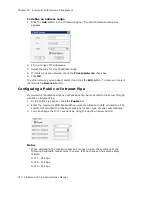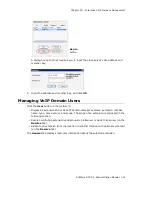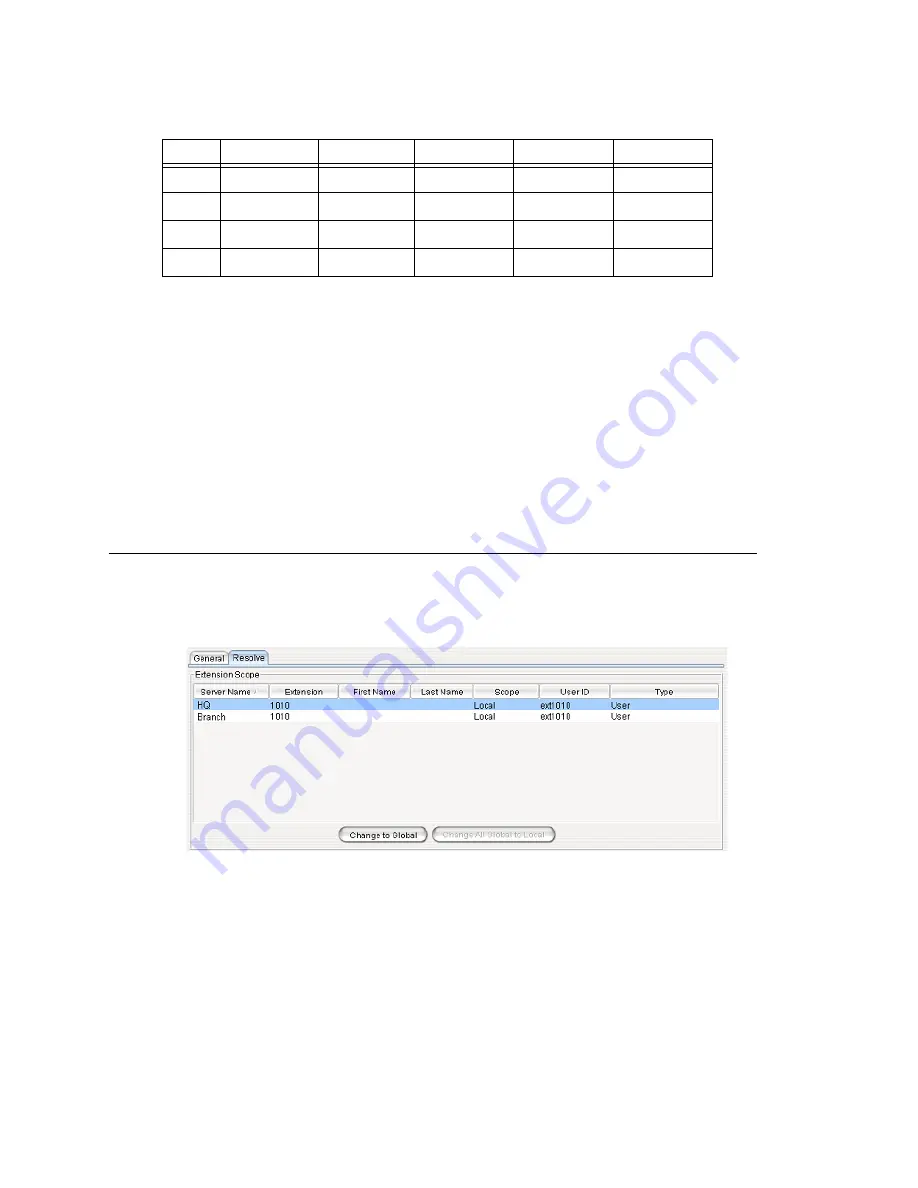
Chapter 25: Enterprise VoIP Network Management
324
AltiWare ACC 5.2 Administration Manual
1. Extension 401 is created in System A for local purposes. Users in Systems B and C
cannot dial and ring extension 401.
2. Extension 402 is created in both Systems A and B. You may intentionally set it up
this way so that System A and B users can dial 402 for their local purposes. Ext. 402
may be used for connecting to a paging device, for example.
3. Extension 403 is created in all systems. It is defined as Global when created in
System A and not defined as Global when created in Systems B and C. This conflict
requires resolution, or else System B and C users cannot dial to the Global extension
in System A.
4. Extension 404 is created in Systems A and B as Global prior to the creation of the
VoIP domain. This conflict also requires resolution to determine which system will
host the Global extension.
Changing an Extension’s Scope from Local to Global
If you need to resolve a conflict by making a Local extension into a Global extension,
follow these steps:
1. Select the extension in the User panel, and click the
Resolve
tab.
2. Select the server name/extension where you would like the Global extension to
reside.
3. Click the
Change to Global
button.
Note:
You must take the voice mail box and extension configuration into consideration
when you change an extension to Global. In making this change, you will be
deleting the voice mail box and extension settings on the home system of the
“other” Local extension. A warning box will pop up when you click the
Change to
Global
button, asking for confirmation:
Ext
System A
System B
System C
Scope
Note
401
Local
Not Found
Not Found
Local
1
402
Local
Local
Not Found
Local
2
403
Global
Local
Local
Conflict
3
404
Global
Global
Local
Conflict
4
Summary of Contents for AltiWare ACC 5.2
Page 1: ...AltiWare ACC 5 2 Administration Manual 10 2008 4413 0001 5 2 ...
Page 14: ...2 AltiWare ACC 5 2 Administration Manual ...
Page 38: ...Chapter 2 AltiWare Requirements 26 AltiWare ACC 5 2 Administration Manual ...
Page 50: ...Chapter 3 Getting Around AltiWare Administrator 38 AltiWare ACC 5 2 Administration Manual ...
Page 86: ...AltiGateway Configuration Tool 74 AltiWare ACC 5 2 Administration Manual ...
Page 92: ...Chapter 6 Voice Mail Configuration 80 AltiWare ACC 5 2 Administration Manual ...
Page 102: ...Chapter 7 Auto Attendant Configuration 90 AltiWare ACC 5 2 Administration Manual ...
Page 118: ...Chapter 9 Call Recording Configuration 106 AltiWare ACC 5 2 Administration Manual ...
Page 122: ...Chapter 10 Application Extension Configuration 110 AltiWare ACC 5 2 Administration Manual ...
Page 146: ...Chapter 11 Board Configuration 134 AltiWare ACC 5 2 Administration Manual ...
Page 174: ...Chapter 12 Trunk Configuration 162 AltiWare ACC 5 2 Administration Manual ...
Page 180: ...Chapter 13 In Call Routing Configuration 168 AltiWare ACC 5 2 Administration Manual ...
Page 192: ...Chapter 14 Out Call Routing Configuration 180 AltiWare ACC 5 2 Administration Manual ...
Page 224: ...Chapter 15 Extension Configuration 212 AltiWare ACC 5 2 Administration Manual ...
Page 232: ...Chapter 16 Setting Up IP Extensions 220 AltiWare ACC 5 2 Administration Manual ...
Page 248: ...Chapter 18 Mobile Extension Configuration 236 AltiWare ACC 5 2 Administration Manual ...
Page 266: ...Chapter 20 Paging Group Configuration 254 AltiWare ACC 5 2 Administration Manual ...
Page 270: ...Chapter 21 Line Park Configuration 258 AltiWare ACC 5 2 Administration Manual ...
Page 292: ...Chapter 22 Workgroup Configuration 280 AltiWare ACC 5 2 Administration Manual ...
Page 346: ...Chapter 26 System Report Management 334 AltiWare ACC 5 2 Administration Manual ...
Page 386: ...374 AltiWare ACC 5 2 Administration Manual ...