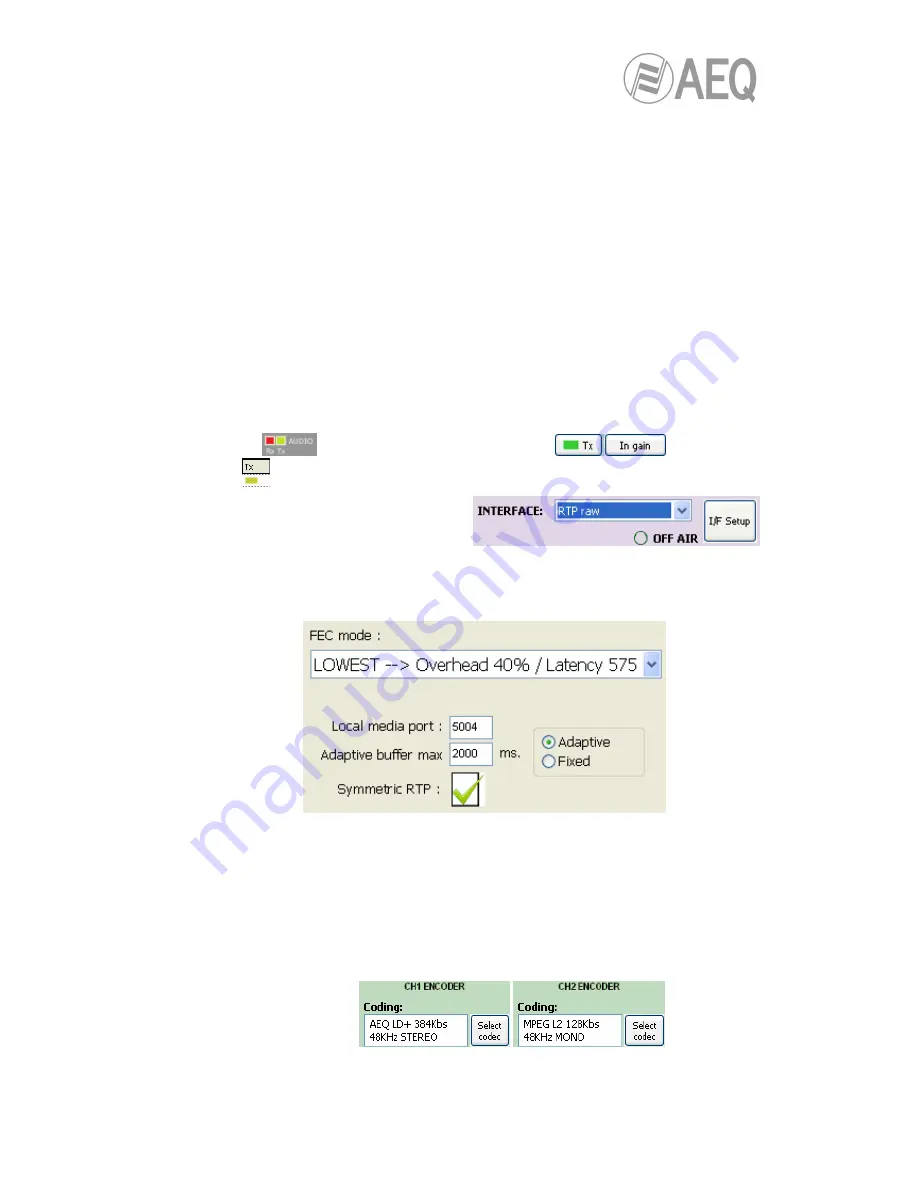
AEQ
PHOENIX STRATOS
90
6.7. Establishing an IP communication.
As explained in previous chapters, several operating modes are available, depending on the
protocol used for the communication initiation.
In order to ease the task, AEQ has developed the proprietary “SmartRTP“ protocol, that allows
for the establishment of a communication without having to dial from both ends and without
worrying about the coding algorithms matching, as the calling end will provide all the necessary
signaling to its counterpart, so it knows what IP address and port to send the return audio to.
This functionality is, in some sense, similar to the one provided by DIRECT SIP, but without
renouncing to RTP inherent simplicity (all other modes are based on RTP, indeed) and without
the need for additional special control ports.
6.7.1. Establishing an IP communication in RTP mode using SmartRTP.
•
Ensure that the equipment is powered up and controlled by the software.
•
Establish the appropriate audio configuration (analog/digital input mode, gains, routing
of inputs to the codec, suitable encoding, analog output mode).
•
Check that there is incoming audio to the channel (CH1 or CH2) that we are going to
use to establish the communication: the “Tx“ indicator in the individual codec control
window
, in the general configuration screen
and in the list
view
will change to green .
•
Go to general configuration screen and
configure “INTERFACE” as “RTP raw”.
•
Enter “I/F Setup“ and select the “Local media port”: local IP port through which the RTP
audio is received. The remote unit, when calling, will send audio to that port (see
section 4.2.3).
The same screen allows you to configure the type and size of the receiving buffer and
FEC parameters as a function of the IP network quality so we have the shortest delay
while audio cuts are minimized or eliminated in poor quality networks (see paragraph
4.4 of this manual in order to select the optimal buffer configuration depending on your
application).
•
Return to the general configuration screen, check that the selected coding algorithm in
the green “ENCODER“ area corresponding to that channel (CH1 or CH2) is correct, or
otherwise click on “Select codec” to change it.






























