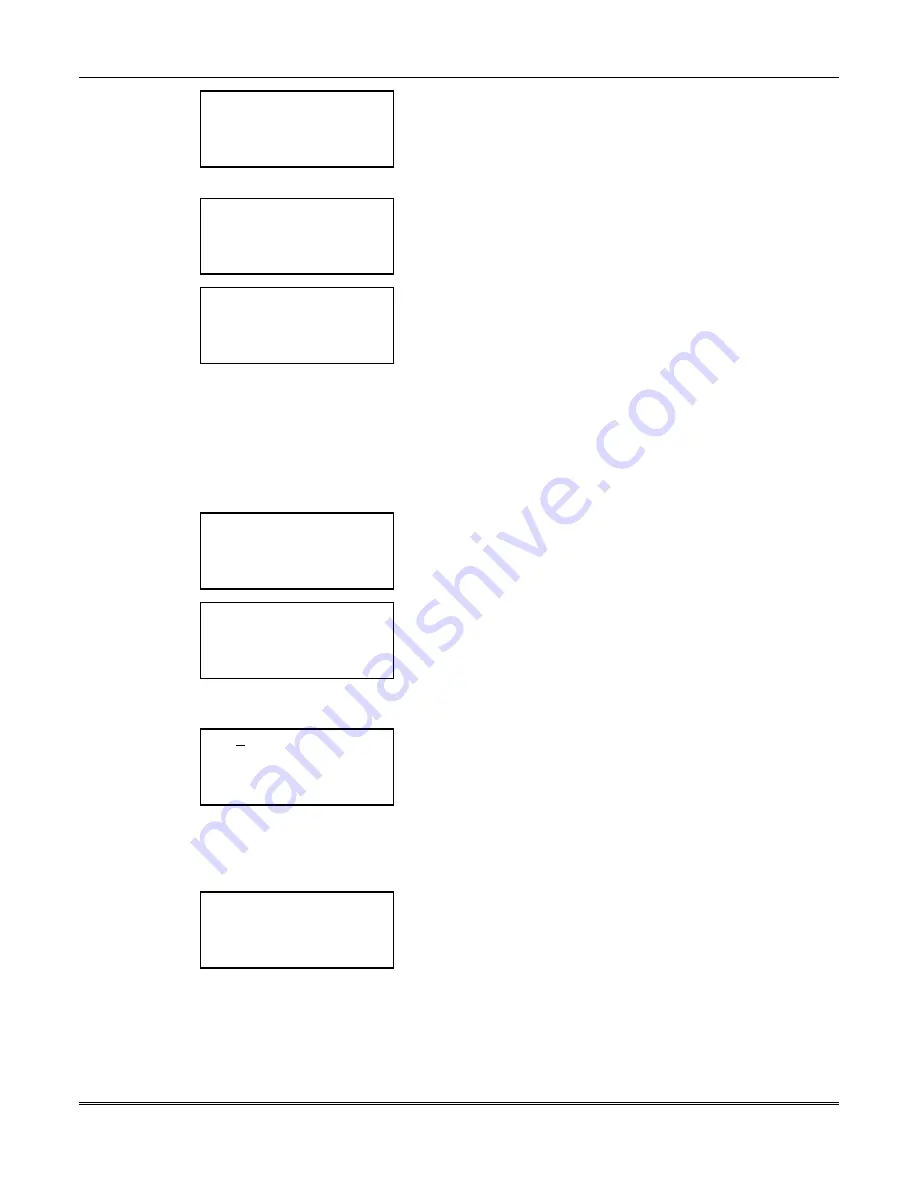
FOCUS 200 PLUS Installation and Setup Guide
17-2
< ? Change
< Change Time
< Change Date
< Quit
The Change Menu Screen is displayed.
Select Change Time to move to the Enter New Time Screen.
Select Change Date to move to the Enter New Date Screen.
Select Quit to move back to the Time Screen without making any
changes.
< ? Enter new time:
Curr: 11:15 AM
New: _ _:_ _
AM >
< Quit
PM >
This is the Enter New Time Screen.
Enter the new time for the system. Be sure to make the correct
AM/PM selection.
Select Quit to return to the Current Time and Date Screen.
< ? Enter new date:
Curr: 09–28-98
New: _ _-_ _-_ _
< Quit
Enter >
This is the Enter New Date Screen.
Enter the new date for the system.
Select Enter to save the date displayed and return to the Current
Time and Date Screen.
Select Quit to return to the Current Time and Date Screen without
saving the new date.
Setting Daylight Saving Time
The clock will automatically adjust for leap year and for Daylight Savings Time (if used). To adjust the
Daylight Savings Time settings, perform the first two steps stated earlier under the Setting the Time
and Date heading to advance to the Time Screen. Then proceed as follows:
< ? TIME
< Holiday
Daylight >
< Open/close
Hstg >
< Quit
Current >
At the Time Screen, select Daylight.
< ? SPRING DAYLIGHT
Date: 00-00
< Previous
Change >
< Quit
Next >
The Current Daylight Saving Screen is displayed.
Select Change to change the current name and date set in the
system.
Select Previous or Next to toggle between the Spring and Fall
settings.
Select Quit to move back to the Time Screen.
< ? SPRING DAYLIGHT
< Back
CHR
Forward >
< Left
POS
Right >
< Quit
Continue >
This is the Character Entry Screen.
The cursor is at the first letter of the current name. Use the second
key down on each side to move either Back or Forward through
the alphabet. Use the third key down on each side to move the
cursor position either Left or Right through the name.
Select Continue to save the current name displayed and advance
to the next screen.
Select Quit to move back to the Current Daylight Saving Screen.
< ?
Delete >
Curr: 00-00
New: _ _-_ _
< Quit
Enter >
This is the Enter New Daylight Saving Screen.
Enter the new date.
Select Delete to erase any incorrect entries and return to the
Current Daylight Saving Screen.
Select Enter to save the date displayed and return to the Current
Daylight Saving Screen.
Select Quit to return to the Current Daylight Saving Screen
without saving the new date.
Summary of Contents for Commercial Fire & Burglary Alarm System FOCUS 200 PLUS
Page 2: ......
Page 22: ...FOCUS 200 PLUS Installation and Setup Guide 3 6...
Page 28: ...FOCUS 200 PLUS Installation and Setup Guide 4 6...
Page 64: ...FOCUS 200 PLUS Installation and Setup Guide 6 8...
Page 76: ...FOCUS 200 PLUS Installation and Setup Guide 7 12...
Page 110: ...FOCUS 200 PLUS Installation and Setup Guide 10 24...
Page 166: ...FOCUS 200 PLUS Installation and Setup Guide 16 4...
Page 196: ...FOCUS 200 PLUS Installation and Setup Guide 21 4...
Page 204: ...FOCUS 200 PLUS Installation and Setup Guide 22 8...
Page 210: ...Index Index 6...
Page 214: ...A 4...
















































