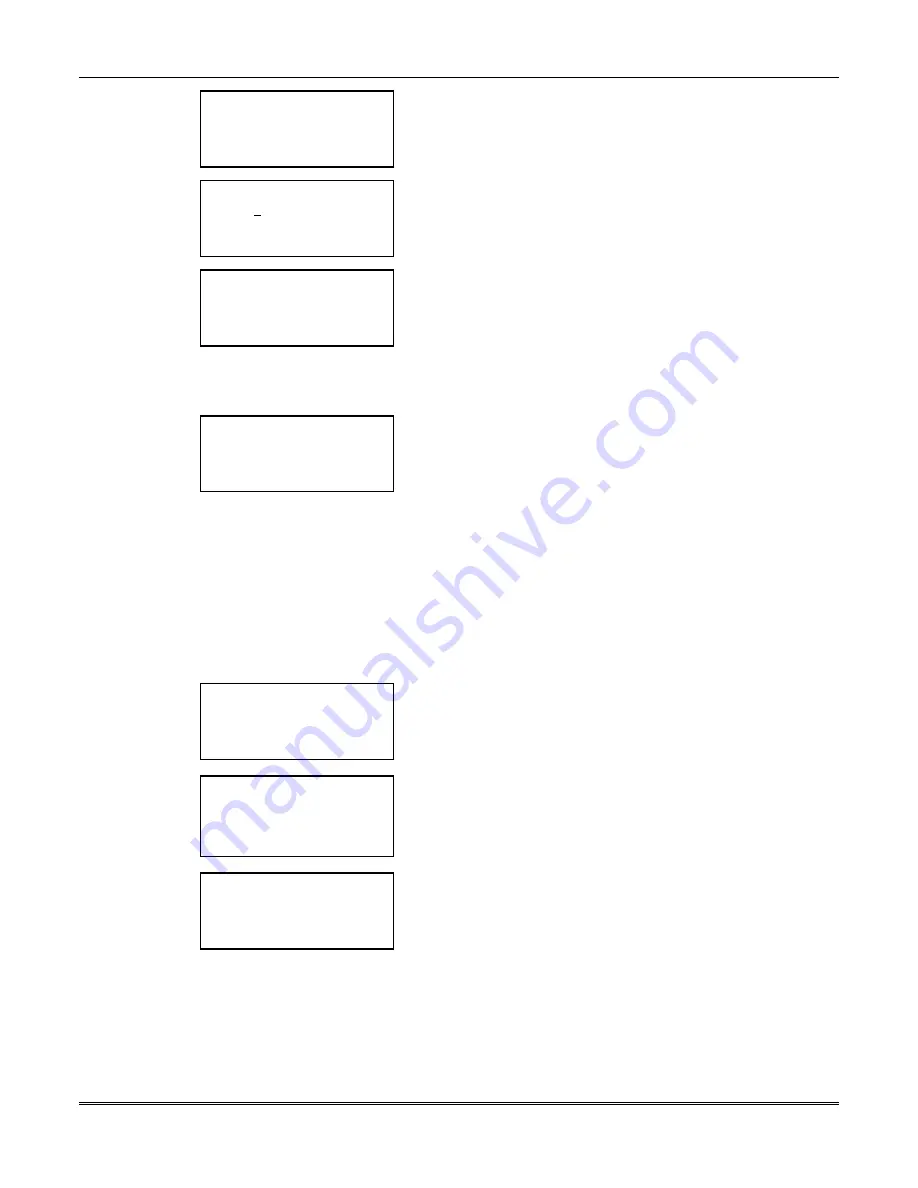
FOCUS 200 PLUS Installation and Setup Guide
14-6
< ? FRONT DOOR 20
Gate?
Continue >
POINT GATEWAY
< Previous
Delete >
This is the Gateway Screen.
Enter the Gateway unit number (0-7) that this point is associated
with.
Select Continue to save the info and move to the next screen.
< ? FRONT DOOR 20
Gate 1
Continue >
POINT GATEWAY
< Previous
Enter >
Select Enter and then Continue to save this info and move to the
next screen.
< ? FRONT DOOR 20
< Replace (N)
Done >
Hard ID: _ _ _ _ _ _ _ _
< Previous
Enter >
This is the Hard ID Screen.
Enter the Hard ID number of the device for the point.
If this is an RF point, enter the serial number located on the bar
code label on the transmitter.
Select Enter and then Done to save this info and move back to the
Point Info Screen.
Note: The Replace (Y/N) has no function at this time.
< ? FRONT DOOR 20
Pnt 20
Type 3MD
< Prev
Change >
< Quit
Next >
This is the Point Info Screen.
This screen now displays the summary information for the point.
The first line shows the current name and the second line shows
the point and the type.
Select Next to display the info for the next point.
Select Previous to move back to the previous screen.
Select Change to edit the info for this point.
Select Quit and move to Action Menu #4 when all points have been
programmed.
Programming the BA Groups' Turn-Off Data
Enter the program mode by entering the Service Code at the operating panel.
< ? Enter choice:
< Lesson
Turn on >
< See alarms
Reset >
< Quit
More >
Action Menu #1 is displayed.
Select More three times.
< ? Enter choice:
< Sys info
ID codes >
< Name pnt/gps
Load >
< Previous
First >
Action Menu #4 is displayed.
Select Name pnt/gps.
< ? BA GROUP #1
Group 1
< Previous
Change >
< Quit
Next >
Group Info Screen. The system defaults to display the info for
Group #1. The top line shows the current name. The second line
shows the group to which this info pertains.
Select Next repeatedly until the info screen for Group #8 is shown.
Select Next once more to advance to the next screen.
Summary of Contents for Commercial Fire & Burglary Alarm System FOCUS 200 PLUS
Page 2: ......
Page 22: ...FOCUS 200 PLUS Installation and Setup Guide 3 6...
Page 28: ...FOCUS 200 PLUS Installation and Setup Guide 4 6...
Page 64: ...FOCUS 200 PLUS Installation and Setup Guide 6 8...
Page 76: ...FOCUS 200 PLUS Installation and Setup Guide 7 12...
Page 110: ...FOCUS 200 PLUS Installation and Setup Guide 10 24...
Page 166: ...FOCUS 200 PLUS Installation and Setup Guide 16 4...
Page 196: ...FOCUS 200 PLUS Installation and Setup Guide 21 4...
Page 204: ...FOCUS 200 PLUS Installation and Setup Guide 22 8...
Page 210: ...Index Index 6...
Page 214: ...A 4...






























