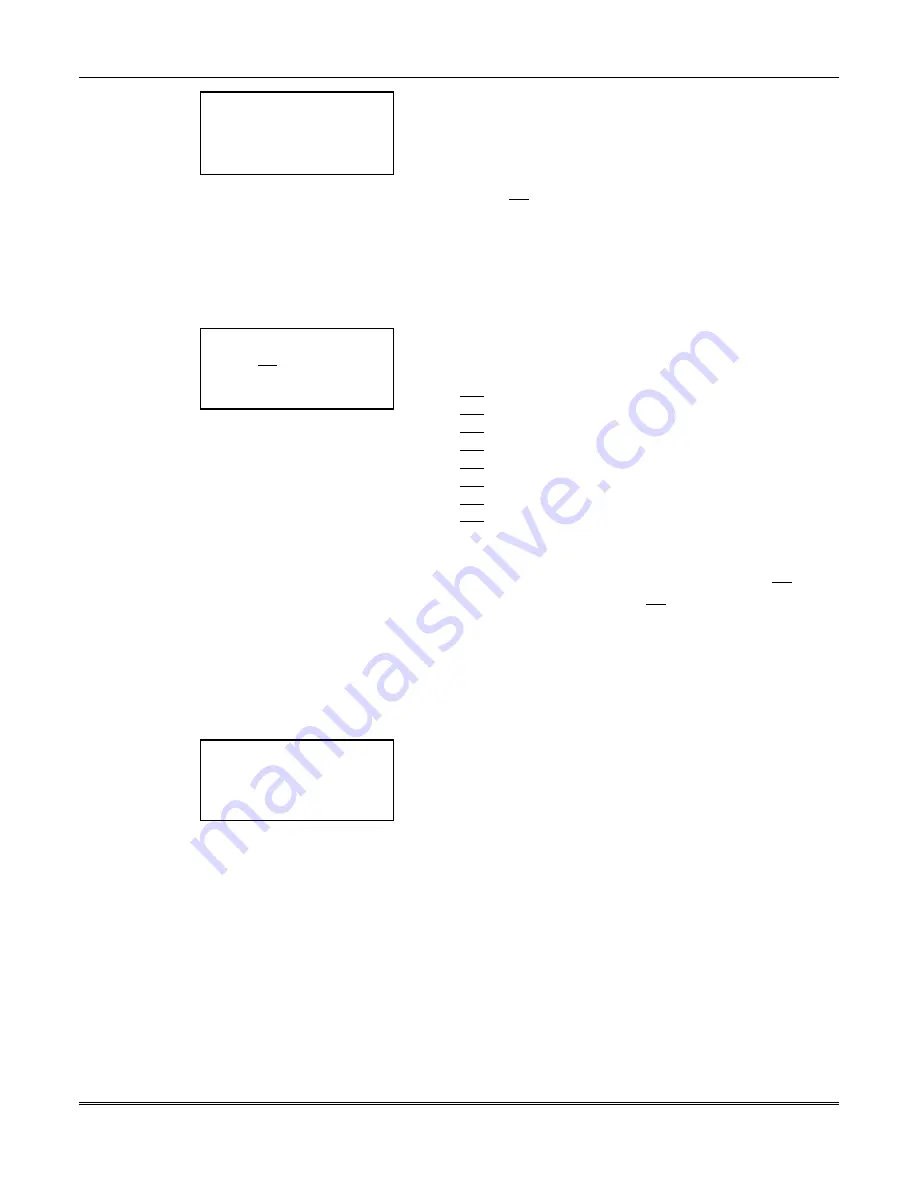
FOCUS 200 PLUS Installation and Setup Guide
18-4
< ? PERSON #1
Access irr & open
<
**
BA Group 1
< Change
Continue >
This brings you to the first in a series of nine Person Access
Screens.
Select Change to scroll through the following four choices of
access:
1.
Can access & open
2.
Can not access
3.
Can access
4.
Access irr (irregular) & open
Select Continue to save the displayed access capability, and
advance to the first access screen for BA groups 2-8.
**
Pressing the BA Group button at any of the Person Access
Screens brings you to the previous screen.
< ? PERSON #1
Can not open irregular
< BA Group 8
< Change
Continue >
Selecting Continue at BA Group 8 brings you to the next in the
series of access screens. The series of access screens progress as
follows:
Can (not) open irregular
Can (not) bypass BA
Can (not) change temp sched
Can (not) change perm sched
Can (not) change names
Can (not) bypass FA/HU/SPV
Can (not) enter service mode
Can (not) be changed
Note: The Janitor privileges may be set up only via downline
loading.
Select Change to toggle a privilege between Can and Can not.
If the last access screen displays “Can not be changed,” selecting
Continue advances you to the Enrolling Key or Card Screen. See
the Access Control section for the procedure for enrolling cards
and/or keys.
If you are adding a new ID Code or changing an existing ID code,
make sure the last access screen displays “Can be changed.” Select
Continue at this access screen for BA group 8 to advance to the
Type New User Screen.
<
Type New User
ID code:
01 _ _ _ _
< Quit
Enter >
Type New User Screen is displayed.
Enter the last 4 digits of the ID code for the user number displayed.
The first 2 digits of the ID code are the user number. The screen at
the right shows user # 01.
Select Enter to save the ID code displayed.
Select Quit to go back to Action Menu #4.
Summary of ID Code Capabilities and Privileges
The following operations can be performed by a user, provided:
1.
The Operating Panel has been activated by a valid code.
2.
The user has the appropriate privilege level.
Protection On/Off
•
Turn the protection On for one or any combination of BA groups.
•
Turn the protection Off for one or any combination of BA groups (turnoff is automatic upon entry of
a valid code if the BA group is in entry delay or alarm).
•
Establish automatic On and/or automatic Off schedule (if system option has been enabled).
Summary of Contents for Commercial Fire & Burglary Alarm System FOCUS 200 PLUS
Page 2: ......
Page 22: ...FOCUS 200 PLUS Installation and Setup Guide 3 6...
Page 28: ...FOCUS 200 PLUS Installation and Setup Guide 4 6...
Page 64: ...FOCUS 200 PLUS Installation and Setup Guide 6 8...
Page 76: ...FOCUS 200 PLUS Installation and Setup Guide 7 12...
Page 110: ...FOCUS 200 PLUS Installation and Setup Guide 10 24...
Page 166: ...FOCUS 200 PLUS Installation and Setup Guide 16 4...
Page 196: ...FOCUS 200 PLUS Installation and Setup Guide 21 4...
Page 204: ...FOCUS 200 PLUS Installation and Setup Guide 22 8...
Page 210: ...Index Index 6...
Page 214: ...A 4...






























