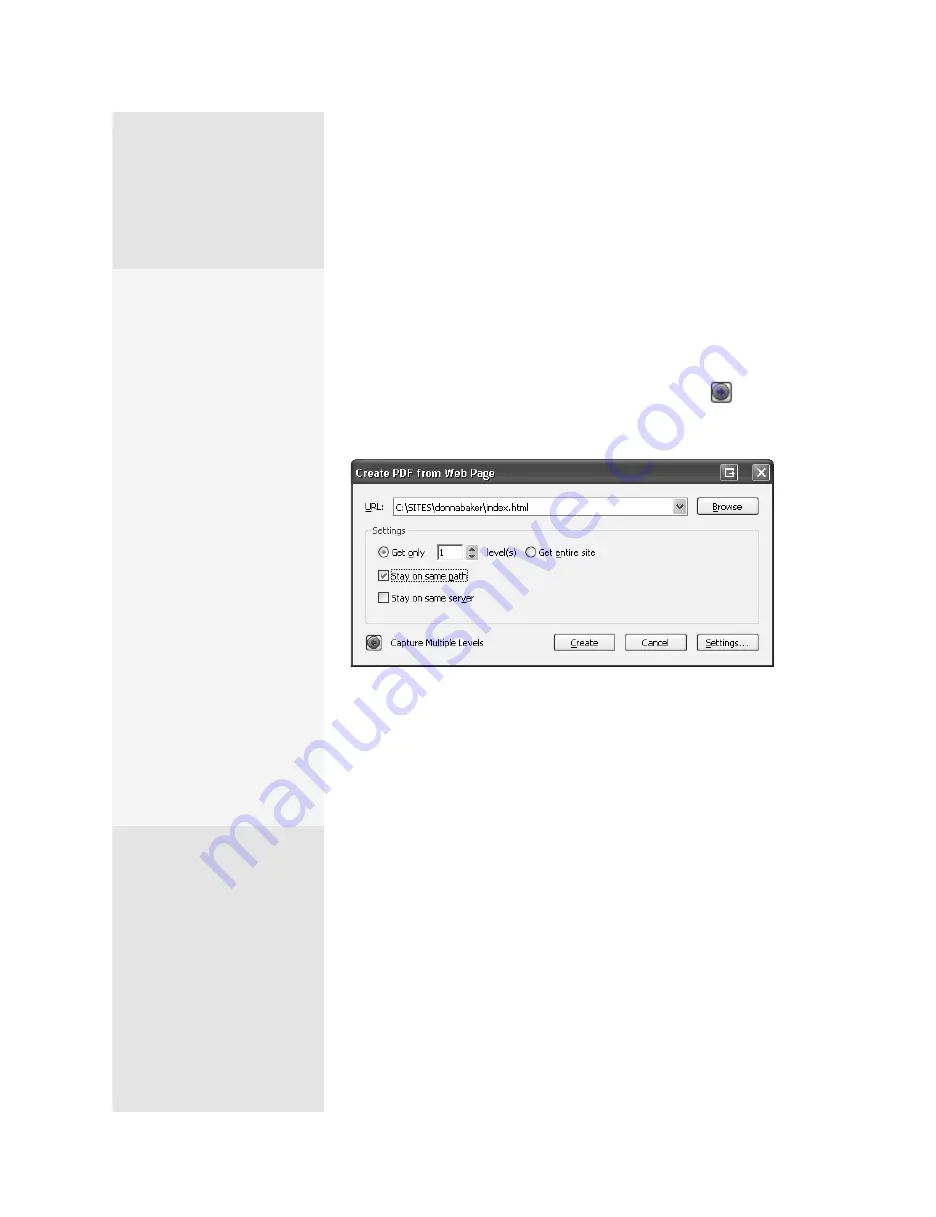
ptg
C h a p t e r t h r e e
Creating PDF Files in Distiller and Acrobat
54
Although you can easily download a page from a Web site using the PDF-
Maker that installs in Microsoft Internet Explorer, you can also download
a Web site from within Acrobat and control its content and how it is dis-
played in the resulting PDF file.
Click the Create PDF task button and click PDF from Web Page, or
choose File > Create PDF > From Web Page to open the Create PDF from
Web Page dialog (Figure 21a). Click Capture Multiple Levels
to dis-
play more settings in the dialog; you can then specify the number of
levels to download and other criteria, such as the path or server.
Figure 21a
Specify the location and define the settings for converting a Web page to
PDF in Acrobat.
Access the file you want to convert in one of three ways, depending on
the location and type of file. You can type the URL for the file if it’s on the
Internet, click the arrow to the right of the URL field to work with Web files
that have been opened previously in Acrobat, or click Browse to open the
Select File to Open dialog to locate a file that’s on a local disk.
Click Create to start the conversion process. The Download Status
dialog shows you the number of connections active in the downloaded
material, as well as the names, sizes, and locations of the files. When the
download is complete, Acrobat displays the new PDF file in the Docu-
ment pane and adds a document structure to the Bookmarks tab. Choose
File > Save to save the converted Web pages.
As You Like It
Click Settings in the Create
PDF from Web Page
dialog to open the Web
Page Conversion Settings
dialog. In the General tab,
choose file type and PDF
options, such as including
bookmarks, headers and
footers, and PDF tags, and
saving refresh data. Specify
file formats, fonts, and
encoding for HTML or Plain
Text formats. The second tab
of the dialog contains page
layout options, including
page size, orientation, and
margins. Changing the page
settings to coincide with
other documents you may
later use in a PDF Package
or combined document
provides consistency
throughout the document.
Click OK and return to the
Create PDF from Web Page
dialog, and click Create to
process the Web page and
create the PDF document.
From the Library of Daniel Dadian
Summary of Contents for ACROBAT 9 Extended
Page 1: ...From the Library of Daniel Dadian...
Page 4: ...Dedication For Pippi From the Library of Daniel Dadian...
Page 31: ...This page intentionally left blank From the Library of Daniel Dadian...
Page 75: ...This page intentionally left blank From the Library of Daniel Dadian...
Page 111: ...This page intentionally left blank From the Library of Daniel Dadian...
Page 137: ...This page intentionally left blank From the Library of Daniel Dadian...
Page 217: ...This page intentionally left blank From the Library of Daniel Dadian...
Page 241: ...This page intentionally left blank From the Library of Daniel Dadian...
Page 269: ...This page intentionally left blank From the Library of Daniel Dadian...
Page 309: ...This page intentionally left blank From the Library of Daniel Dadian...






























