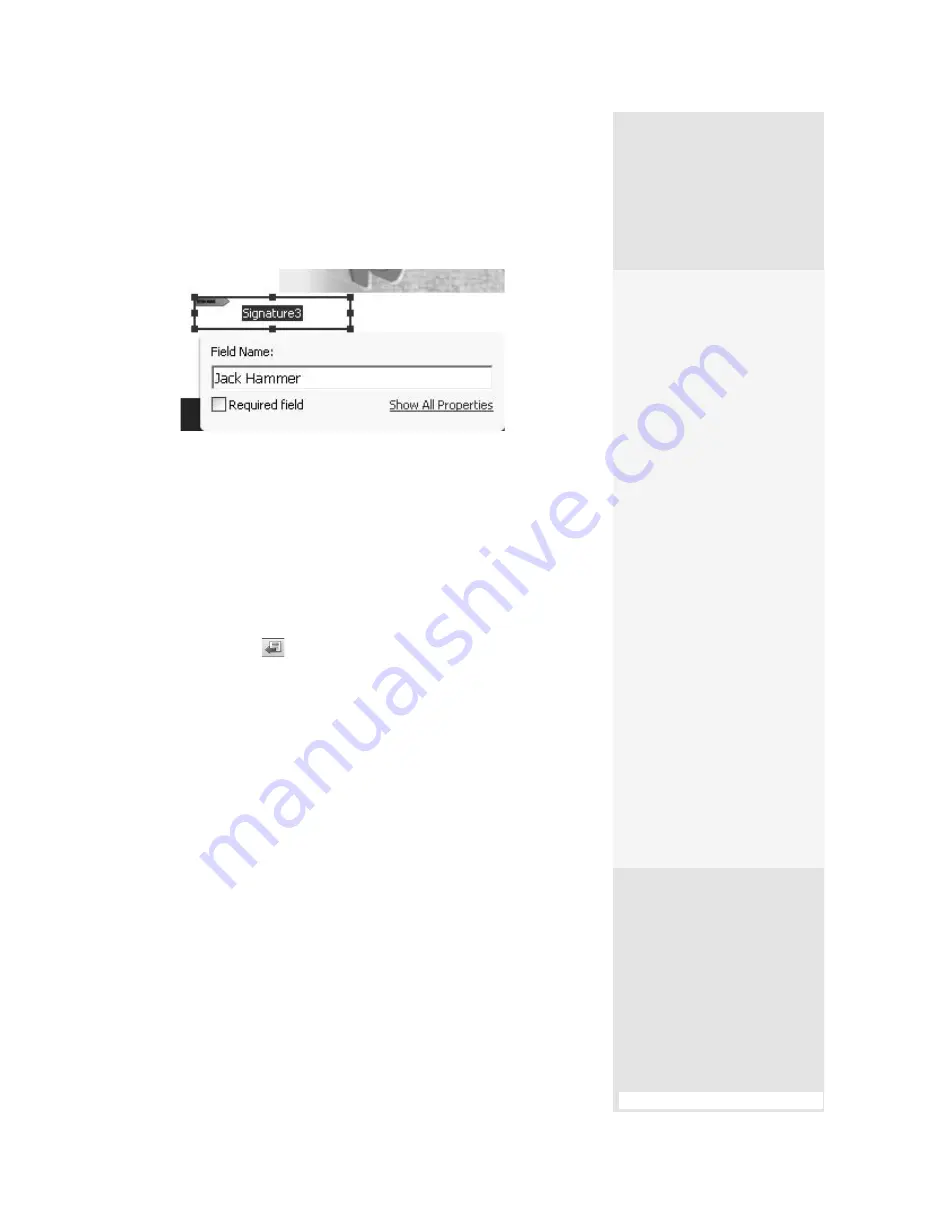
ptg
329
Figure 122a
Use the Digital Signatures tool to add and configure
the fields on your document.
Note
ClickShowAllPropertiestoopenthefullDigitalSignatureProperties
dialog,whereyoucanincludeatooltip,chooseanappearanceforthe
field,andspecifyactionsthatoccurwhenthefieldissigned.ClickCloseto
returntothedocument.Readallaboutfieldpropertiesin#87,“Working
inFormEditMode.”
5. Continue to add additional signature fields as required. Click Close
Form Editing
to close the window and return to the document
in the original Acrobat window.
Next, sign or certify the document. Click the Sign task button to display
its menu and choose either Sign Document or Place Signature, depend-
ing on how you want to add your signature:
•
Sign Document. If you choose Sign Document, an information dialog
opens, explaining that you can use an existing unsigned field. Click
OK to close the dialog, click the field you want to use, and add your
signature.
•
Place Signature. If you choose Place Signature, an information dialog
opens, explaining how to draw a new field. Click OK to close the dialog,
then click and drag to add the new signature field.
What a Signature
Can Tell You
Make sure the members of
a review group all have the
same sets of certificates; a
missing certificate results in
an unknown signature. You
can get certificate informa-
tion directly from a signa-
ture to use to validate that
signature.
Verify that the reason the
signature isn’t validating is
not simply that the certifi-
cate is missing. In the Sig-
natures panel, select the
signature’s listing and then
choose Options > Show Sig-
nature Properties to open
the Signature Properties dia-
log. Click Show Certificate at
the right of the Summary tab
(shown by default when the
dialog opens). When the Cer-
tificate Viewer dialog opens,
select the Trust tab, and then
click Import Contact to open
the Import Contact Settings
dialog. Follow the prompts
to add the certificate to your
list and verify the signature.
#122:
Tracking Changes
From the Library of Daniel Dadian
Summary of Contents for ACROBAT 9 Extended
Page 1: ...From the Library of Daniel Dadian...
Page 4: ...Dedication For Pippi From the Library of Daniel Dadian...
Page 31: ...This page intentionally left blank From the Library of Daniel Dadian...
Page 75: ...This page intentionally left blank From the Library of Daniel Dadian...
Page 111: ...This page intentionally left blank From the Library of Daniel Dadian...
Page 137: ...This page intentionally left blank From the Library of Daniel Dadian...
Page 217: ...This page intentionally left blank From the Library of Daniel Dadian...
Page 241: ...This page intentionally left blank From the Library of Daniel Dadian...
Page 269: ...This page intentionally left blank From the Library of Daniel Dadian...
Page 309: ...This page intentionally left blank From the Library of Daniel Dadian...






























