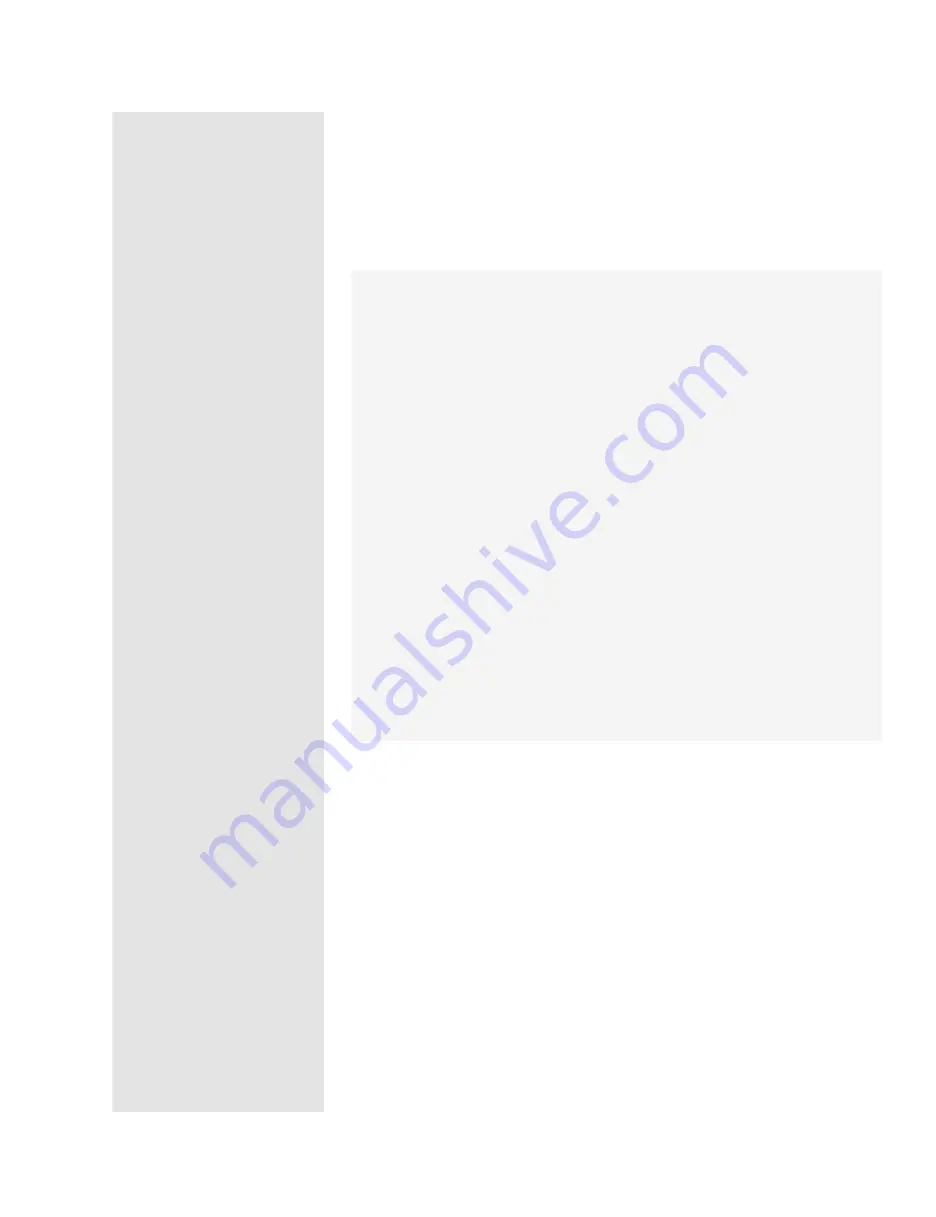
ptg
C h a p t e r S i x
Complying with PDF and Accessibility Standards
116
Organize Reading with Articles
There are two options for making a page flow properly regardless of the mag-
nification: Either you can revise the layout to have a single column, or you can
use articles to define a reading path on the page. Articles allow you to design a
document both for visual appearance and for ease of reading using magnified
views.
Follow these steps to control a reading path through a document using articles:
1.
Choose Tools > Advanced Editing > Article Tool or click the Article tool to
select it if you have opened the Advanced Editing toolbar.
2.
Click and drag to create a rectangular marquee in your document. When
you release the mouse, Acrobat draws the first article box, numbered 1-1.
The Article tool draws a shape on the page irrespective of the contents.
Anything within the margins of the box becomes part of the article.
3.
Continue adding article boxes; as you draw boxes around pieces of text or
images, Acrobat numbers the articles consecutively. The sequence of boxes
using the same article number is called an
article thread
.
4.
Press Esc (or Return) or select another tool to stop the article drawing and open
the Article Properties dialog. At a minimum, you need to name the article.
5.
Click OK to close the dialog.
For editing articles, such as deleting or adding boxes or combining articles,
select the thread you want to work with, and choose the commands from the
shortcut menu.
From the Library of Daniel Dadian
Summary of Contents for ACROBAT 9 Extended
Page 1: ...From the Library of Daniel Dadian...
Page 4: ...Dedication For Pippi From the Library of Daniel Dadian...
Page 31: ...This page intentionally left blank From the Library of Daniel Dadian...
Page 75: ...This page intentionally left blank From the Library of Daniel Dadian...
Page 111: ...This page intentionally left blank From the Library of Daniel Dadian...
Page 137: ...This page intentionally left blank From the Library of Daniel Dadian...
Page 217: ...This page intentionally left blank From the Library of Daniel Dadian...
Page 241: ...This page intentionally left blank From the Library of Daniel Dadian...
Page 269: ...This page intentionally left blank From the Library of Daniel Dadian...
Page 309: ...This page intentionally left blank From the Library of Daniel Dadian...






























