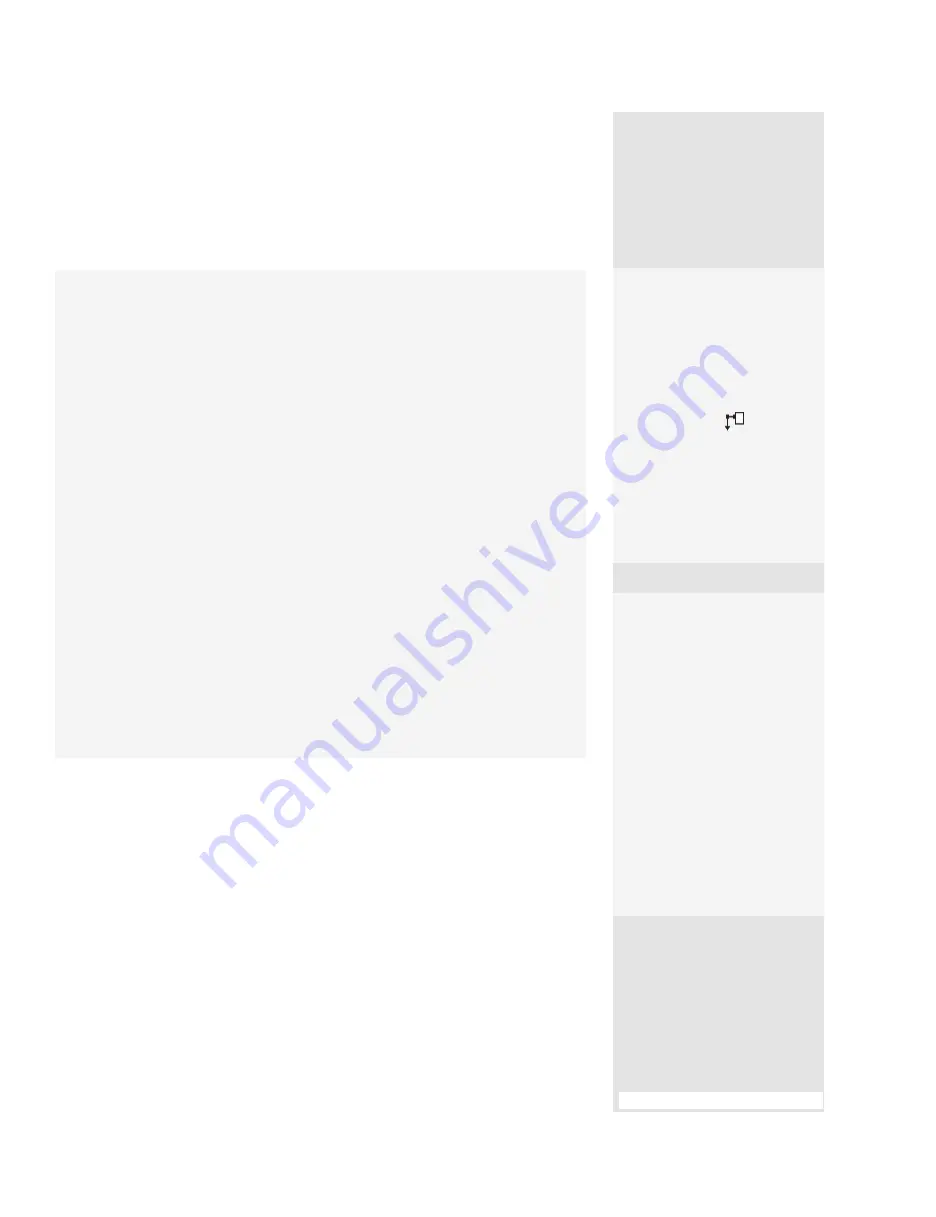
ptg
199
#75:
Working with the Comments List
Find That Word
Click Search on the
Comments List toolbar to
open the Search window at
the left of the screen. Next,
type the search term, specify
capitalization and whole
words, and click Search
Comments. Once Acrobat
processes the search, it
displays the results in a list
in the Search pane. Click a
search result to highlight the
comment in the Comments
List and on the document
page.
The Zen of Comment Organization
You can organize the comments in your document in a number of ways. By
default, comments are listed as they appear in the document from start to end.
Here are a few tips:
•
If you are working on a large document or if you want to check what you
have added to a document, sort the comments by selecting them from
the Sort By pop-up menu. For example, click Type to reorganize the com-
ments in the Comments List according to the type of comments used in the
document. Sorting comments makes it simpler to locate those added by a
specific author or a type of comment.
•
If you want to see some of the comments, you can filter them. Select a filter-
ing option from the Show pop-up menu, and then specify a type of filter.
For example, if you choose Show by Reviewer, a submenu opens listing the
reviewers.
•
When you apply a filter, the Comments List shows the message “Comments
are hidden because a filter is active in the Show menu.” The message is a good
reminder for you to check whether you have addressed all the comments in
the document or whether a certain reviewer has seen and commented on the
document.
•
In the Comments List, add check marks to identify comments. Check
marks are used for any purpose you like, such as making a to-do list, and
are not seen by anyone else in the review. Sorting according to the Check-
mark Status reduces the list to two categories: Marked and Unmarked. The
categories are closed initially; expand a category to reveal its contents.
and choose Group. Don’t
try to right-click on the
Comments List; the short-
cut menu doesn’t contain
the Group command.
3.
The comment displays
the grouped icon on the
Comments List
.
To ungroup the comments,
right-click (Control-click) any
of the comments in the group
and choose Ungroup. Each
then becomes a separate
item in the Comments List.
From the Library of Daniel Dadian
Summary of Contents for ACROBAT 9 Extended
Page 1: ...From the Library of Daniel Dadian...
Page 4: ...Dedication For Pippi From the Library of Daniel Dadian...
Page 31: ...This page intentionally left blank From the Library of Daniel Dadian...
Page 75: ...This page intentionally left blank From the Library of Daniel Dadian...
Page 111: ...This page intentionally left blank From the Library of Daniel Dadian...
Page 137: ...This page intentionally left blank From the Library of Daniel Dadian...
Page 217: ...This page intentionally left blank From the Library of Daniel Dadian...
Page 241: ...This page intentionally left blank From the Library of Daniel Dadian...
Page 269: ...This page intentionally left blank From the Library of Daniel Dadian...
Page 309: ...This page intentionally left blank From the Library of Daniel Dadian...






























