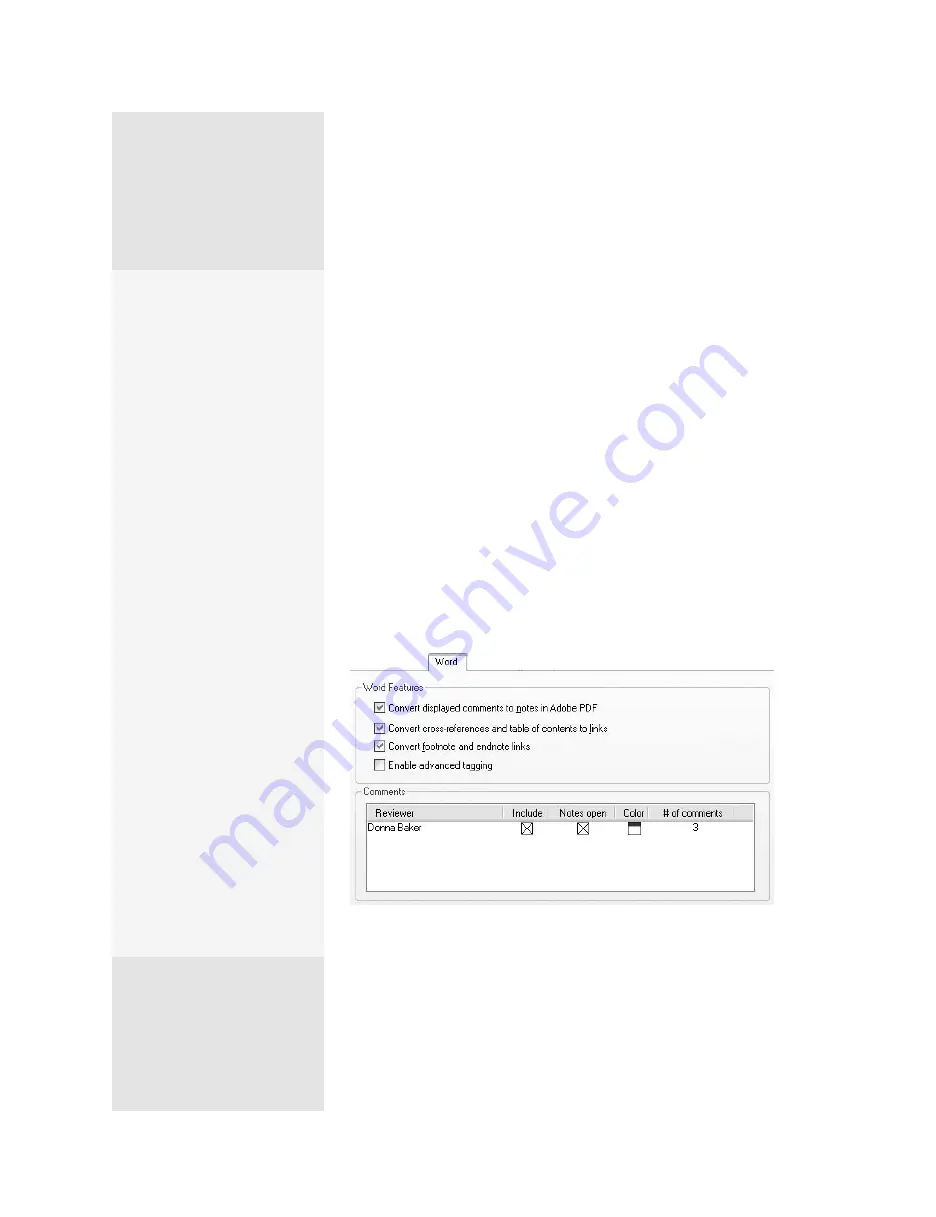
ptg
C H A P T E R T W O
Creating PDF Files Outside Acrobat
26
The dialog displays five tabs: Settings, Security, Word, Bookmarks, and
Video (read about inserting video and 3D in #14, “Adding Specialized
Media Content”). Choose an alternate group of settings from the Con-
version Settings pop-up menu. Regardless of the conversion setting you
select, the Settings tab selections remain much the same. Most of the
PDFMaker Settings are common in all PDFMakers (see the sidebar “Simple
Settings”); the Application Settings vary among programs, as described
in the sidebar “Application Settings for Conversions.”
Each PDFMaker installed into Microsoft Office programs on Windows
includes settings specific to the program, either in separate tabs or as
options in the Settings tab. In Word, you can convert content such as
bookmarks and comments, as well as text. Select the Word tab to display
Word-specific options:
•
To preserve comments in your converted Word documents, select
“Convert displayed comments to notes in Adobe PDF.” (See Chapter 10
“Commenting in a PDF Document,” to learn about using comments.)
Comments in the source document are listed in the Word tab (
Figure
10b
). Use the options to configure the comment appearance.
Figure 10b
Choose options for converting Word-specific content such as footnotes
and comments.
Simple Settings
Here are some tips for work-
ing with the basic Settings
options:
•
Deselect “View Adobe
PDF result” if you want to
convert the file but don’t
need to work with it in
Acrobat immediately.
By default, a converted
document is automati-
cally displayed in Acro-
bat. If you are converting
a large document or
using a slow computer,
deselecting this option
can prevent some
processing errors.
•
If you consistently con-
vert documents using
the same name as the
source Word document,
deselect the “Prompt for
Adobe PDF file name”
option. Deselecting this
option saves a step.
•
Leave the Convert Docu-
ment Information option
selected because you may
need to use the informa-
tion in Acrobat. It doesn’t
affect the processing time
or file size appreciably and
may save you time later.
(continued on next page)
From the Library of Daniel Dadian
Summary of Contents for ACROBAT 9 Extended
Page 1: ...From the Library of Daniel Dadian...
Page 4: ...Dedication For Pippi From the Library of Daniel Dadian...
Page 31: ...This page intentionally left blank From the Library of Daniel Dadian...
Page 75: ...This page intentionally left blank From the Library of Daniel Dadian...
Page 111: ...This page intentionally left blank From the Library of Daniel Dadian...
Page 137: ...This page intentionally left blank From the Library of Daniel Dadian...
Page 217: ...This page intentionally left blank From the Library of Daniel Dadian...
Page 241: ...This page intentionally left blank From the Library of Daniel Dadian...
Page 269: ...This page intentionally left blank From the Library of Daniel Dadian...
Page 309: ...This page intentionally left blank From the Library of Daniel Dadian...






























