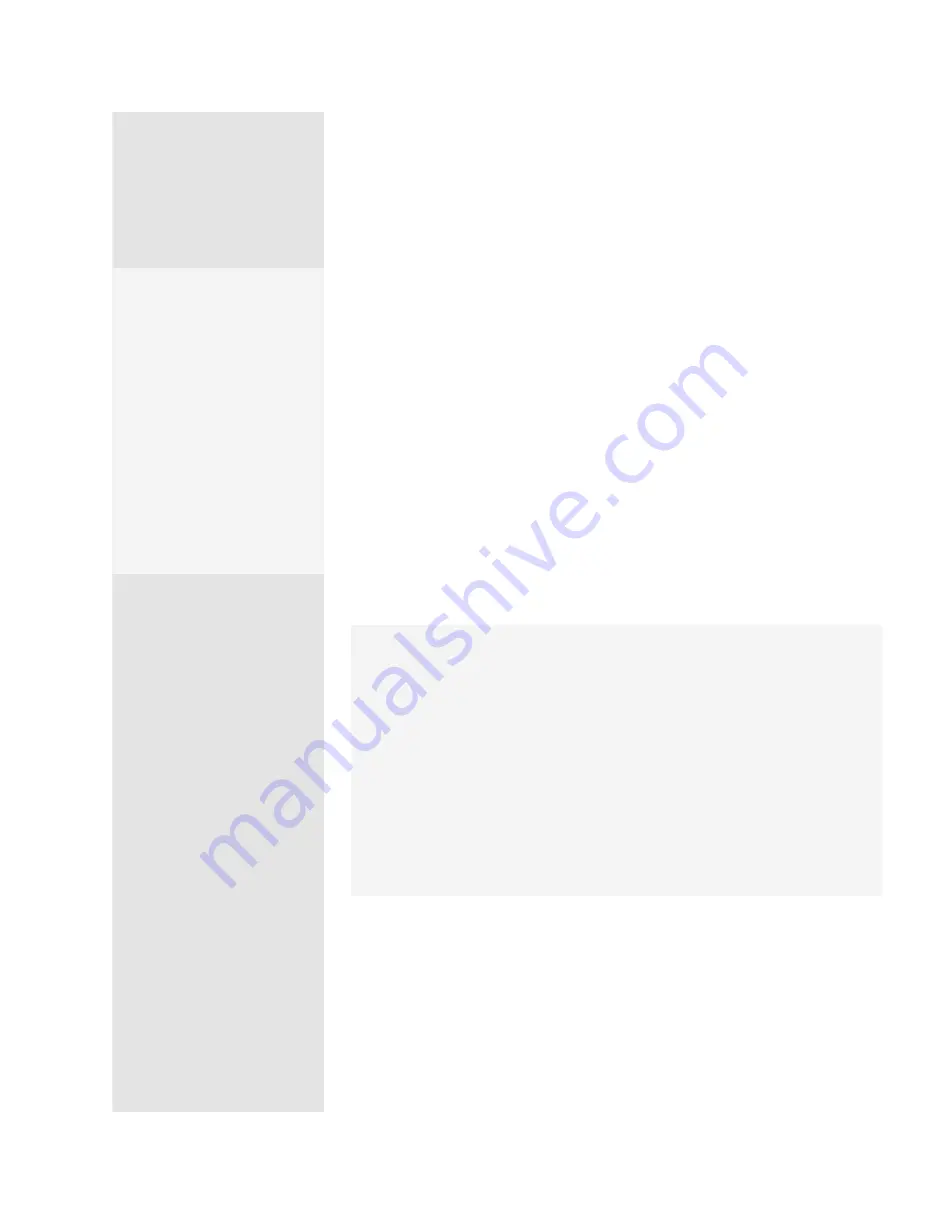
ptg
C h a p t e r S e v e n
Transforming Document Pages
138
•
To customize the date or page number appearance, click the Page
Number and Date Format link and then choose a format in the
resulting dialog (also shown in Figure 53). Click OK; the choices are
used as the default until you choose again.
•
To add custom text, type in the text entry box where you want to
add the text (left, center, or right).
•
To remove text, select it in the text box and press the Delete key.
4. Adjust the margins in the Margin fields at the top right of the dialog
(not shown in Figure 53).
5. In the Preview area of the dialog, click the up and down arrows to see
previews of the upper and lower edges of the pages. Make adjust-
ments to the margins and appearance as necessary.
6. Click OK and apply the header and footer. The content and numbering
are applied to the page in the area specified.
Modifying Headers
and Footers
To modify headers or footers
after you’ve applied them to
the document, choose Docu-
ment > Header & Footer >
Update. A dialog asks if you
want to edit the header and
footer content; click Yes to
open the Update Header
and Footer dialog (identical
to the Add Header and Footer
dialog). If you want to remove
them, choose Document >
Header & Footer > Remove.
Pick a Page, Any Page
You don’t have to apply your headers and footers on every page. Click the Page
Range Options link in the Preview area of the dialog (hidden under the Page
Number and Date Format dialog in Figure 53) to open the Page Range Options
dialog.
Select the pages to which the headers and footers are applied. The default is All
Pages, or choose another option:
•
Click the Pages from button and type the page numbers in the Pages from
and to fields.
•
Choose “Odd pages only, Even pages only” from the Subset pop-up menu,
or leave the default as “All pages in range.”
Click OK to return to the main Add Header and Footer dialog.
From the Library of Daniel Dadian
Summary of Contents for ACROBAT 9 Extended
Page 1: ...From the Library of Daniel Dadian...
Page 4: ...Dedication For Pippi From the Library of Daniel Dadian...
Page 31: ...This page intentionally left blank From the Library of Daniel Dadian...
Page 75: ...This page intentionally left blank From the Library of Daniel Dadian...
Page 111: ...This page intentionally left blank From the Library of Daniel Dadian...
Page 137: ...This page intentionally left blank From the Library of Daniel Dadian...
Page 217: ...This page intentionally left blank From the Library of Daniel Dadian...
Page 241: ...This page intentionally left blank From the Library of Daniel Dadian...
Page 269: ...This page intentionally left blank From the Library of Daniel Dadian...
Page 309: ...This page intentionally left blank From the Library of Daniel Dadian...






























