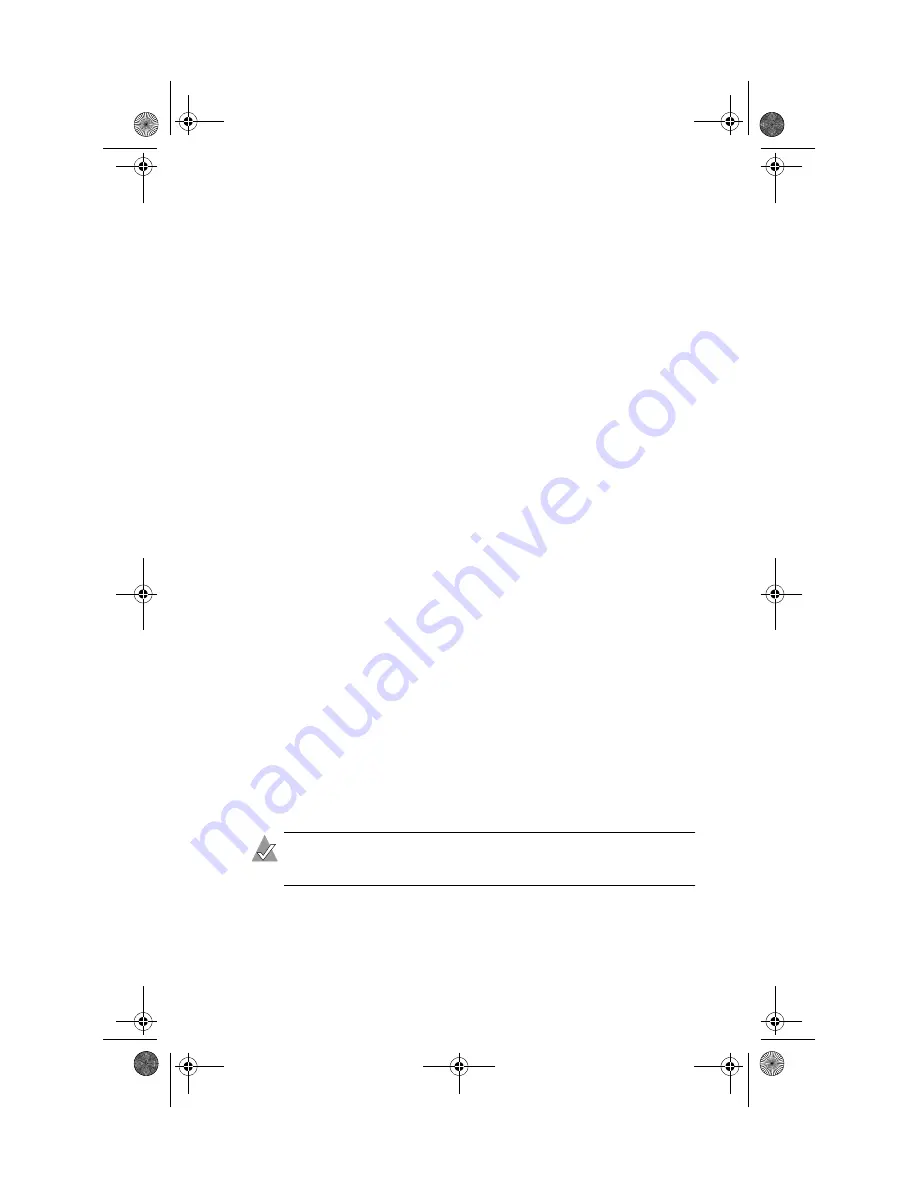
C-5
Using Windows Advanced Configuration Parameters
To enter driver-specific parameters:
1
Select Run from the Start button.
2
Type
regedt32
and press Enter.
3
Open the registry list to the following location:
\HKEY_LOCAL_MACHINE\System\CurrentControlSet\
Services\adpu320\Parameters\Device
If the Parameters\Device keys already exist, skip to Step 10 to
begin entering parameters. If the keys do not yet exist, you need
to create them by continuing with Step 4.
4
Click on the adpu320 key.
5
Select Add Key from the Edit menu; type
Parameters
in the
Key Name edit box. Leave the Class edit box blank.
6
Click on the Parameters key.
7
Select Add Key from the Edit menu; type
Device
in the Key
Name edit box. Leave the Class edit box blank.
To specify a certain host adapter, append
Device
with the
number of the host adapter. For example, type
Device0
for the
first host adapter,
Device1
for the second, etc. If you omit the
host adapter number, the configuration information applies to
all Ultra320 host adapters.
8
Click on the Device key.
9
Select Add Value from the Edit menu, and type
DriverParameters
in the Value Name edit box. Enter
REG_SZ
as the data type and press Enter.
10
A String Editor text box appears. Enter valid parameters in the
text box. When entering multiple parameters, each parameter
must be separated by a space.
Note:
Changes made with the Registry Editor do not take
effect until you restart your computer.
U320 UG.book Page 5 Tuesday, September 23, 2003 1:47 PM






























