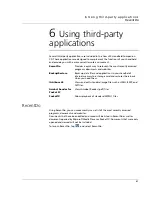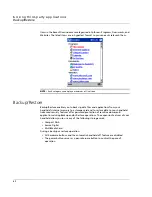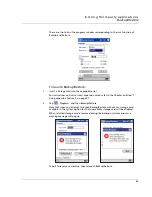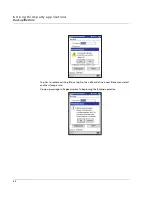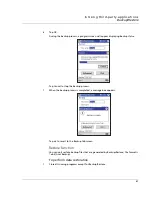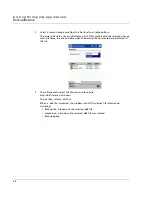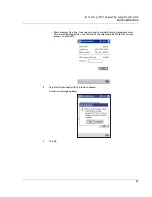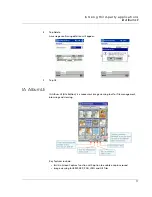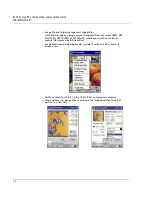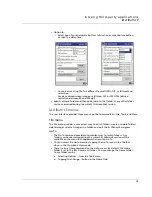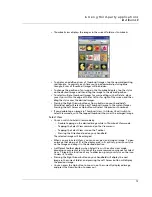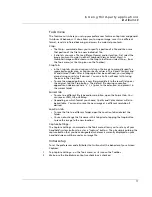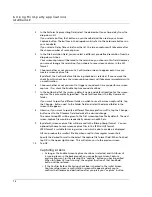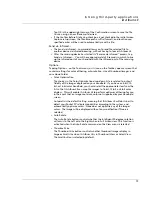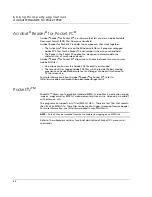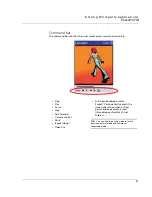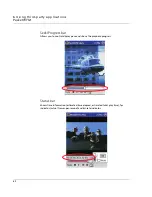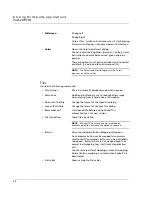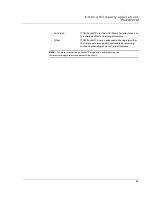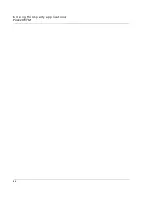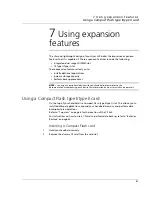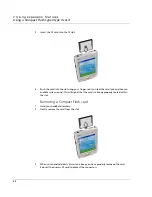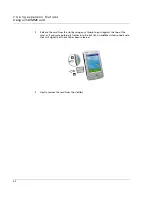6 U s in g t h i r d - p a rt y a p p l i c a t i o n s
IA Album LE
75
• Thumbnail view displays the images in the current folder as thumbnails.
• To display an additional row of thumbnail images, tap the upward-pointing
red triangle. Conversely, each time you tap a downward-pointing blue
triangle, a row of thumbnail images will be hidden.
• To change the position of an image in the thumbnail display, tap the stylus
on the desired image and then drag the image to the desired position.
• To select multiple thumbnail images for mass-editing such as Delete, place
your stylus within the edge at the far left or far right of the screen and then
drag the stylus over the desired images.
• Pressing the Right Arrow button or Down button on your handheld’s
Directional pad will select the next Thumbnail image in the current folder.
Pressing the Left Arrow or Up button will select the previous thumbnail.
• If you double-tap an image in Thumbnail view, IA Album LE will switch to
Select View mode, with the tapped thumbnail shown as the enlarged image.
Select View
• You can switch to Select View mode by:
– Double-tapping on the desired image while in Thumbnail View mode
– Tapping the Select View command on the View menu
– Tapping the Select View icon on the Toolbar
– Pressing the Directional pad on your handheld.
The selected image will be enlarged.
• When you are in Select View, you can zoom, pan, and crop an image. To pan
an image that does not fit in the display area in its entirety, press your stylus
on the image and drag it in the desired direction.
• A different Toolbar displays when Select View is the active view mode,
providing convenient access to ten of the more common commands for Select
view. To learn the function of any Toolbar icon, press your stylus on the icon
to view its Tooltip.
• Pressing the Right Arrow button on your handheld will display the next
image in the current folder, and pressing the Left Arrow button will display
the previous image.
• You can press the Up button to zoom in on the currently displayed image,
and press the Down button to zoom out.
Summary of Contents for N10
Page 1: ...Manual for Acer n10 Handheld ...
Page 4: ... iv ...
Page 28: ...1 Getting started Command interface 16 ...
Page 38: ...2 Entering data in your Acer n10 Using My Text 26 ...
Page 98: ...6 Using third party applications PocketTVTM 86 ...
Page 118: ...10 Using Microsoft Pocket Internet Explorer Using Pocket Internet Explorer 106 ...
Page 136: ...11 Customising your handheld Adding and removing programs 124 ...
Page 140: ...128 ...